Drafts, My folders, Drafts my folders – Samsung SGH-T259HBBTMB User Manual
Page 50
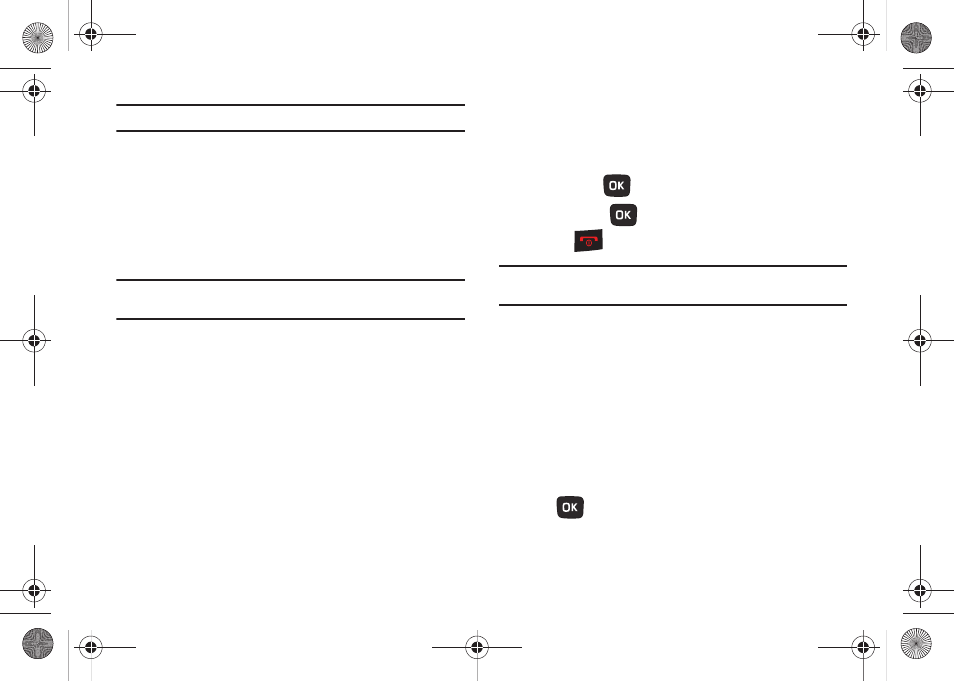
46
Note: Press Options while reading a message to select alternate options.
Drafts
This message box stores messages you may want to edit or send
at a later time. When you enter this menu, the list of draft
messages is displayed.
1.
From Home screen, press Menu (LSK)
➔
Messaging
➔
Drafts.
Note: Press the Left or Right Navigation keys to scroll between Message
inbox, Sentbox, Drafts, My folders, and Templates
.
2.
Highlight a message from the Drafts list and press Options
(LSK) to select from the following options:
• Send: allows you to send the draft message.
• Preview: allows you to preview the multimedia contents of an MMS
message.
• Delete: deletes the Selected, Multiple, or All messages.
• Lock/Unlock: locks the selected message to protect it from
deletion, or unlocks the message to allow deletion.
• More:
–
Move to my folders: the draft message to a personal folder.
–
Sort by: allows you to sort the messages stored in this folder by Date,
Recipient, Type, Subject, Size, or Lock/Unlock.
–
Properties: shows you information about the draft message.
– or –
Press Edit (
) and alter the message contents.
3.
Press Send (
) to send the message.
4.
Press
to return to the Home screen.
Tip: While viewing a draft message, press Options to choose different
options. Options depend on the type of message.
My folders
Use My folders to manage and organize your messages and store
them on your phone.
ᮣ
From Home screen, press Menu (LSK)
➔
Messaging
➔
My folders.
Creating a new folder
1.
Press Create (LSK).
2.
Enter the title of the folder and press the OK (LSK)
or .
The newly created folder displays on the My folders screen.
t259_Sienna.book Page 46 Wednesday, January 19, 2011 11:30 AM
