Delete by folder – Samsung SGH-T259HBBTMB User Manual
Page 54
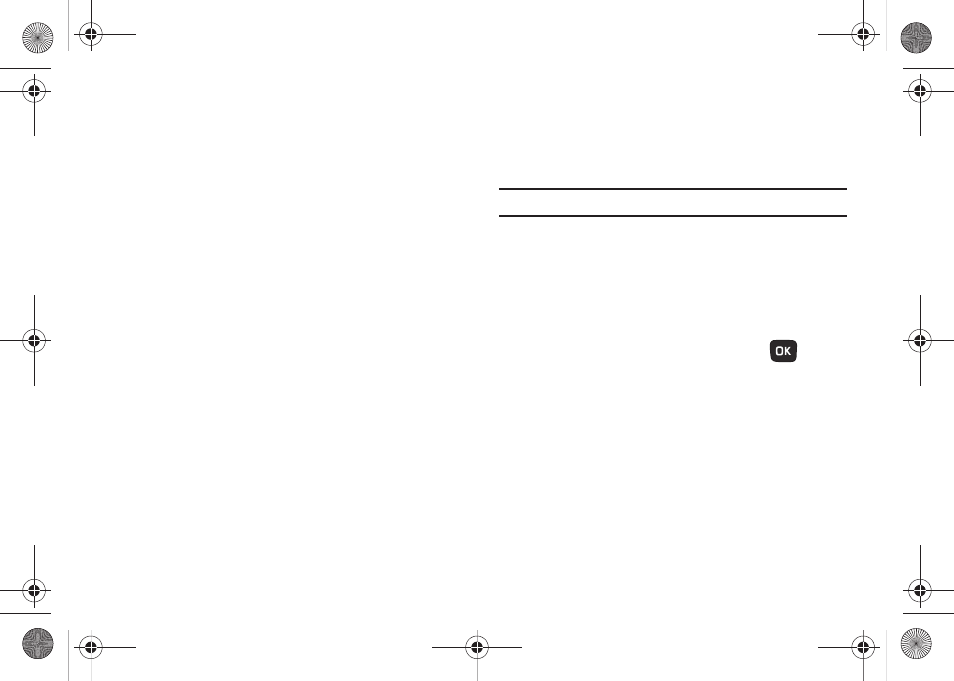
50
Auto resize image
•
No Resize
•
100 KB
•
300 KB
•
600 KB
•
1MB
Default style
•
Font color
•
Font style (Small normal, Small bold, Small Italic, Medium normal,
Medium bold, Medium italic, Large normal, Large bold, or Large italic)
•
Background color
•
Page duration (2 seconds, 5 seconds, 10 seconds, or a Custom time)
Voicemail
This menu displays the default phone number used for access of
phone’s remote voicemail.
Push Message
•
Receiving options: you can specify whether to turn push message
reception On or Off.
•
Service loading: you can specify whether to load this service:
–
Always
–
Prompt
–
Never
Delete by folder
This menu allows you to delete all of the messages in each
message box. Or, you can also delete all of your messages in all
message boxes at one time.
Important!: Once messages are deleted, they cannot be recovered.
1.
From Home screen, press Menu (LSK)
➔
Messaging
➔
Settings
➔
Delete by folder.
2.
Press the Up or Down Navigation key to select a message
box to clear. To delete all of your messages, select the All
option.
3.
Highlight a message box to clear and press
to place
or remove a check mark next to your selection.
4.
Press Delete (LSK) to delete the marked objects.
5.
Press Yes (LSK) after you receive the Delete? Locked
messages? confirmation.
t259_Sienna.book Page 50 Wednesday, January 19, 2011 11:30 AM
