Reset settings – Samsung SGH-T259HBBTMB User Manual
Page 124
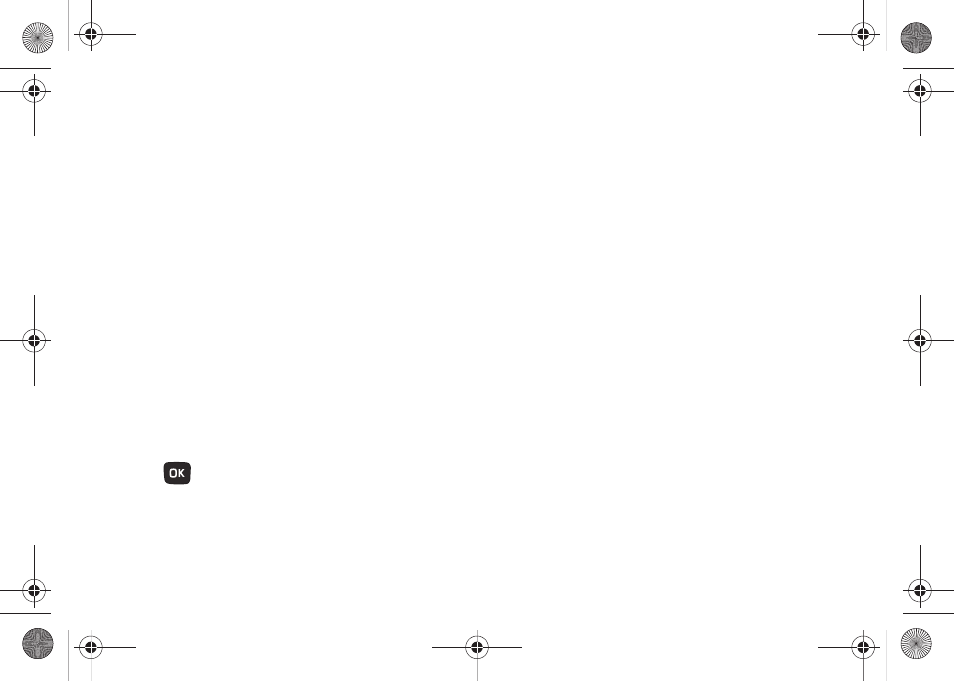
120
Software Update
Use the Software Update setting to check for upgrades and
upload them directly to your phone.
1.
From Home screen, press Menu (LSK)
➔
Settings
➔
Advanced
➔
Software update.
2.
Follow the on-screen instructions.
Reset settings
Use Reset settings to set phone settings to their default settings.
The following options are available:
–
All: Phone, Display, and Sound, are returned to default values.
–
Phone settings: only phone settings are returned to default values.
–
Display settings: only display settings are returned to default values.
–
Sound profiles: only sound settings are returned to default values.
To reset your settings:
1.
From Home screen, press Menu (LSK)
➔
Settings
➔
Reset
settings
➔
Reset settings.
2.
Highlight individual options or highlight All, and press Mark
(
) to mark selections.
3.
Press Reset (LSK).
4.
Enter your password and press Confirm.
5.
At the Reset settings? prompt, press Yes (LSK) to reset the
settings.
Master reset
From this menu you can reset your phone and sound settings to
the factory default settings.
1.
From Home screen, press Menu (LSK)
➔
Settings
➔
Reset
settings
➔
Master reset.
2.
Enter your phone password and press Confirm (LSK).
3.
Press Yes (LSK) to reset your settings or No (RSK) to cancel.
Once reset, the phone reboots.
t259_Sienna.book Page 120 Wednesday, January 19, 2011 11:30 AM
