Messaging key, Memory settings, Messaging key memory settings – Samsung SGH-T259HBBTMB User Manual
Page 114
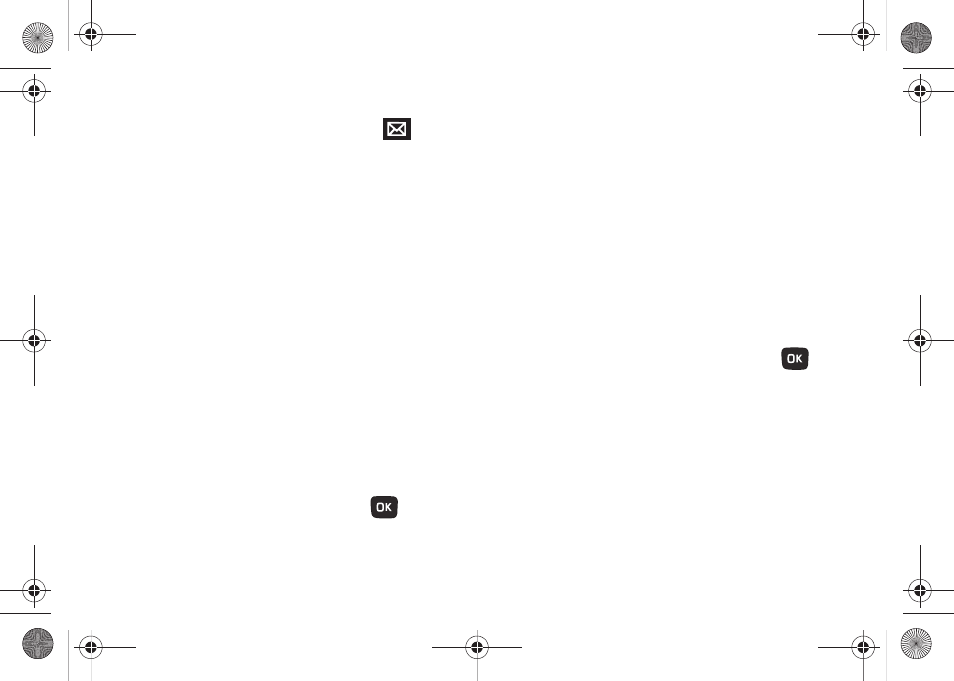
110
Messaging Key
This menu allows you to assign a shortcut to the
Messaging key, to launch when pressed on the Home screen. You
can modify this setting any time.
1.
From Home screen, press Menu (LSK)
➔
Settings
➔
Personalize
➔
Messaging key.
2.
If this is the first time you are programming this key, read
the information that displays and press OK (LSK).
3.
Select the shortcut to assign to the Messaging key and
press Assign (LSK).
Memory Settings
Clear phone memory
From this menu you can clear the memory for Media, Messaging,
Phonebook, Calendar, Tasks, or Memo. You can also select All to
clear everything listed.
1.
From Home screen, press Menu (LSK)
➔
Settings
➔
Personalize
➔
Memory settings
➔
Clear phone memory.
2.
Highlight one of the applications to clear, or highlight All to
clear all the memory settings and press
.
A checkmark displays next to each application to clear.
3.
Press OK (LSK) to clear the application.
4.
Enter your phone password in the Password field and press
Confirm (LSK).
5.
At the Clear? prompt, press Yes (LSK) to confirm your
action or No (RSK) to cancel.
Memory Card Settings
From this menu you can view details about the memory card,
format the memory card, rename the memory card, or turn
Bluetooth visibility on or off.
1.
From Home screen, press Menu (LSK)
➔
Settings
➔
Personalize
➔
Memory settings
➔
Memory card settings.
2.
Select one of the following options and press
.
• Memory card details: displays information about the memory card
such as Name, Maximum size and Available memory.
• Format: allows you to format the memory card.
• Rename memory card: allows you to rename the memory card.
• Bluetooth visibility on: allows you to control the visibility of a
memory card to Bluetooth devices.
t259_Sienna.book Page 110 Wednesday, January 19, 2011 11:30 AM
