Caller groups – Samsung SGH-T259HBBTMB User Manual
Page 60
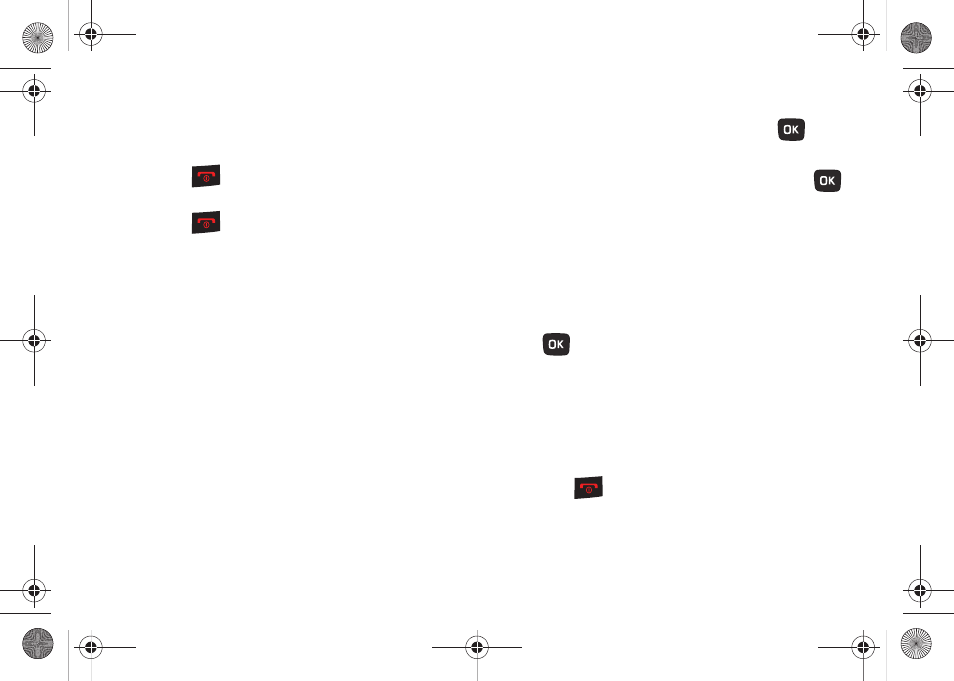
56
6.
Press More (RSK) once you are signed in to refresh the
screen, change settings, minimize the screen, exit, or view
help.
7.
Press
twice to exit the application.
– or –
Press
➔
Yes (LSK) when "Do you want to exit?"
displays to exit this application.
Caller Groups
Adding a New Caller Group
1.
From Home screen, press Menu (LSK)
➔
People
➔
Groups.
2.
Press Options (LSK)
➔
Add new group.
3.
Enter a name for the new group in the New group field and
press Options (LSK)
➔
Save.
Configuring the Caller Groups Settings
1.
Highlight the newly created group and press
.
2.
Press Options (LSK)
➔
Group settings.
3.
Highlight the Picture field and press Select (LSK) or
to create a Picture ID for this new caller group. Select from
one of the following options:
• Wallpapers: allows you to select a wallpaper image to use as a
Picture ID.
• Downloaded images: displays a list of downloaded images from
which to select as a Picture ID.
4.
Highlight the Ringtone field and press Select (LSK) or
to create a ringtone for this new caller group. Select
from one of the following options:
• Sounds: displays a list of sounds from which to select as a
ringtone.
• Voice list: displays a list of voice messages from which to select as
a ringtone.
5.
Press Options (LSK)
➔
Save when you are finished.
6.
Press
to return to Home screen.
t259_Sienna.book Page 56 Wednesday, January 19, 2011 11:30 AM
