My number – Samsung SGH-T259HBBTMB User Manual
Page 63
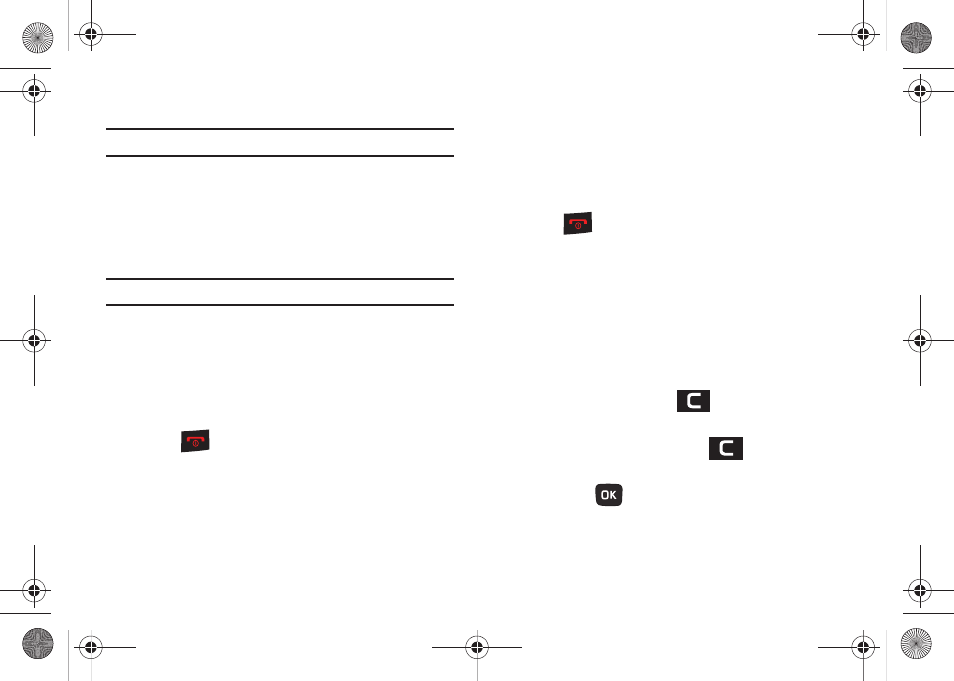
People 59
Delete all
Important!: Once contact entries are deleted, they cannot be recovered.
This option allows you to delete all your contacts from the
Contacts.
Deleting all of the Contact Entries
Perform the following procedure to delete all your entries from
your phone’s memory.
Important!: Once contact entries are deleted, they cannot be recovered.
1.
From Home screen, press Menu (LSK)
➔
People
➔
Management
➔
Delete all.
2.
Select All and when the Delete? confirmation message
displays, press Yes (LSK) to delete or press No (RSK) to
cancel.
3.
Press
to return to the Home screen.
Memory status
You can check how many names and numbers are stored in the
Contacts, within the Phone, SIM and FDN. You can also see the
current storage capacity of the memory.
1.
From Home screen, press Menu (LSK)
➔
People
➔
Management
➔
Memory status.
2.
Select an available category (Phone, SIM, or FDN) and free
space by navigating to the submenus and deleting
unnecessary information.
3.
Press
to return to the Home screen.
My number
This function is a memory aid, which you can use to edit or
remove your own phone number. You can also edit the default
name assigned to your phone number.
1.
From Home screen, press Menu (LSK)
➔
People
➔
My
number.
2.
Highlight the Name field and enter in desired text to name
your phone. Press and hold
to erase any current
entry.
3.
Press the Down Navigation, press
to erase the
current entry and type in a new number if desired.
4.
Press Save (
) when finished.
t259_Sienna.book Page 59 Wednesday, January 19, 2011 11:30 AM
