Samsung SGH-T259HBBTMB User Manual
Page 75
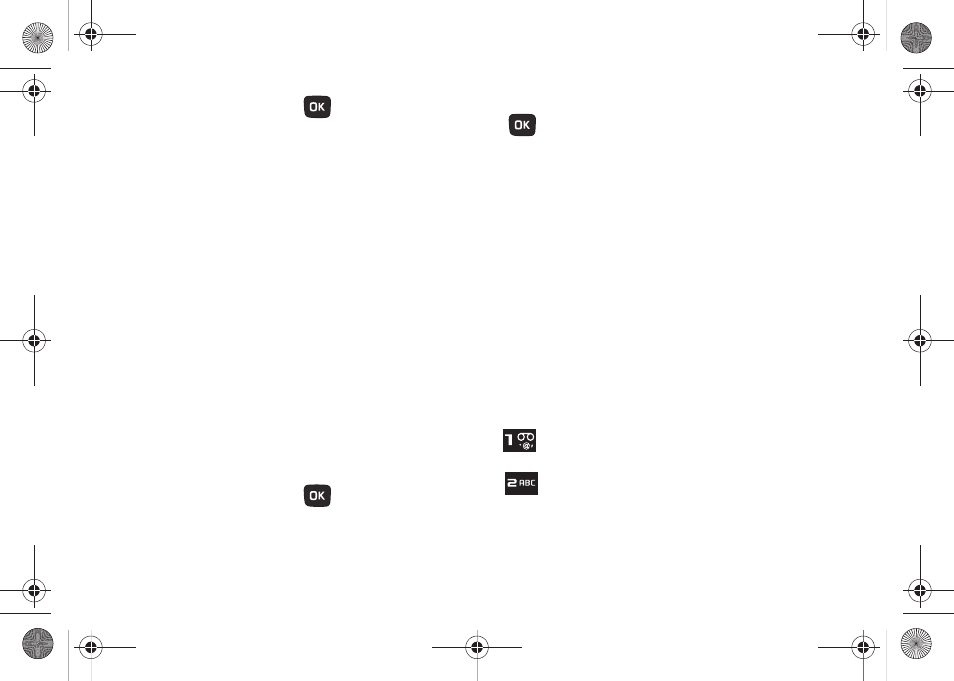
Media 71
4.
Select a music file and press
to play the music.
During playback, press Options (LSK) for playback options:
• Transfer to Bluetooth stereo headset: sends audio via Bluetooth
to a Bluetooth stereo headset.
• Set as: allows you to set the music file as Ringtones, Individual
ringtone, Alarm tone, Message tone, or as a Calendar reminder.
• Send via: allows you to send this music file as a Message, Email, or
to a Bluetooth device.
• Rate track: select a rating of 0 to 5 stars for the track.
• Add to Playlist: allows you to add the current track to a playlist.
• Properties: displays Basic details about the music file.
• Settings: set Background playing, and choose Sound effects and
Visualization settings.
• Shortcuts: view keypad and navigation key shortcuts.
Music Player Shortcut Keys
While playing a music file you can use one of the following
shortcut keys to control the player.
1.
From Home screen, press Menu (LSK)
➔
Media
➔
Music
➔
Music player.
2.
Select a music file and press
to play the music.
3.
While playing a music file, the following keys act as
shortcuts:
OK key. Plays or pauses the music file, depending on
which mode is active.
Up Navigation key. One press accesses the Music
player listing of songs.
Down Navigation key stops the playback of the music
file.
Left Navigation key plays the previous music file
in the playlist. Press and hold to scrub back
through the current song.
Right Navigation key plays the next music file in the
playlist. Press and hold to scrub forward through the
current song.
Up Volume key: Press to increase playback volume.
Down Volume key: Press to decrease playback
volume.
Press to Rate the track, in stars (0-5). Each time you
press, the star rating increases.
Press to change the Sound effects presets: NORM
(Normal), ROCK, POP, DANC (Dance), CLAS
(Classical), JAZZ, WIDE, DYNA (Dynamic sound), or
SURR (Surround sound).
t259_Sienna.book Page 71 Wednesday, January 19, 2011 11:30 AM
