安裝軟體( dv media pro 程式, Installing the software (dv media pro program) – Samsung SC-D383-XAP User Manual
Page 99
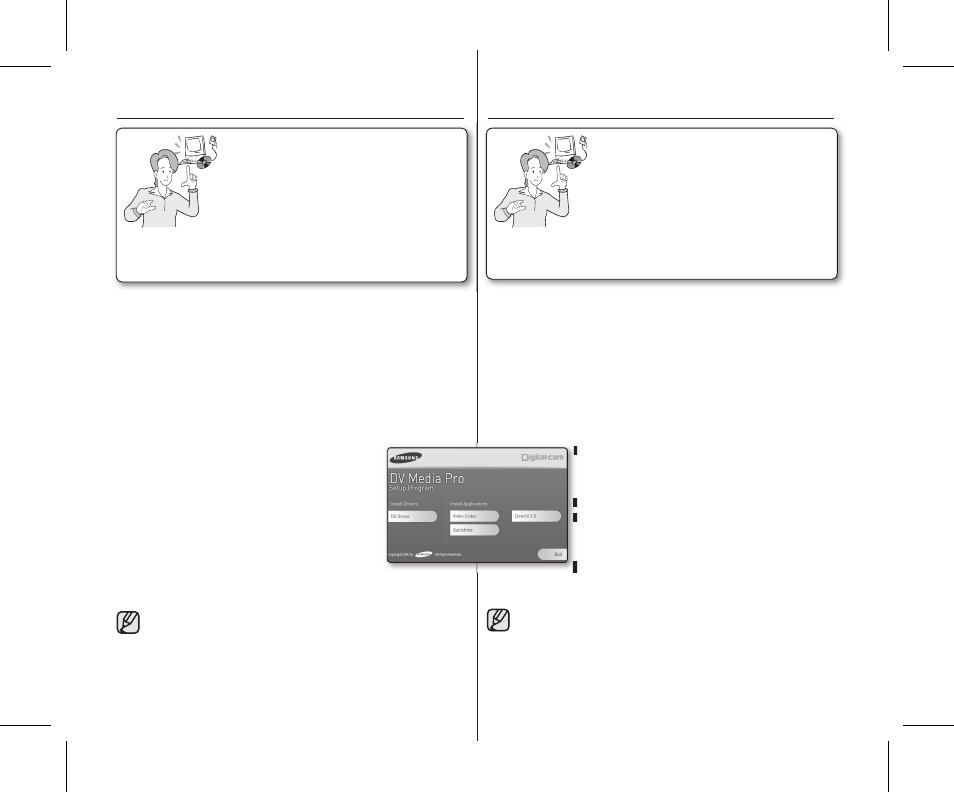
臺灣 _95
95_ English
開始使用之前!
開啟電腦。結束所有正在執行的其他應用程式。
將隨附的光碟片放入
CD-ROM 光碟機。
- 安裝螢幕會在放入光碟片之後立即自動顯示。
若安裝螢幕沒有顯示、請按一下左下角的 "開始"、然後選取 "執行"以顯
示對話方塊。
若
CD-ROM 光碟機對應到 "D:光碟機"、鍵入 "D:\autorun.exe" 並按
下
ENTER。
安裝驅動程式 - DV 驅動程式和
DirectX 9.0
DV Driver 是與電腦建立連接時所需的一個軟體驅動程式。
(若未安裝、一些功能將不被支援。)
1. 在 "安裝" 螢幕上按一下
"DV Driver"。
所需的驅動程式軟體將會自動安裝:將安裝以下驅
動程式:
-
USB PC-Camera 驅動程式
2. 按一下
"Confi rm" 完成驅動程式安裝。
3. 若尚未安裝
"DirectX 9.0"、它將在設定 "DV Driver"
之後自動安裝。
安裝
DirectX 9.0 後、需要重新啟動電腦。
如果已安裝
DirectX 9.0、則不需要重新啟動電腦。
應用程式安裝 - 視訊轉碼器
在 "安裝" 螢幕上按一下
"Video Codec"。
需要視訊轉碼器以播放透過電腦上的
miniDV 攝錄放影機錄製的影片檔案。
請使用此攝錄放影機隨附的軟體
CD 進行安裝。我們不保證與其他 CD
的相容性。
在安裝過程中、如果出現
Microsoft LOGO 測試警告、按一下 " 繼續 (C)"
即可。
若顯示一則「
Digital Signature not found」(找不到數位簽章)訊息或其
他類似訊息、請忽略該訊息並繼續進行安裝。
•
•
•
•
•
•
•
•
•
•
您需要安裝
DV Media Pro、以透過電腦上的 USB 纜
線從
miniDV 攝錄放影機播放錄製的影片檔案。如果在
Windows 電腦上安裝 DV Media PRO 軟體、您可以透
過
USB 纜線將 miniDV 攝錄放影機連接到電腦來進行以
下操作。
您需要安裝"DV 驅動程式"、"視訊轉碼器" 及
"DirectX 9.0" 來正確執行
DV Media Pro。
要在電腦上播放動態影像、請按以下順序安裝軟體:
DV 驅動程式 - DirectX 9.0 - 視訊轉碼器
對於網路相機請按此順序安裝軟體:
DV 驅動程式 - DirectX 9.0 - 視訊轉碼器
•
•
•
安裝軟體(
DV MEDIA PRO 程式)
Before you start!
Turn on your PC. Exit all other applications that are running.
Insert the provided CD into the CD-ROM drive.
- The setup screen appears automatically soon after the CD was insert-
ed. If the setup screen does not appear, click on "Start" on the bottom
left corner and select "Run" to display a dialog. Type "D:\autorun.exe"
and then press ENTER, if your CD-ROM drive is mapped to "D:Drive".
Installing Driver - DV Driver and DirectX 9.0
DV Driver is a software driver that is required to support establishing con-
nection to a PC.(If it is not installed, some functions will not be supported.)
1. Click on "DV Driver" on the setup screen.
Driver software required is installed automatically.
The following drivers will be installed:
- USB PC-Camera driver
2. Click on "Confi rm" to fi nish driver installation.
3. If the "DirectX 9.0" is not installed, it is installed
automatically after setting "DV Driver".
After installing DirectX 9.0, PC needs to be restarted.
If DirectX 9.0 is installed already, there is no need
to restart the PC.
Application Installation - Video Codec
Click on "Video Codec" on the setup screen.
Video Codec is required to play movie fi les recorded by this miniDV
camcorder on a PC.
Please install by using the Software CD that came with this
camcorder. We do not guarantee compatibility with other CDs.
During installation, if the Microsoft LOGO test warning is shown,
just click 'Continue(C).'
If a message saying "Digital Signature not found" or something
similar appears, ignore the message and continue with the
installation.
•
•
•
•
•
•
•
•
•
•
You need to install DV Media Pro to play back recorded
movie fi les from miniDV camcorder with the USB
cable on your PC. When you install the DV Media Pro
software on your Windows computer, you can enjoy
the following operations by connecting your miniDV
camcorder to your computer via a USB cable.
You have to install
"DV Driver", "Video Codec"
and
"DirectX 9.0" to run DV Media Pro properly.
For moving images playback on a PC, install software
in this order :
DV Driver - DirectX 9.0 - Video Codec
For PC camera install software in this order:
DV Driver - DirectX 9.0 - Video Codec
•
•
•
INSTALLING ThE SOFTWARE (DV MEDIA PRO PROGRAM)
