選擇 usb 裝置( usb 連接, Selecting the usb device (usb connect) – Samsung SC-D383-XAP User Manual
Page 98
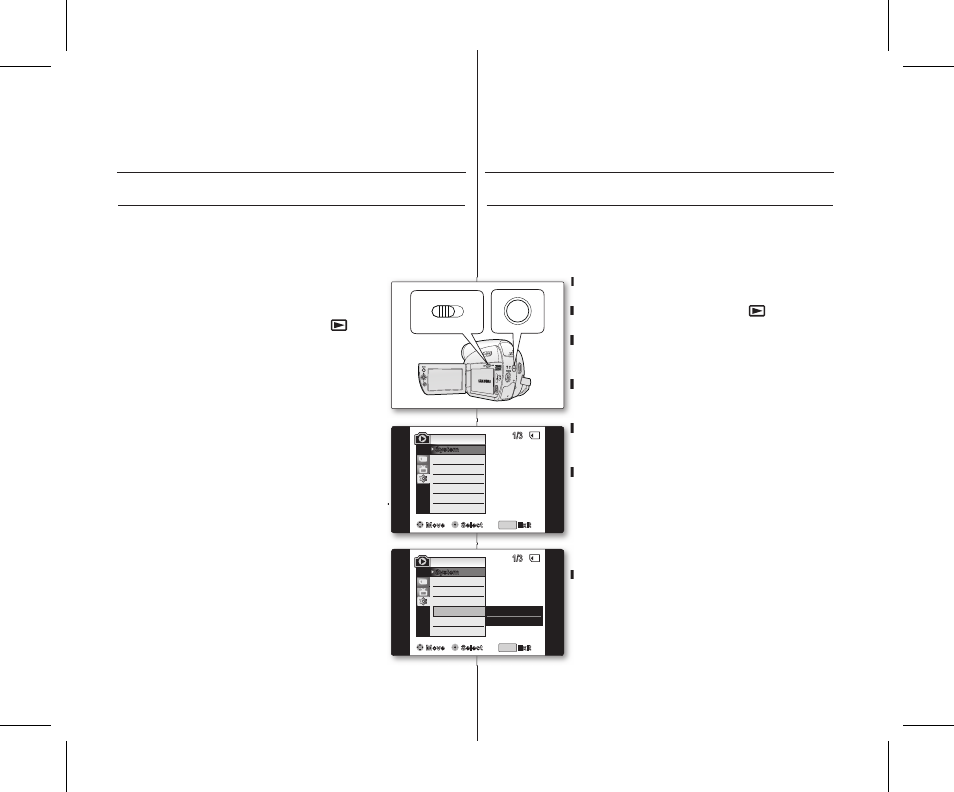
94_ English
臺灣 _94
選擇
USB 裝置(USB 連接)
USB 連接功能僅可在
M.Player 模式下操作
➥
第 18 頁
透過使用
USB 纜線、您可以將攝錄放影機連接到電腦上以複製記
憶卡中的影片和相片影像、或將其連接到印表機上以列印您的影像。
1. 將選擇開關設定為
CARD。
2. 按下
MODE 按鈕以設定 Player ( ).
3. 按下
MENU 按鈕。
將會顯示選單清單。
4. 向上或向下移動
Joystick ( ▲ / ▼ ) 以選擇
"System"、然後按下 Joystick。
5. 向上或向下移動
Joystick ( ▲ / ▼ ) 以選擇 "USB
Connect"、然後按下 Joystick。
6. 向上或向下移動
Joystick( ▲ / ▼ ) 以選擇
"Computer" 或 "Printer"、然後按下 Joystick。
您可以選擇
"Computer" 以將攝錄放影機用作
網路攝相機、
USB 串流或可卸式磁碟。
您也可以選擇
"Printer" 以使用 Pictbridge 功能
➥
第 88 頁
7. 若要結束、可按下
MENU 按鈕。
•
•
•
•
•
USB 介面(僅適用於
SC-D383/D385)
SELECTING ThE USB DEVICE (USB CONNECT)
USB connect function works only in
M.Player mode.
➥
page 18
Using the USB cable, you can connect your camcorder to a
computer to copy your moving images and photo images from the
memory card, or to a printer to print your images.
1. Set the Select switch to CARD.
2. Press the MODE button to set Player ( ).
3. Press the MENU button.
The menu list will appear.
4. Move the Joystick (▲ / ▼) up or down to select
"System", then press the Joystick.
5. Move the Joystick (▲ / ▼) up or down to select
"USB Connect", then press the Joystick.
6. Move the Joystick (▲ / ▼) up or down to select
"Computer" or "Printer", then press the Joystick.
You can select
"Computer" to use the
camcorder as a PC camera, USB Stream or
removable disk.
You can select
"Printer" to use the Pictbridge
feature.
➥
page 88
7. To exit, press the MENU button.
•
•
•
•
•
USB interface
(SC-D383/D385 only)
Move
Select
Exit
MENU
Remote
M.Player Mode
Clock Set
Beep Sound
USB Connetct
Language
1/3
System
Computer
✔
Printer
Move
Select
Exit
MENU
Remote
M.Player Mode
Clock Set
Beep Sound
USB Connetct
Language
1/3
System
�
On
�
On
�
Computer
�
English
BATT.
CHG
MODE
TAPE
CARD
