Samsung SC-D383-XAP User Manual
Page 101
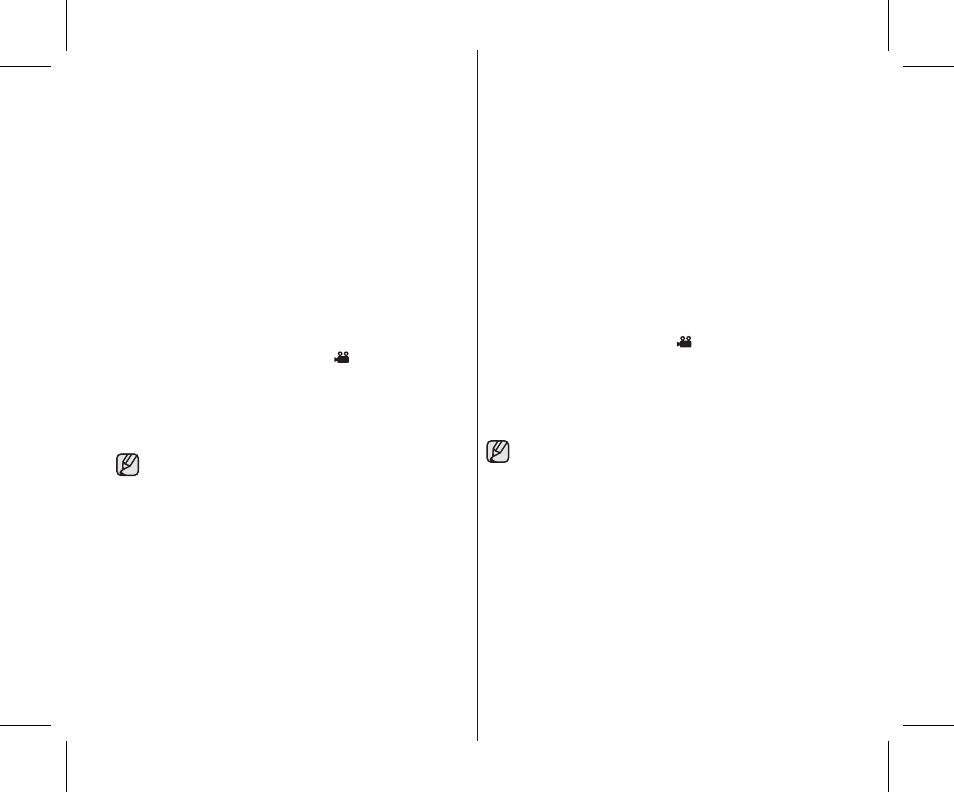
臺灣 _97
97_ English
如果網路攝像機正在使用中、則不支援 16:9 寬螢幕模式。
寬螢幕會以
4:3 的畫面比例顯示。
如果
PC 以 USB 連接到攝錄放影機、只有
POWER 開關、
選擇開關、縮放開關
和
Joystick ( ▲ / ▼ ) 可操作。
(網路攝像機)
•
•
使用網路相機功能
此功能僅可在
Camera 模式下操作。
➥
第 18 頁
若要使用網路相機功能、則在電腦上必須安裝
DV 驅動程式、視訊
轉碼器和
DirectX 9.0. 程式。
➥
第 95 頁
當連接到提供視訊聊天功能的網站時、您可以使用攝錄放影機參加
視訊聊天。
將此攝錄放影機用來進行視訊會議時(如
net 會議)、支援語音通訊
與否取決於視訊會議軟體。在此情況下、必須將外接式麥克風連接
到電腦的音效卡以啟用語音通訊。
您可以使用安裝有
PC Net Meeting 程式的攝錄放影機來參加視訊會
議。
網路相機的螢幕大小(網路相機功能的視訊傳輸幀率最大為
15
fps。)
- 用於
USB 2.0 連接的 640X480 (VGA) 像素。
1. 將選擇開關設定為
TAPE。
2. 按下
MODE 按鈕以設定 Camera ( ).
3. 將
USB 纜線的一端連接到攝錄放影機上的 USB 插孔、將另一端連
接到您電腦上的
USB 連接器。
執行
Windows Messenger 等視訊聊天應用程式並享受視訊使用。
多種應用程式可利用
PC 攝像機功能。 如需詳細資訊、請參閱各
自的產品文件。
•
•
•
•
•
•
•
•
While the PC camera is in use, the 16:9 wide mode is not
supported. The screen displays in the aspect ratio of 4:3.
If PC is connected with the USB to the camcorder, only the
POWER switch, Select switch, Zoom lever and Joystick (▲ / ▼)
can be operated. (PC camera)
•
•
Using the PC camera Function
This function works only in
Camera mode.
➥
page 18
To use the PC camera function, DV Driver, Video Codec and
DirectX 9.0 programs must be installed in the PC.
➥
page 95
When you connect to a web site that provides video chatting
functions, you can use your camcorder to participate.
When using this camcorder for video conferencing (such as net
meeting), voice communication may not be supported depending
on the video conferencing software. In this case, connect an
external microphone to the soundcard of the PC to enable voice
communication.
Using the camcorder with PC Net Meeting Program installed, you
can participate in video conference.
The PC camera's screen size (Transferred video frame rate for the
PC camera function is max 15 fps.)
- 640X480 (VGA) pixels for USB 2.0 connection.
1. Set the Select switch to TAPE.
2. Press the MODE button to set Camera ( ).
3. Connect one end of the USB cable to the USB jack on the camcorder
and the other end to the USB connector on your computer.
Run a video chatting application such as Windows Messenger
and enjoy the video utilization.
Various applications take advantage of the PC Cam function.
Refer to respective product documentation for further details.
•
•
•
•
•
•
•
•
