B.2.4 cr10x datalogger example, B.2.4 – Campbell Scientific CS650 and CS655 Water Content Reflectometers User Manual
Page 52
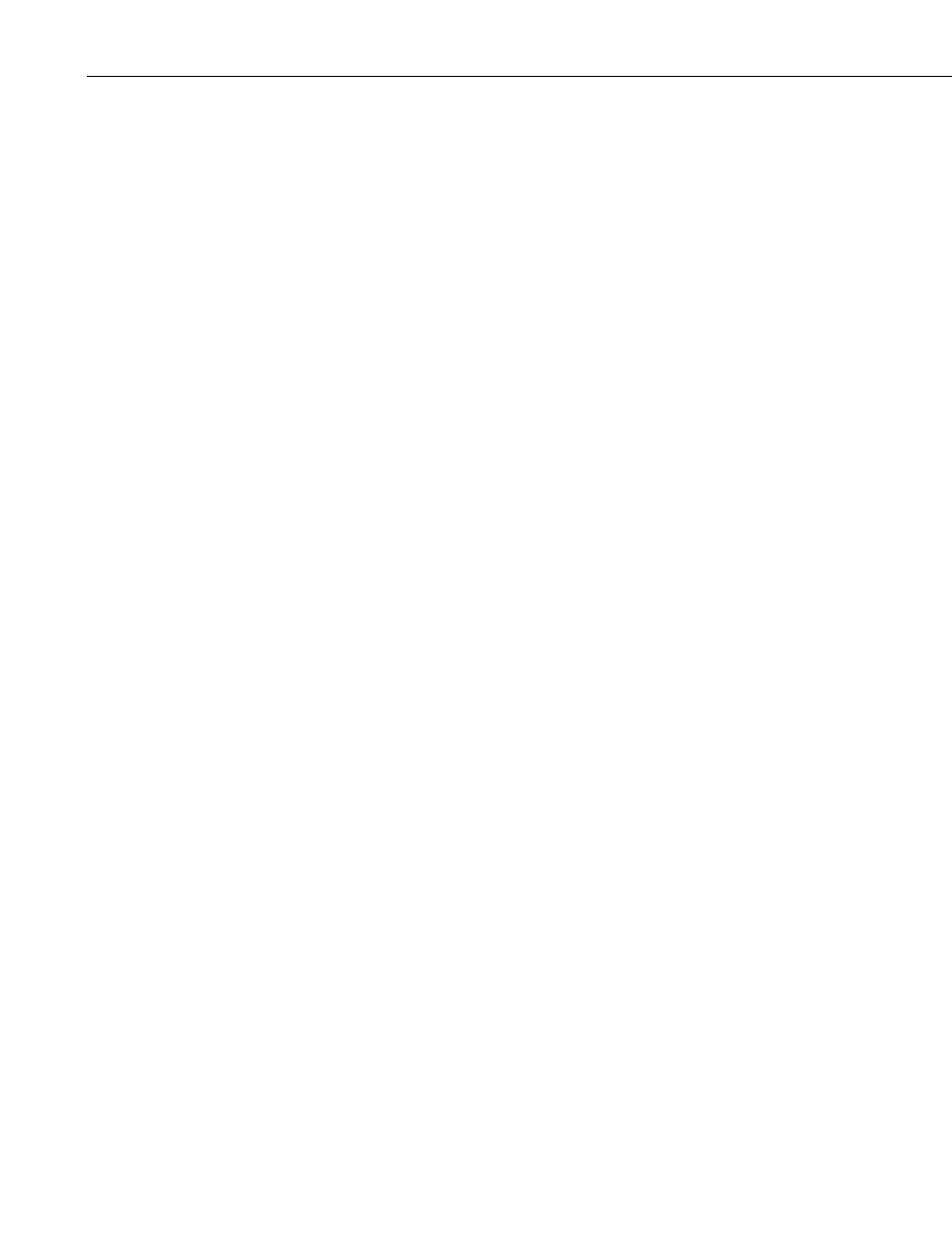
Appendix B. SDI-12 Sensor Support
6. To change the SDI-12 address, key in
aAb!
current address from the above step and b is the new address. The CS650
will change its address and the datalogger will respond with the new
address. To exit SDI-12 transparent mode, press the Esc key or wait for
the 60 second timeout, then select the Close Terminal button.
B.2.4 CR10X Datalogger Example
1. Connect a single CS650 to the datalogger as follows:
•
Green to Control Port C1
•
Black, Orange, Clear to G
•
Red to 12V
2. Download a datalogger program that contains the SDI-12 Recorder (P105)
instruction with valid entries for each parameter. Make sure that
parameter 3 of the P105 instruction matches the control port number where
the green wire is connected.
3. In the LoggerNet Connect screen navigate to the Datalogger menu and
select Terminal Emulator. The “Terminal Emulator” window will open.
In the Select Device menu, located in the lower left-hand side of the
window, select the CR10X station.
4. Click on the Open Terminal button.
5. Press the
6. To activate the SDI-12 Transparent Mode on Control Port p, enter pX
with “
entering SDI-12”. If any invalid SDI-12 command is issued,
the datalogger will exit the SDI-12 Transparent Mode.
7. To query the CS650 for its current SDI-12 address, enter the command ?!.
The CS650 will respond with the current SDI-12 address.
8. To change the SDI-12 address, enter the command aAb!; where a is the
current address from the above step and b is the new address. The CS650
will change its address and the datalogger will exit the SDI-12 Transparent
Mode.
9. Activate the SDI-12 Transparent Mode on Control Port 1 again by entering
1X
The CS650 will respond with the new address.
10. To exit the SDI-12 Transparent Mode, enter *.
B-6
