Design flexible format – fullset, Edit flexible format string – fullset, Com setup – subset, fullset – MagTek MICRbase User Manual
Page 40: Enter> key – subset, fullset, Wedge – subset, fullset, Keypad – subset, fullset
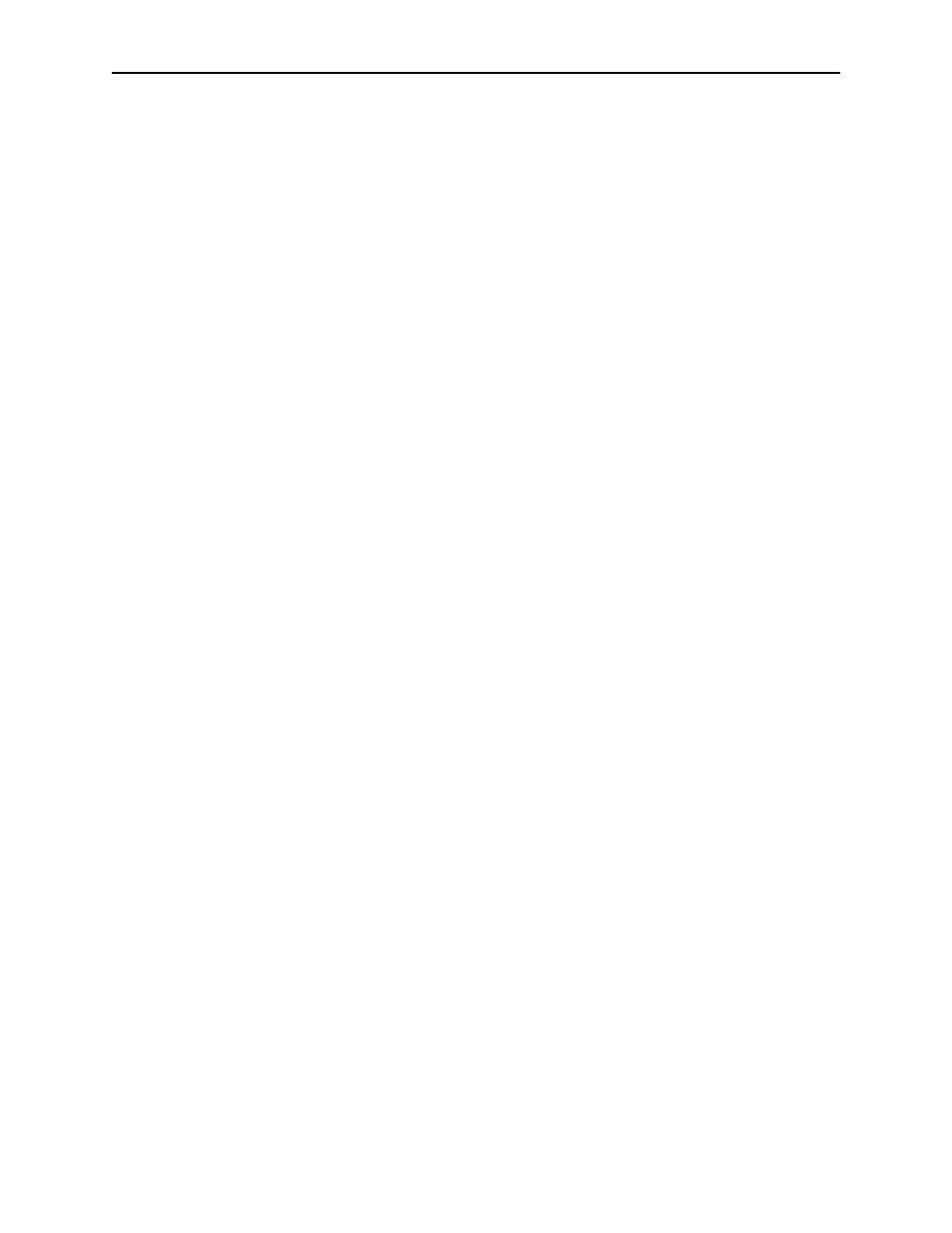
MICRbase, Setup Program for MICR Readers
Design Flexible Format – Fullset
Click this button to create a custom format using the Flexible Format feature. For a complete
description of this feature, see Design Flexible Format in Section 7.
Edit Flexible Format String – Fullset
When a Flexible Format is designed, the MICRbase program creates an equivalent numeric
string that is downloaded to the MICR Readers. This button gives access to the string and allows
experienced users to modify the string manually. For a complete description of this feature, see
Design Flexible Format in Section 7.
Com Setup – Subset, Fullset
This button provides access to the Communication Setup box, which is described in Section 4,
Operation.
This option selects single or double
custom positions of the keys. Consult MINI MICR Wedge manual, P/N 99875074, under
Commands for a complete description with illustrations for details. The options are as follows:
•
No – Do not Send – The MICR Reader will not send the
•
Yes – Default Single – The MICR Reader will use the default scan code for a one-
key
•
Yes – Default Double – The MICR Reader will used two default scan codes for a two-key
•
Yes – Custom Single – The keyboard has a one-key
its default position. The scan code must be programmed into the MICR Reader.
•
Yes – Custom Double – The keyboard has a two-key
from its default position. The scan codes must be programmed into the MICR Reader.
Wedge – Subset, Fullset
Select AT for IBM PC compatibles or NCR for NCR 7052/7053 cash registers.
Keypad – Subset, Fullset
This option is available only when the selected Wedge type is NCR. For keypad layout choose
Calculator or Telephone as shown in Figure 6-4.
32
