Communicate with micr – MagTek MICRbase User Manual
Page 16
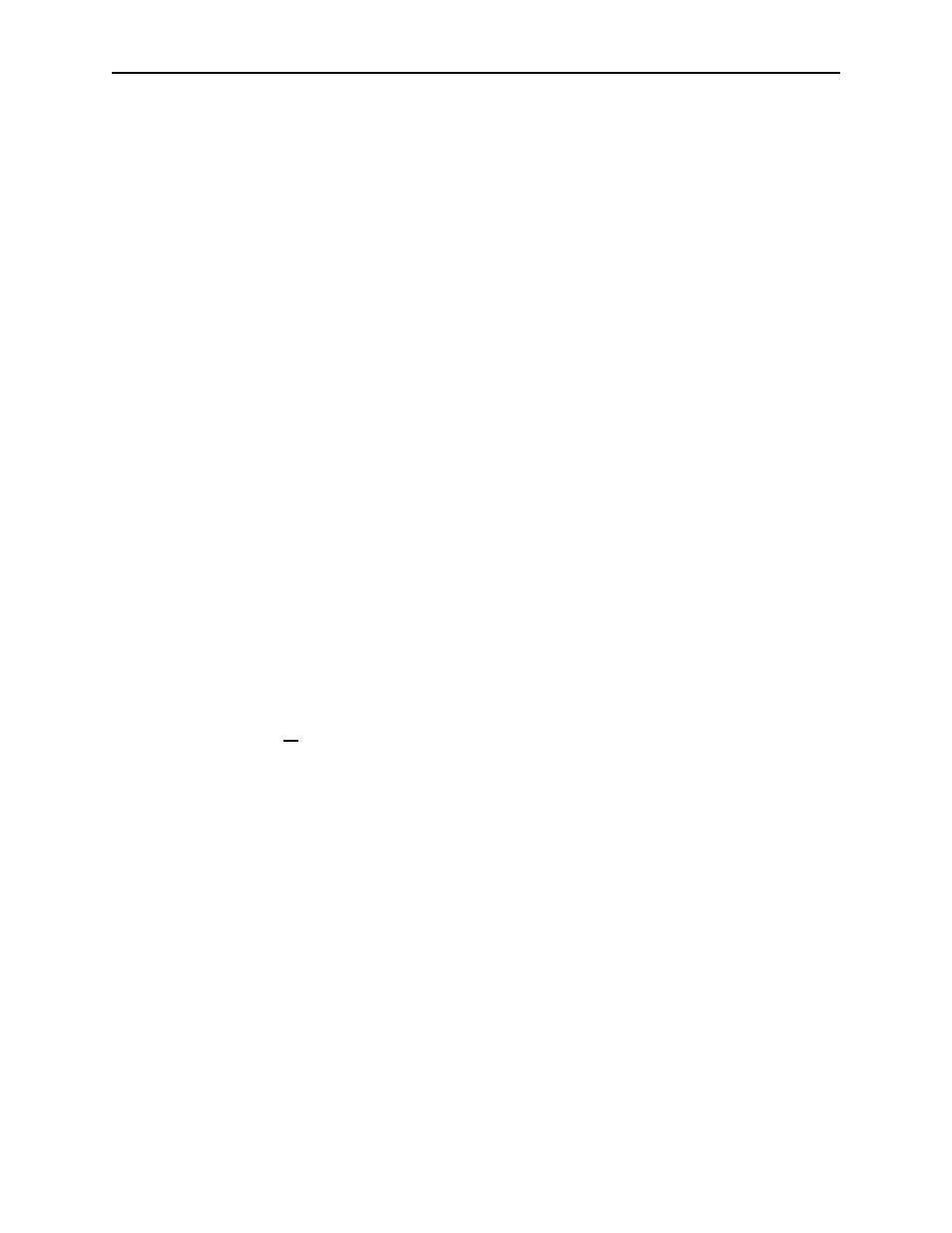
MICRbase, Setup Program for MICR Readers
Status – The response to the Test button is: Testing communication. Please wait… and if the
PC and MICR are properly connected, the message will be: Communication test passed. If
communication has not been established, the message will be: Communication test failed.
RS232 Parameters – This box displays the current settings for the selected PC Com Port.
Auto Detect RS232 Parameters – When this button is clicked, the program automatically
searches for a MICR Reader connected to any of the available Com Ports. A status line and
progress bar will provide information about the search. If a MICR Reader is detected, the
program will synchronize the communication parameters of the PC and the MICR Reader, and
the parameters of the PC Com Port will be displayed here.
Serial Port – must match the serial port the MICR is connected to.
Baud Rate – The baud rate is one of several speeds at which the MICR Reader can
communicate with the PC. The speeds are: 300, 600, 1200, 4800, 9600, 19200 38400, 57600,
and 115200.
Parity – Type of character parity used.
Stop Bits – Normally, one stop bit is used for most applications. Two stop bits are used to allow
extra time for slower Host equipment.
Data Bits – The number of data bits per character.
Wedge Parameters – The checkbox is for Wedge NCR only. If this box is checked, scan codes
for the keypad are used in a telephone configuration. If the box is not checked, the program uses
a calculator configuration. (See Section 6 for an illustration of these configurations.)
Communicate with MICR
This dialog box shown in Figure 4-2 sends commands to the MICR Reader and receives
information from the MICR Reader.
MICR Command – This box is used to send commands typed by the user to the MICR Reader.
For example, to send the command for Switch A, type swa in the MICR Command box. Then
click Send or press
8
