Chapter 4, Controller remote management and troubleshooting, 1 remote management of the controller – APC SGI 15000 RAID User Manual
Page 99: 1 network connection, Figure 4-1 telnet port on the controller, 2 network interface set up, Network connection, Network interface set up, 1, "remote management of the controller, Figure 4–1
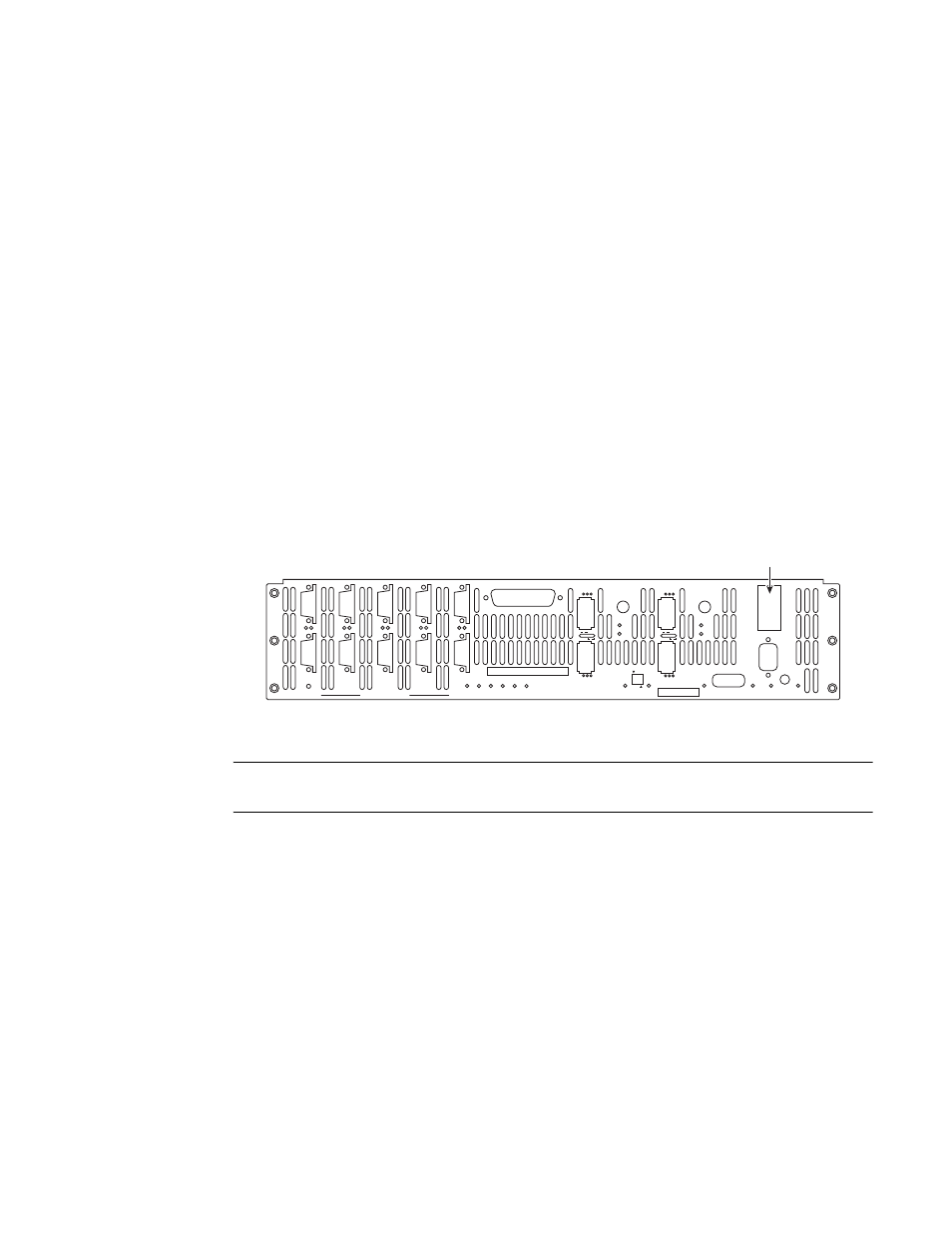
Troubleshooting
007-5510-002
85
Chapter 4
Controller Remote Management and
Troubleshooting
4.1 Remote Management of the Controller
The controller can be managed locally through the RS-232 interface, or remotely via Telnet. The
Administrative Utility is the same regardless of the management interface (RS-232 or Telnet).
The controller supports SNMP and allows the system to be remotely monitored.
4.1.1
Network Connection
Connect the Telnet port on the back of the controller to your Ethernet network
)
. Then set the
IP addresses, login names, and passwords as described below.
Figure 4–1
Telnet Port on the Controller
NOTE : Currently, the controller does not support network configuration protocols such as DHCP or
BOOTP.
4.1.2
Network Interface Set Up
For first time set up, you will need to connect to the CLI (RS-232) port in order to change the IP address
and/or network settings.
To set up the network interface:
1.
Use the NETWORK command to display the current settings
.
2.
Change the controller’s IP address for your network environment: network IP=
3.
Change the netmask of the controller (if needed): network netmask=
4.
Enable the Telnet capability (if needed): network telnet=ON.
P
S
P
S
G
H
G
H
A
B
A
B
E
F
E
F
C
D
C
D
DISK CHANNELS
AC
FAIL
SYSTEM
STATUS
CTRL
STATUS
TEMP
STATUS
DISK
STATUS
DC
STATUS
FAN
STATUS
TEST
STATUS
ACT
HOST 1/2
CLI
HOST 1
HOST 2
1
2
STATUS
ACT
HOST 3/4
CLI
HOST 3
HOST 4
3
4
1/2
TEST
PLACE PIN HERE
LINK
ACT
MUTE
AC
FAIL
ACT
LINK
ACT
LINK
TELNET
ALARM
SILENCE
CLI
COM
LINK
Telnet port
