Emc-3 controller module – High Country Tek emc-3 User Manual
Page 33
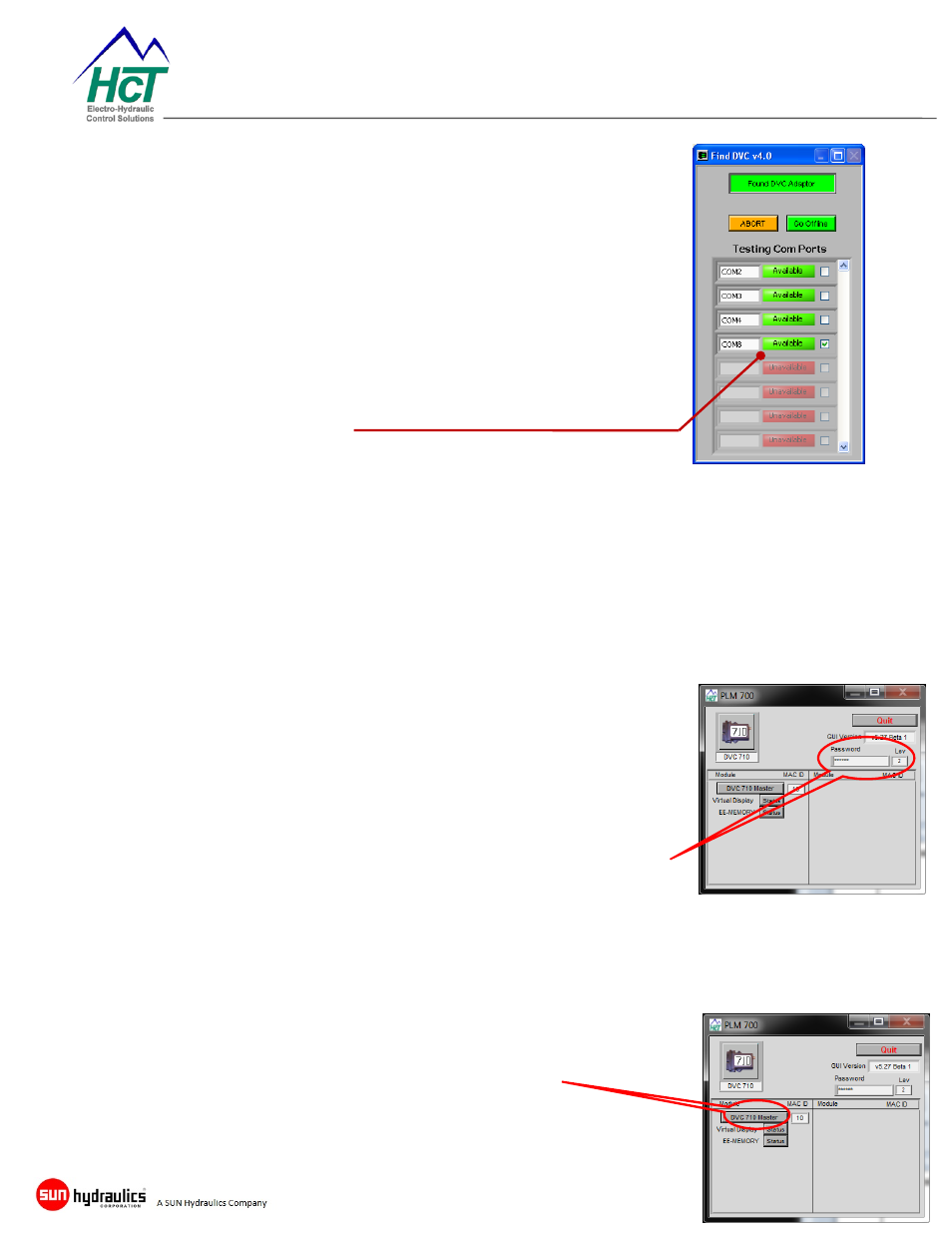
Page 33 of 39
emc-3 Controller Module
User Guide – Rev A
3) Starting the Program Loader Monitor:
From Windows press the “Start” button and then from the menu
select
HCT Products\Intella 700\PLM v5xx
OR
Using Windows file explorer, locate the file here:
C:\Program Files (x86)\HCT Products\Intella 700\PLM
v5xx.exe
When opening the Program Loader Monitor application, the
following screen appears:
The port selection should be automatic but under certain circumstances or if
you have previously used the COMM or USB ports for other equipment, you
may have to manually select the port to be used or to reset the PC hardware
manager, restart your computer.
If required, select the PC COMM port to which your RS232 cable is attached or
which has been allocated by the USB driver installation.
4) Main Program Loader Monitor Screen:
The first information screen you will see after port selection is
successful is shown here.
This window shows all of the modules in your applications project.
Module icons that are blurred indicate that the DVC controller is
not communicating with that module.
You may need to enter a password to gain access to the
download feature of the Program Loader Monitor. The minimum
password authority is ‘2’ for downloading an application.
The password must be typed into the box labeled ‘Password’ and the number ‘2
or 3’ must then appear under the word ‘Level’ to indicate that you are now
authorized to upload an application program to the controller.
Once the password has been successfully
entered, the user MUST click the ‘DVC 710
Master’ button shown here to proceed and
open the Master Display screen shown
below:
