Oftware, Peration, Crimson software – Red Lion G310 10" TFT Color Touch Panel User Manual
Page 6: Display, Backlight replacement, Front panel leds, Keypad, Touchscreen, Troubleshooting your g310
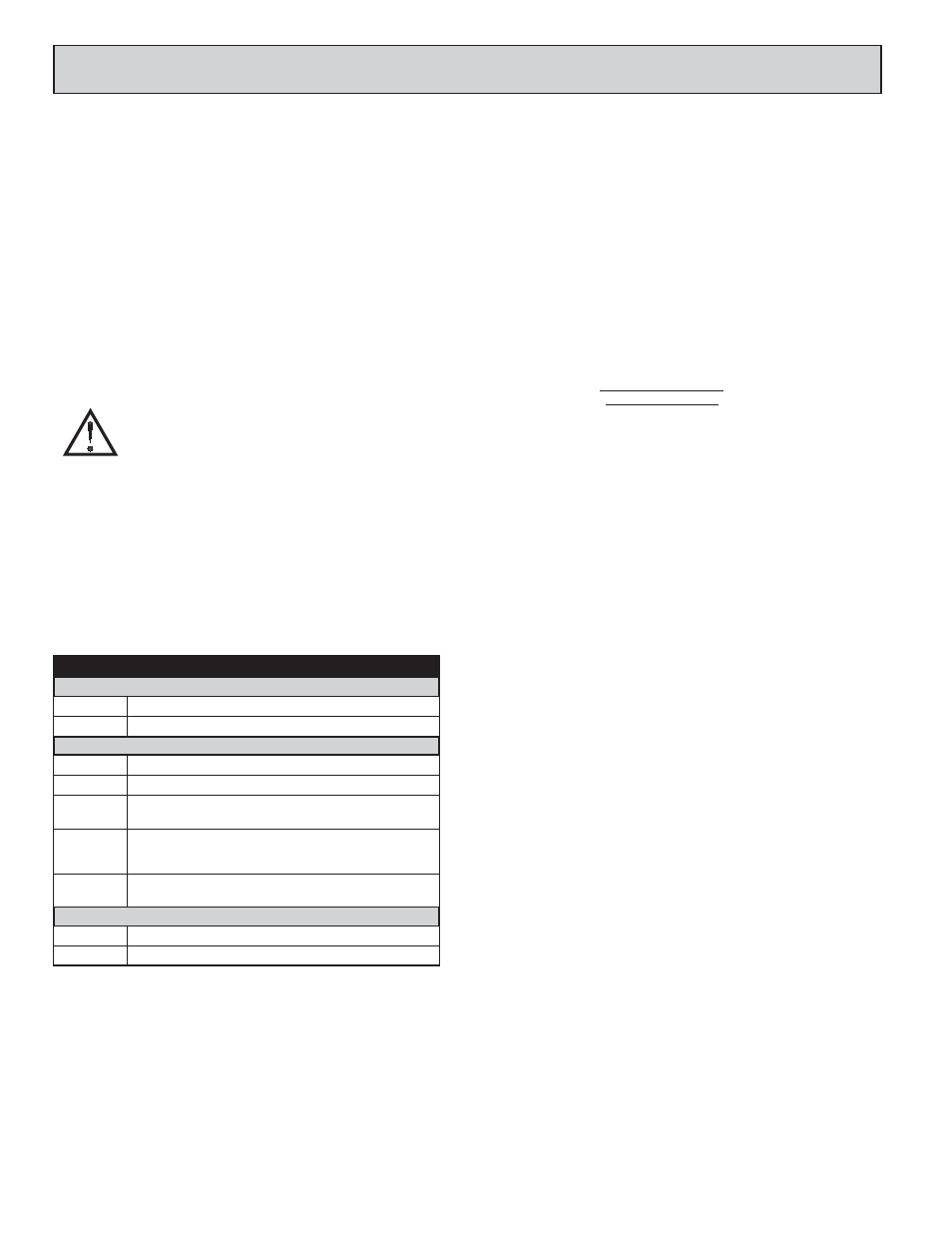
6
S
OFTWARE
/U
NIT
O
PERATION
CRIMSON SOFTWARE
Crimson software is available as a free download from Red Lion’s website or
it can be purchased on a CD, see “Ordering Information” for part number. The
latest version of the software is always available from the website, and updating
your copy is free.
DISPLAY
This operator interface uses a liquid crystal display (LCD) for displaying text
and graphics. The G310C and older G310S displays utilize a cold cathode
fluorescent tube (CCFL) for lighting the display. The newer G310S units use an
LED backlight. Both backlight types can be dimmed for low light conditions.
Display backlights have a limited lifetime. Backlight lifetime is based upon
the amount of time the display is turned on at full intensity. Turning the
backlight off when the display is not in use can extend the lifetime of your
backlight. This can be accomplished through the Crimson software when
configuring your unit.
BACKLIGHT REPLACEMENT
CAUTION:
LED Backlight
The LED backlight is not field replaceable. Unit must be returned
to Red Lion Controls for repair.
CCFL Backlight
Backlight is not field replaceable for hazardous location
applications. Unit must be returned to Red Lion Controls for
repair.
The backlight assembly is field replaceable in non-hazardous
locations only. Refer to the instructions included in the appropriate
backlight replacement kit.
FRONT PANEL LEDS
There are three front panel LEDs. Shown below is the default status of
the LEDs.
KEYPAD
The G310 keypad consists of eight keys for on-screen menus.
TOUCHSCREEN
This operator interface utilizes a resistive analog touchscreen for user input.
The unit will only produce an audible tone (beep) when a touch on an active
touchscreen cell in sensed. The touchscreen is fully functional as soon as the
operator interface is initialized, and can be operated with gloved hands.
TROUBLESHOOTING YOUR G310
If for any reason you have trouble operating, connecting, or simply have
questions concerning your new G310, contact Red Lion’s technical support.
For contact information, refer to the back page of this bulletin for phone and
fax numbers.
EMAIL: [email protected]
Web Site: http://www.redlion.net
1. The operator interface is shipped without a configuration. After
downloading a configuration, if the light remains in the flashing state
continuously, try cycling power. If the LED still continues to flash, try
downloading a configuration again.
2. Do not turn off power to the unit while this light is flickering. The unit
writes data in two minute intervals. Later Microsoft operating systems will
not lock the drive unless they need to write data; Windows 98 may lock
the drive any time it is mounted, thereby interfering with logging. Refer
to “Mounting the CompactFlash” in the Crimson 2 User Manual.
Unit is writing to the CompactFlash, either because it is storing
data, or because the PC connected via the USB port has
locked the drive.
2
FLICKERING
Incorrectly formatted CompactFlash card present.
FLASHING
SLOWLY
Valid configuration is loaded and there are no alarms present.
STEADY
A tag is in an alarm state.
FLASHING
CompactFlash card being checked.
GREEN (BOTTOM)
Valid CompactFlash card present.
STEADY
No CompactFlash card is present.
OFF
FLASHING
RAPIDLY
YELLOW (MIDDLE)
Unit is powered and running an application.
STEADY
Unit is in the boot loader, no valid configuration is loaded.
1
FLASHING
LED INDICATION
RED (TOP, LABELED “PWR”)
