Terminal application settings, Table 5, Default serial interface settings – Vaisala DPT146 User Manual
Page 36
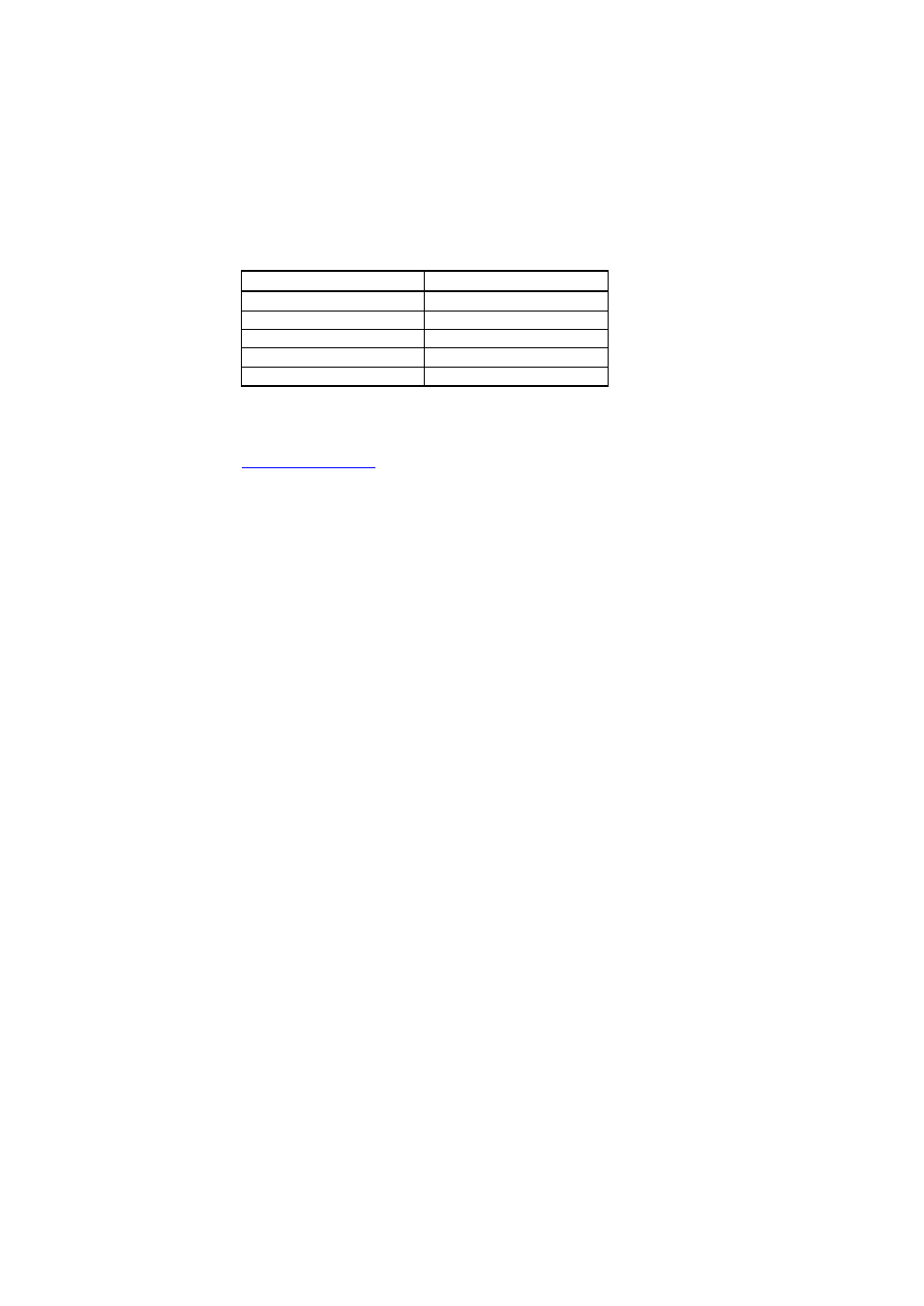
User's Guide _______________________________________________________________________
34 ___________________________________________________________________ M211372EN-D
Terminal Application Settings
The serial interface settings of the DPT146 RS-485 line are presented in
Table 5
Default Serial Interface Settings
Property
Description / Value
Baud rate
19200
Parity
None
Data bits
8
Stop bits
1
Flow control
None
The steps below describe how to connect to the DPT146 using the
PuTTY terminal application for Windows (available for download at
and a USB serial interface cable:
1.
Connect the USB serial interface cable between your PC and the
RS-485 port of the DPT146 (port II).
2.
Start the PuTTY application.
3.
Select the Serial settings category, and check that the correct COM
port is selected in the Serial line to connect to field.
Note: You can check which port the USB cable is using with the
Vaisala USB Instrument Finder program that has been installed
in the Windows Start menu.
4.
Check that the other serial settings are correct for your connection,
and change if necessary. Flow control should be set to None unless
you have a reason to change it.
5.
Click the Open button to open the connection window and start
using the serial line.
Note: If PuTTY is unable to open the serial port you selected, it
will show you an error message instead. If this happens, restart
PuTTY and check the settings.
6.
You may need to adjust the Local echo setting in the Terminal
category to see what you are typing on the serial line. To access the
configuration screen while a session is running, click the right
mouse button over the session window, and select Change
Settings... from the pop-up menu.
If the DPT146 is in Modbus mode, to access the serial port command
interface, follow the procedure in Accessing Serial Port Command
Interface from Modbus Mode on page 51.
