Software installation and setup, Installing the software, Running the configuration software – DAVIS WeatherLink Irrigation Add. User Manual
Page 2
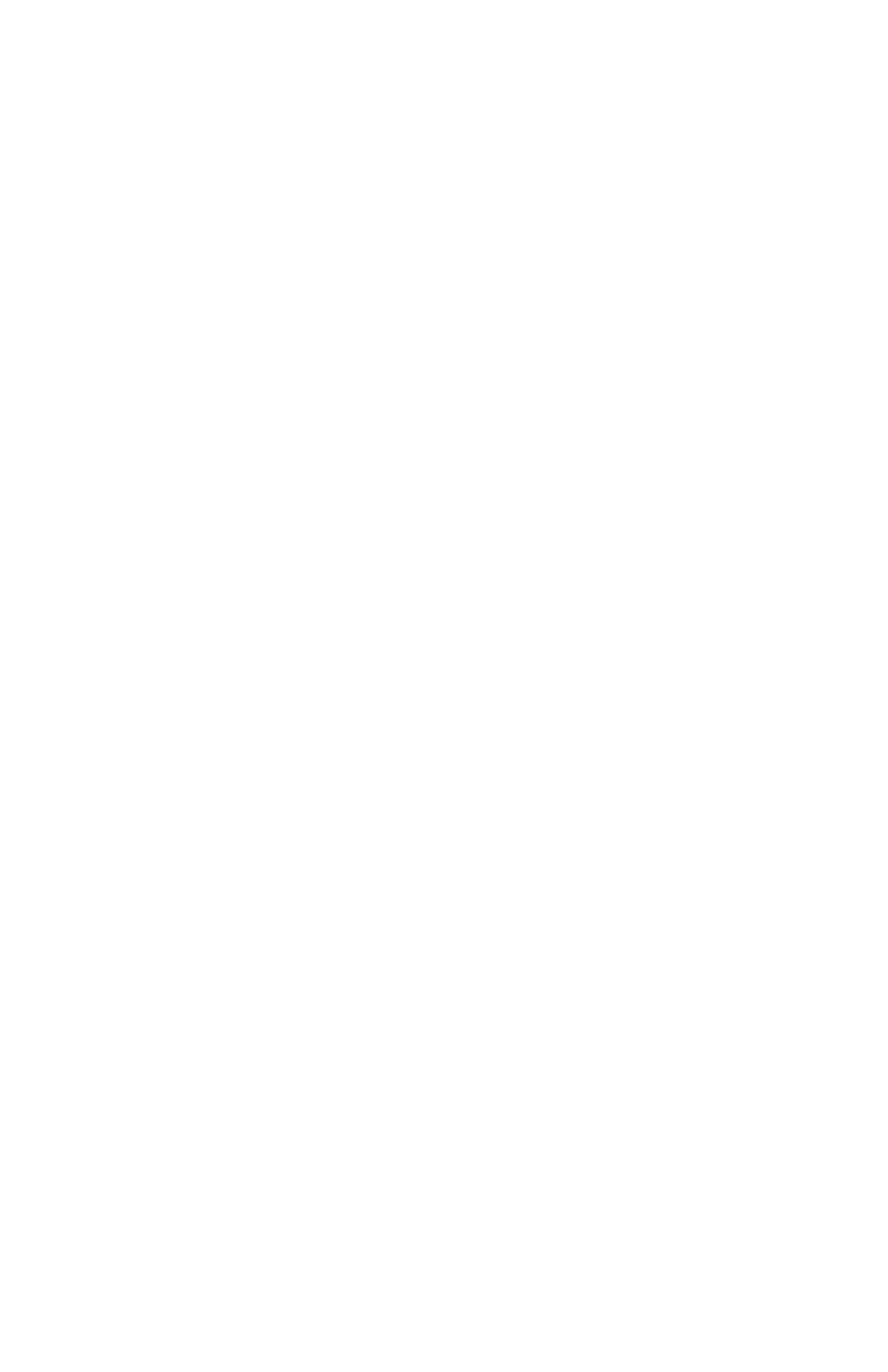
2
• Industrial Irrigation Controller with inputs for wind, rain, and/or ET;
or a Residential Controller with a Common or a Rain Sensor
connection. Irrigation wire as appropriate to your Irrigation
Controller
• Solar Radiation Sensor, P/N 6450 to use evapotranspiration (ET) to
control the irrigation cycle. In addition to the ET pulse output, the
Rain – ET algorithm uses this information. More information is
provided below.
• Small Slotted Screwdriver
• Relays: You may need to obtain your own relays in order to switch
equipment at voltages higher than 28 Volts or power levels above 10
Watts.
Note 1: Your Residential Irrigation Controller may be connected in series to
both the ET and Alarm inputs on the Irrigation datalogger if you wish the
Irrigation system to also be suspended due to, say, high winds or cold
temperatures, for example, in addition to the Rain/ET balance.
Note 2: Due to its normal operation, this product will draw more current
from the Vantage Pro™ Console and Weather Envoy™ than in typical use.
Davis recommends you use the power adapter provided with your product if
you are concerned about battery life.
Software Installation and Setup
Installing the Software
Follow the installation instructions for WeatherLink
®
. This will also install
the configuration software. The install disc contains this program as well as
WeatherLink
®
if you ever need to install the program manually.
Running the Configuration Software
To run the configuration software, double-click on the Streaming Data Utility
icon in the Streaming Data Utility directory of the WeatherLink
®
directory or
select the Streaming Data Utility from the Start Menu under the
WeatherLink
®
directory.
