Telenav for Nextel Supported Devices: v2.2.5 for Motorola i830 User Manual
Page 9
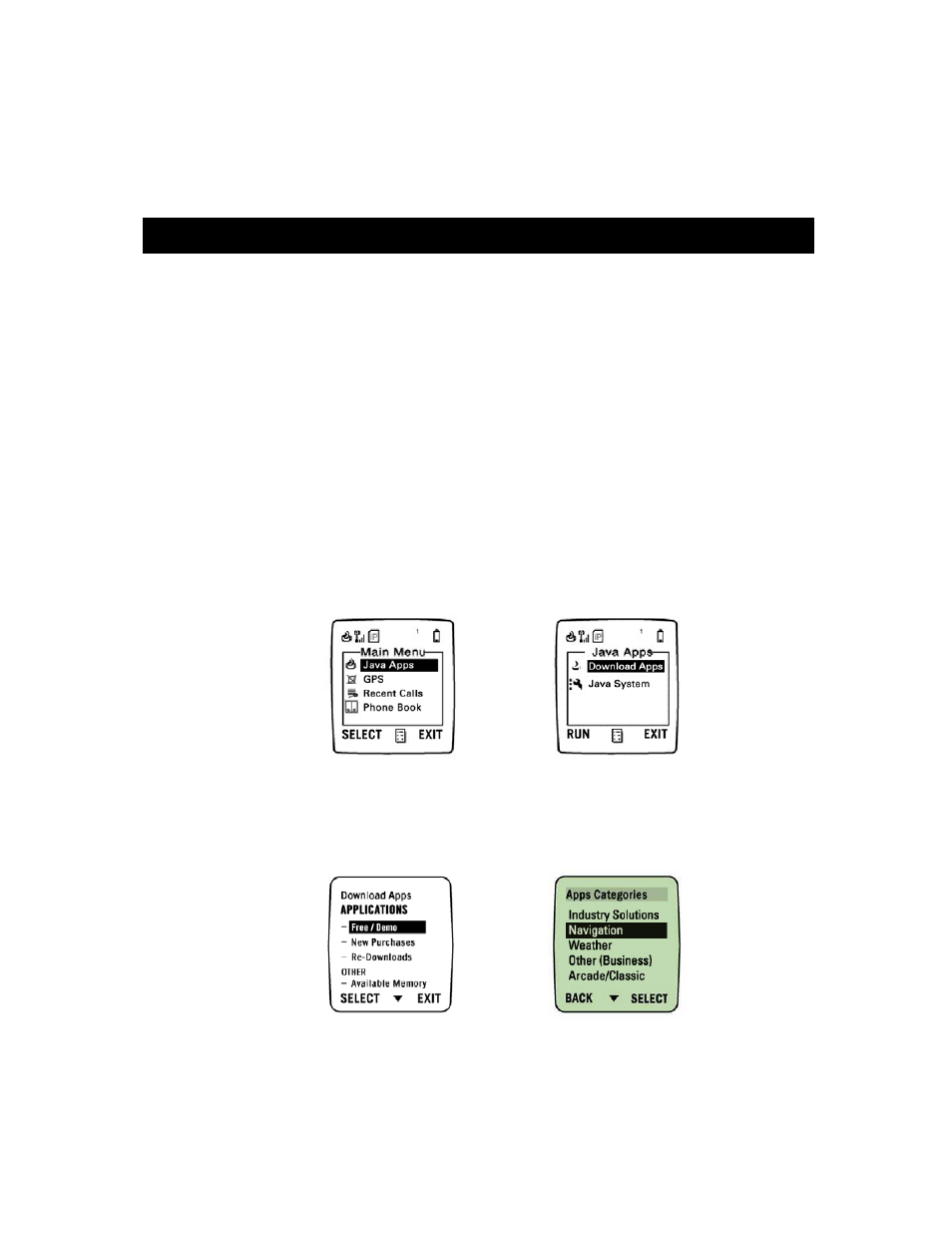
© TELENAV 2003-5
PAGE 9 OF 39
NOTE: In this guide, boldfaced upper-case words like SELECT refer to labels that appear in the
lower left or lower right corner of the phone’s display directly above an Option Key. If this guide
asks you to press SELECT, it means you should find the Option Key below the SELECT label on
the display, and press it. TeleNav 2.2 is operated using the Option Keys. If you are to press the
OK key shown above, it will be expressly called the OK key.
5. Installing TeleNav on Your Phone
NOTE: TeleNav comes preloaded on the Motorola i830. These instructions are provided in case
TeleNav is removed from your phone and you would like to reload it.
NOTE: You need at least 299 kilobytes (KB) of program memory and 35 kilobytes (KB) of data
space to install and use TeleNav on your phone. Follow these steps to install the program to your
phone:
To install TeleNav:
a.) Press the Menu key on your phone, and scroll down until Settings (or the Settings icon) is
highlighted. Then press the OK key. Then scroll down until Initial Setup is highlighted, and
press the OK key again. If the year shown is not the current year, scroll down until Year is
highlighted, then press CHANGE. Press DELETE to remove the last few digits of the year,
key in the correct value, and press the OK key. Then, press YES to confirm the change.
Press BACK to return to the top level MENU.
b.) Press the Menu key on your phone and using the 4-way Navigation Key, highlight Java Apps
(or the Java Apps icon), and press the OK key. Then highlight Download Apps and press
RUN. If you see INSTALL instead of RUN, press it to complete loader installation, and follow
the guidance given on the screen. Then highlight Download Apps again, and press RUN
c.) The downloader will then contact Nextel’s server to obtain the top-level catalog for your phone.
In this top-level catalog, highlight Free/Demo, and press SELECT. Again, the downloader will
contact Nextel’s server to get the next catalog level. At the next level, highlight the Navigation
category, and press SELECT.
d.) After the Business/Productivity catalog has loaded, highlight AGPS Nav Service - TeleNav
2.2 in the list of applications, and press SELECT. (If a newer version is available, select it, and
consult the TeleNav website for an up-to-date user guide.) Next, the TeleNav application
details are presented. After reading the product description, press GET IT.
