Telenav for Nextel Supported Devices: v2.2.5 for Motorola i830 User Manual
Page 34
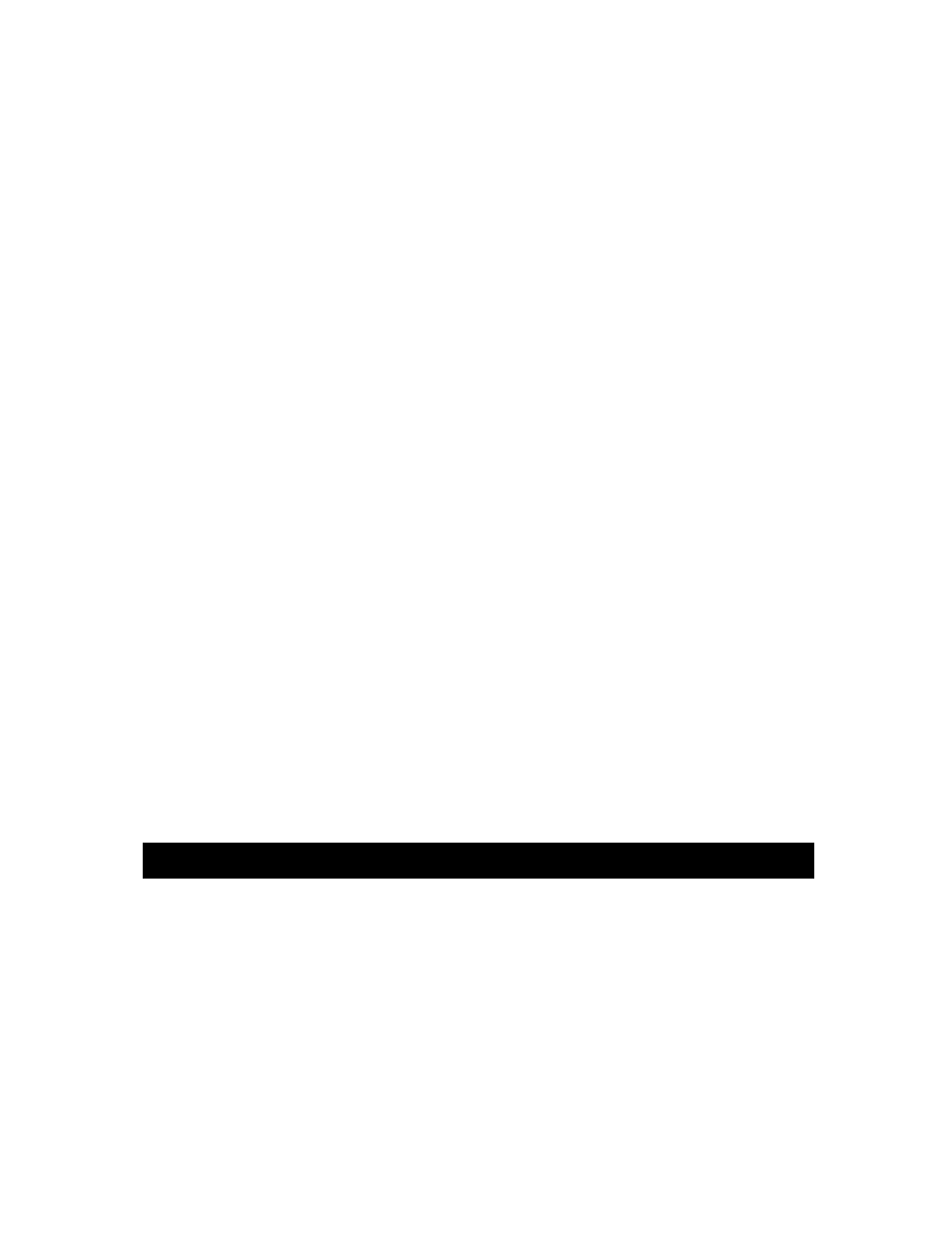
© TELENAV 2003-5
PAGE 34 OF 39
Non-GPS mode or Driving Directions
Using a GPS-based origin for real-time GPS navigaiton, once all of the routing information is delivered
to your phone, you can press the PREVU key to switch to Non-GPS Driving Directions to PREVU the
remainder of the route. This PREVU key is not present if you enter the origin using a newly input or
stored address.
Rocking the 4-way Navigation key to the right goes to the next page of directions, and rocking it to the
left goes to the previous page of directions. In this mode, the Direction of Travel indicator is replaced by
an indicator reading, “m/n”, showing that you are viewing page m of a total of n pages. When n and m
are the same, you have scrolled to the end of the route.
The GPS indicator is not relevant or shown when operating in this mode.
Activity Messages
Whenever the TeleNav application on your phone needs server assistance, it uses Nextel packet data
service. While it is using packet data service, other services such as DirectConnect (walkie-talkie),
SMS 2-way messaging, and conventional cellular will not be available. Typically this interruption of
other services will last no more than 20 seconds. When TeleNav is using packet data service to
contact the TeleNav servers, it will present a message like: a) Reading GPS…, b) Waiting …, c)
Sending …, d) Receiving…, e) Logging in…, f) Personalizing …, g) Loading icons…, h) Loading audio,
and i) Storing audio. You will also notice a small network activity indicator in the upper right corner of
the map display after you press a key to pan or zoom the map.
Taking an Incoming Call
When your phone receives an incoming call ring, it will ring, and display a screen that allows you to
take or ignore the call. If you take the call, TeleNav will be operating but “suspended”. After the call,
press the RED End/Home Key to end the call, and then press the MENU key. Highlight Java Apps,
and press the OK key. The presented menu will include a “suspended apps” folder. Highlight this
folder, and press the OK key. Then, highlight TeleNav 2.2, and press the OK key again to “awaken”
TeleNav. If TeleNav has been suspended for a while from GPS Navigation, it may ask you to confirm
that you are continuing to the same destination.
You can also press the RED End/Home Key while TeleNav is running to force it to suspend. Use the
steps described immediately above to awaken TeleNav.
8. Error Conditions
Unable to reach server
If you see an activity screen for 45 seconds followed by a message that says, “Unable to reach server”,
and it is your first attempt at using TeleNav, you should contact Nextel customer care to resolve this
issue. Most likely, your Total Connect packet data service is not provisioned correctly.
If you drive into an area where there is intermittent or no ability to connect to the Nextel wireless
network, or there is a problem within the wire line network between Nextel wireless gateways and the
TeleNav servers, and this problem has persisted for 30 seconds or more, you will get a message
stating, “Unable to reach server”. The TeleNav application on your phone will attempt to reconnect
within 7 seconds.
