Telenav for Nextel Supported Devices: v2.2.5 for Motorola i830 User Manual
Page 21
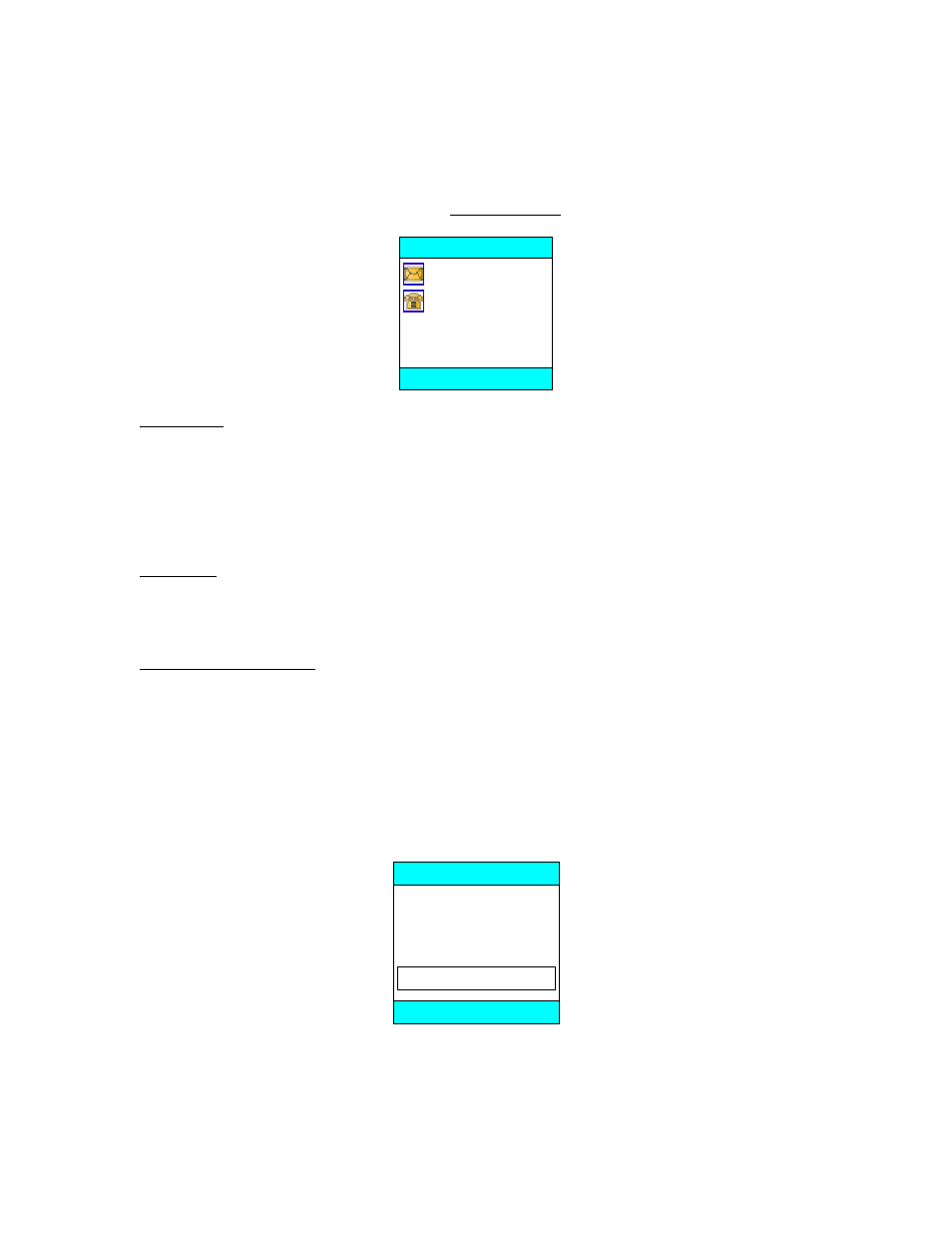
© TELENAV 2003-5
PAGE 21 OF 39
GPS->Friend
You can send your location to a phone number via SMS provided you know the wireless carrier. You
can also send your location to an e-mail address. The most recently used recipient addresses are
retained for future use, and newer addresses push older ones off the bottom of the list. The format of
the location message is described below under Message Format.
To an e-mail
To a phone
Send location
OK BACK
To an E-mail - If you choose to send to an e-mail address, you can pick a domain name from one of the
major domains like AOL or MSN, but otherwise, you should select “Enter e-mail in full”. After you
make a domain choice, you enter only that part of the e-mail that precedes the “@” symbol when asked
to provide the e-mail account name. If the recipient’s domain name is not in the list, you will need to
enter the complete e-mail address. To change between alpha, numeric, and symbol input modes,
press the Menu key, make a mode selection, and then key in the characters. You may have to change
modes several times to handle numbers, letters, special characters, and punctuation symbols.
To a Phone – If you choose to use SMS to send your location, first you must select the recipient’s
wireless carrier from a list. Then you provide the phone number. Note that the first carrier listed is
TeleNav! If you send your location to a TeleNav subscriber, the receiving subscriber can use the
address you send by saving it as a labeled waypoint.
Transmission Confirmation – After the address has been input and you press OK, a message stating,
“Your message has been sent to
mail or an SMS address. Note that this confirmation does not imply that the recipient has received the
message.
GPS->Website
This feature allows you to send your current GPS location to the TeleNav.net website so that another
person can use the website to determine where you are. After you select this feature, you key in a one-
time use, 4 digit access control PIN.
Tell the assisting party
to go to www.telenav.
net and use this PIN -
Enter a 4-digit PIN
Assistance
BACK OK
After you enter the PIN and press OK, you will see the server confirmation that includes the street
address you’re near.
