Telenav for Nextel Supported Devices: v2.2.5 for Motorola i830 User Manual
Page 18
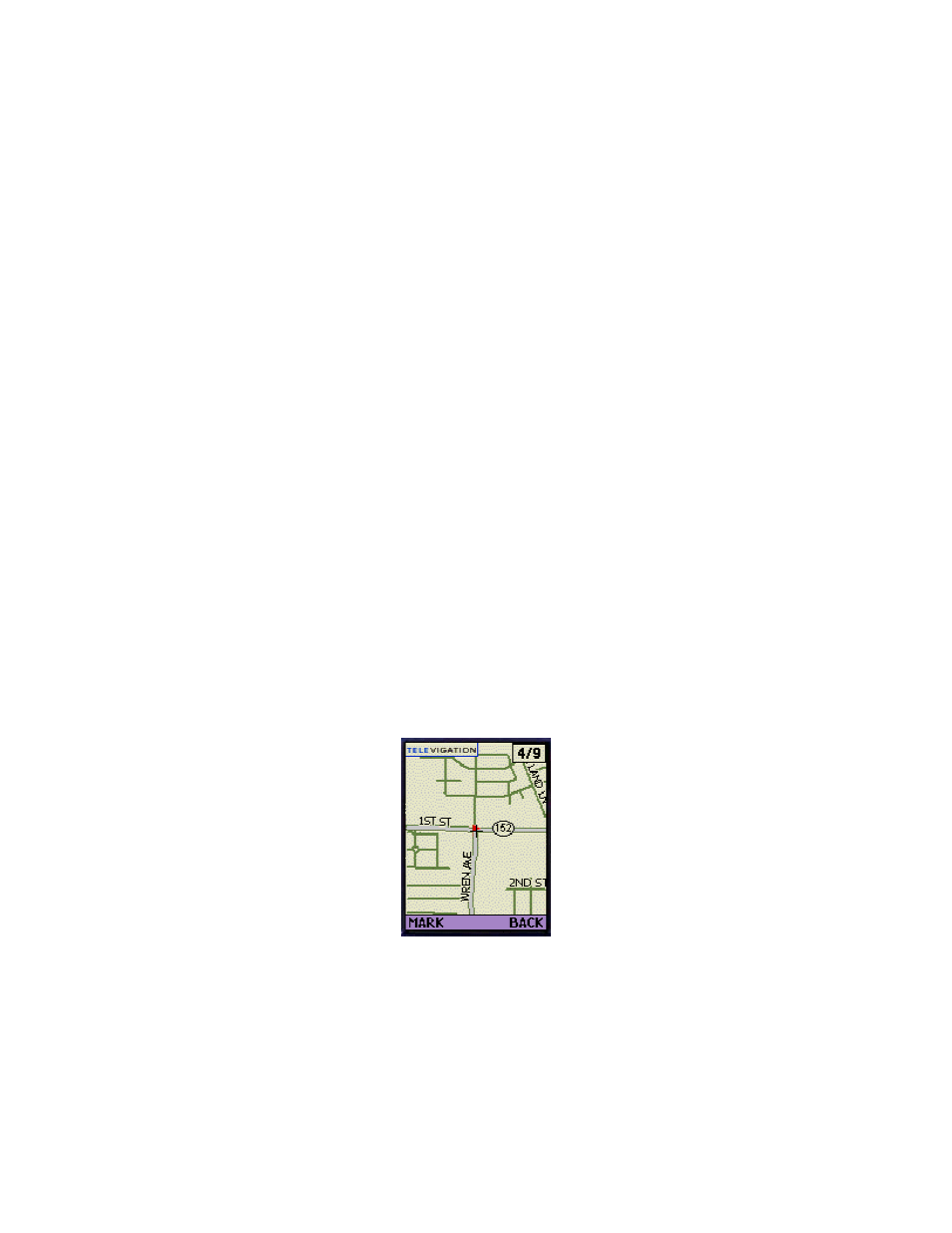
© TELENAV 2003-5
PAGE 18 OF 39
If you choose Here (your current location), there will be brief activity while TeleNav employs GPS to
determine your location, followed by a transaction with the TeleNav server to retrieve the data needed
to draw the map.
If you choose Enter address, you will be presented with a screen labeled Map location that allows
you to enter a new address, refresh the list, or pick a recently used address from the list. Address entry
is described in a later section of this guide. After you have entered an address and the TeleNav server
validates it, the TeleNav server prepares the data needed for your phone to draw the map.
If you choose Waypoints, you will be provided with a list of waypoints you have previously marked, if
there are any. You select the one you want, and the coordinates are sent to the TeleNav server to that
it can prepare the data needed for your phone to draw the map.
Map View
Before the map is drawn, a helper screen is shown that describes how to move (pan) the map, and
how to zoom in and out. The current zoom level is shown as a fraction in the upper right corner of the
map (shown as 4/9 in the figure below). Here are the key functions –
• 4-way navigation key – moves the map up and down, and left and right (panning)
• 4 key – zooms in (this key is also the letter “I’, as in “In”)
• 6 key – zooms out (this key is also the letter “O’, as in “Out”)
• The 2, 5, and 8 keys rapidly change the zoom level (the range is 1 through 9). To rapidly go
between levels, press 2, 5, or 8, and then one key press of 4 or 6 will take you exactly to the
level you desire. For example, to go to level 3 from level 7, press 2 and then 6 (Out).
Every time you move (pan) or zoom, there will be brief server activity to fetch the updated map depicted
by animation in the upper right corner of the map replacing the zoom level indicator. Give TeleNav 15
seconds to complete your request for a change. The map is always oriented with North towards the
top.
You can press MARK to create a new waypoint based on the current position of the map cursor. You
can move the map around using the 4-way key prior to pushing the MARK Option Key.
Locator Suite
The Locator Suite allows you to:
a) Request location from another TeleNav subscriber (who may or may not agree to send it to
you).
