Telenav for Nextel Supported Devices: v2.2.5 for Motorola i830 User Manual
Page 10
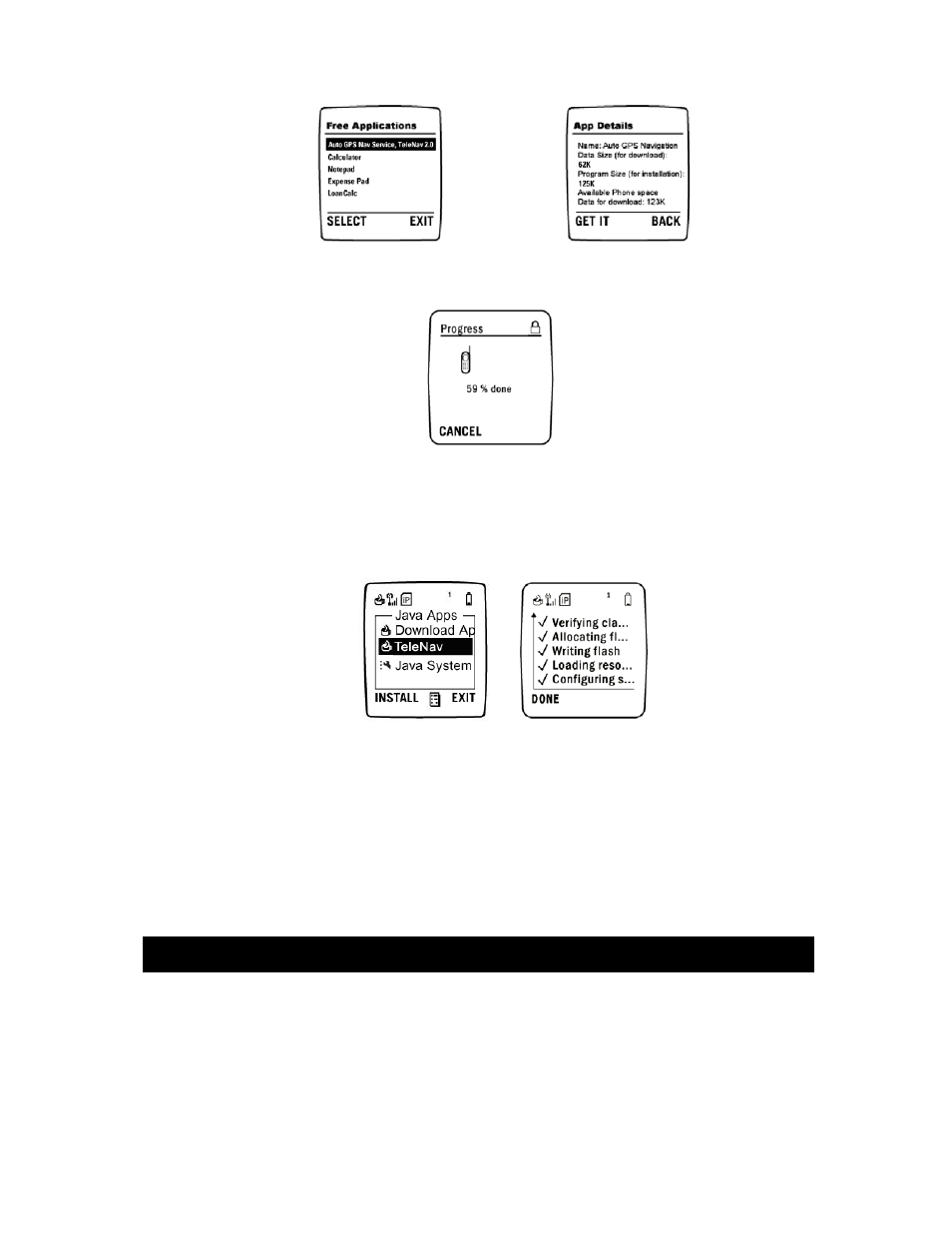
© TELENAV 2003-5
PAGE 10 OF 39
Note: Data and program sizes shown above are not the actual values – please consult the phone display.
e.) Wait while TeleNav downloads to your phone. This may take 1 to 2 minutes.
f.) Once TeleNav is downloaded, you will see a screen with further instructions. Please read the
instructions carefully. When you’re done, press EXIT.
g.) Highlight TeleNav 2.2 and press INSTALL. As the TeleNav software installs, a check mark
appears to the left of each row on the display. When installation is complete, press DONE and
you will be taken back to the main MENU.
If during the installation process the phone reports that it does not have enough space to install
TeleNav, you may have to remove one of the other Java programs to create space for TeleNav.
You can remove any program except Java System and Download Apps. If you accidentally
remove either of these, you must take your phone to a Nextel service center to have the software
reinstalled!
To remove a program, highlight the program you want to delete, press the Menu key, highlight
Deinstall and press SELECT to remove the program. Follow the steps on the screen until the
program has been removed then perform the above steps.
6. GPS Privacy
Your phone restricts access to its GPS location data. The phone’s GPS receiver can be in one of three
modes: 1) Restricted, 2) Unrestricted or 3) By Permission. To allow TeleNav to access the GPS data
may require changing the Privacy Settings.
First, press the Menu key, highlight GPS (or the satellite icon) and press the OK key. From the GPS
menu, select Privacy, and press the OK key. In the Privacy menu, scroll down until By Permission
or Unrestricted is highlighted, and press the OK key. Then, press BACK to return to the main screen.
Unrestricted means that any application can access GPS data, and By Permission means that only
