Telenav for Nextel Supported Devices: v2.2.5 for Motorola i830 User Manual
Page 24
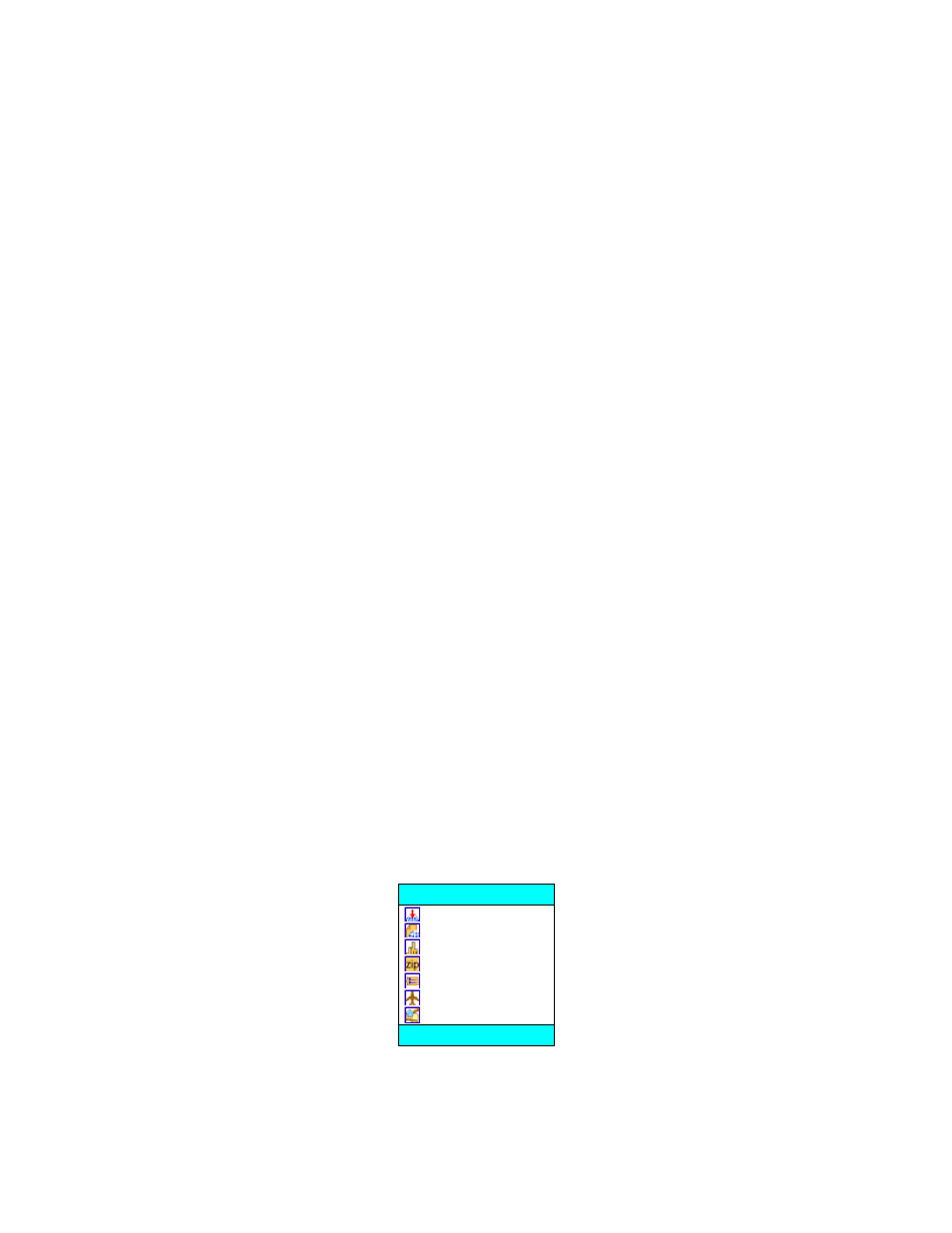
© TELENAV 2003-5
PAGE 24 OF 39
Audible Messages
TeleNav delivers one or two audible guidance messages as you approach a turn or junction. The
preparatory message will be heard no less than 30 seconds before you reach the turn, and the action
message will be heard no less than 10 seconds before you reach the turn. The preparatory message
may not be heard if the distance to go only allows time for the action message. The lead-time for
these messages is increased proportionally to your driving speed to allow more time for changing lanes
on freeways than on surface streets.
What’s Next
If you wish to hear the action message for the current route segment without waiting, simply press the
Green Send Key. We call this the “what’s next” feature.
Miss a turn?
Whenever you miss a turn, turn the wrong way, turn too early or too late, or otherwise get off the
planned route to your destination, TeleNav will automatically create a new route to your desired
destination, audibly announce, “New Route”, and give you a new set of instructions. If you realize you
have gotten off the route, just keeping going. TeleNav will detect your “departure” and calculate a new
route to get you back on track.
Please note that it takes about 15 seconds for TeleNav to update your route. If during this process you
also make adjustments, TeleNav will probably have to contact its servers for another new route.
Rerouting uses substantial network bandwidth, so it is advisable for you to try to stay on the route.
Since TeleNav GPS Navigation requires the Nextel network, if you are off route and outside of Nextel
coverage, you must return to Nextel coverage for GPS Navigation to work again. In the mean time,
press BACK to suspend its operation.
Biz Finder
If you select Biz finder, the first thing you must do is to help TeleNav determine where you want to look
for the business or point of interest. Once you have picked a point or an area, you can search topically
by Category name, or by entering the first few letters of the Business Name.
Search Point
You can search around where you are (Here), around an address you recently used or entered (a
recent stop), within a named city or ZIP code, around an airport, or around a waypoint you previously
marked. You can also enter a new address, and search around it.
Here
A recent stop
Within a city
Within a ZIP
New Address
Airport
Waypoint
Search point
OK BACK
Selecting Here causes the GPS receiver to determine your current location as the search point.
