Maps – Telenav for Nextel Supported Devices: v2.2.5 for Motorola i830 User Manual
Page 17
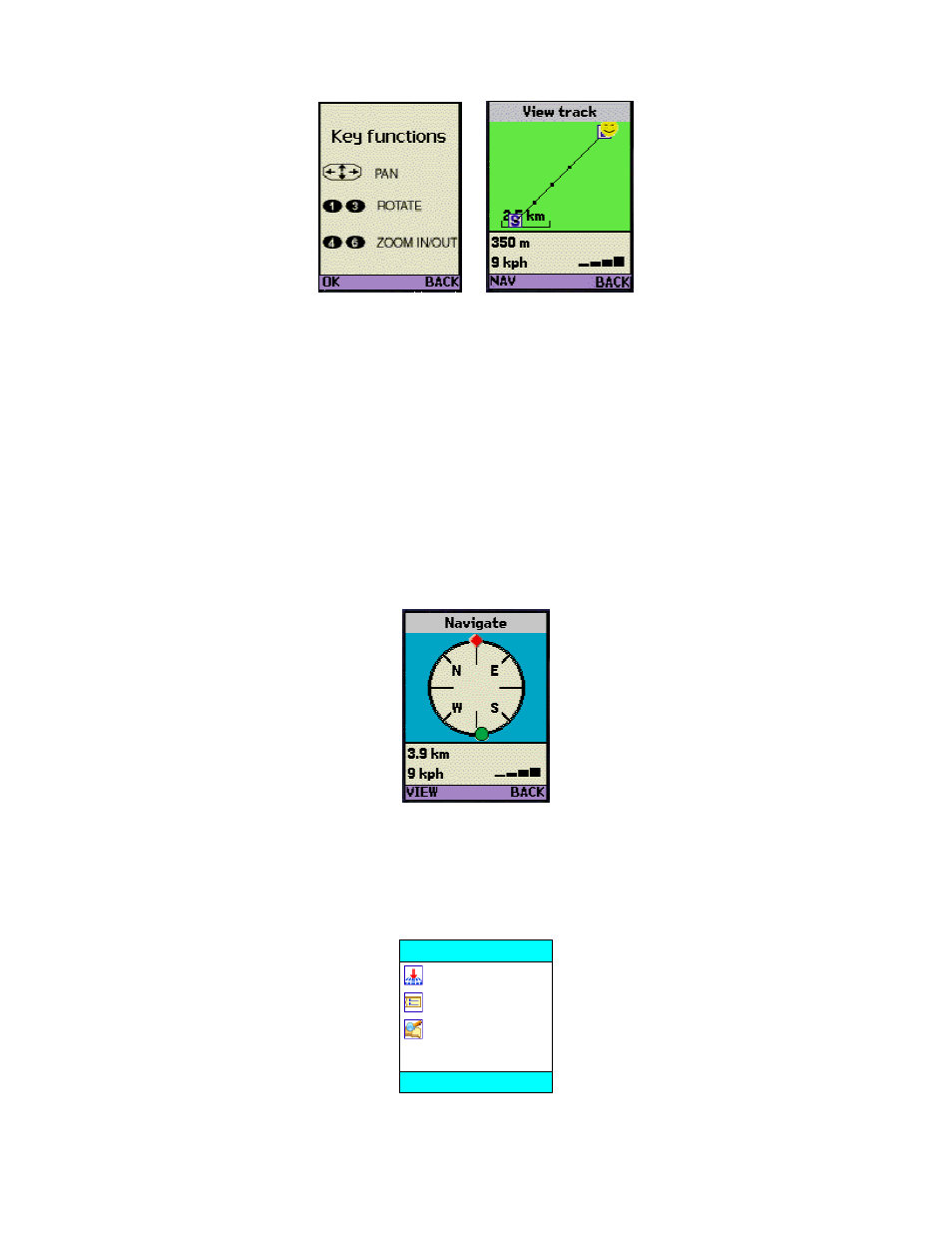
© TELENAV 2003-5
PAGE 17 OF 39
After you have reviewed the helper screen, press OK. On the next screen, the letter S icon shows
where the track started, the small dots show the recorded points along the track, and the letter E icon
(partially under the Smiley Face in this example) is where the last point in the track was recorded. The
Smiley Face relates your current position to the track. Initially, the track view is defined solely by the
extent of the track, so if your current location is not near the track, you will have to zoom out before your
location will be visible.
If you press the NAV key, you will get a display similar to the NAV view for a waypoint, but with an
important difference. The green dot is the closest recorded point on the track that is in the hemisphere
directly ahead of you, unless there is none, at which point it simply becomes the closest point along the
track. As you approach a point along the track that is in front of you, the green dot should overlay the
red diamond indicating you are approaching the recorded point. As you pass the current point, it will be
replaced by the next recorded point ahead in the track list. This will allow you to retrace a track you
have previously recorded from S to E, or from E to S; and even to join the track at any intermediate
recorded point.
Maps
If you select the Maps option and have not subscribed to TeleNav services, you will be advised that
you need to sign up at the TeleNav website. If you are a subscriber, you will get the map location
menu:
Here
Enter address
Waypoints
Map location
OK BACK
