Telenav for Nextel Supported Devices: v2.2.5 for Motorola i830 User Manual
Page 15
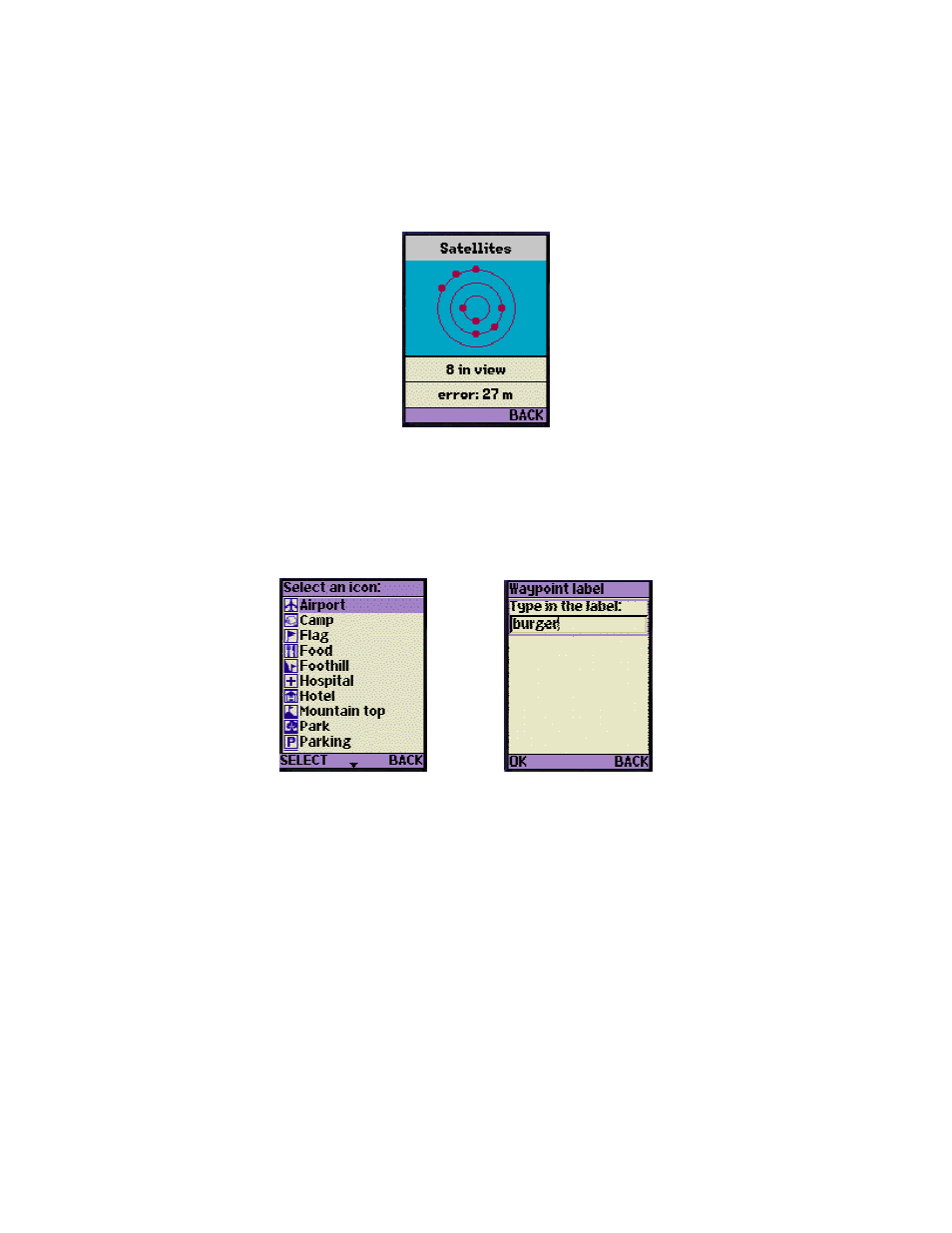
© TELENAV 2003-5
PAGE 15 OF 39
Sats in View
Choosing this view will allow you to determine how many satellites TeleNav is currently using. The
diagram is illustrative; it does not actually depict the spatial relationship of the GPS satellites. The error
value shows in feet or meters according to the Preferences for distance. If no satellites are visible, the
number in view and the error value are replaced by “No GPS”.
Mark waypoint
This menu option (also available from Compass view) allows you to mark and label your current
location for future reference. If you choose Mark waypoint, there will be brief activity to determine the
GPS position, and then you will need to select an icon for the waypoint, and enter a label of at least 3
characters length, or you can accept the default label based on the current date.
View waypoint
Selecting View waypoint allows you to see the spatial relationship of a selected waypoint relative to
your current location. If you have not marked any waypoints, you will simply get a message “No
waypoints” and you should press OK to return to the submenu. Otherwise, you will see a list of
waypoint labels and icons to pick from. After you pick one, you will see the waypoints latitude and
longitude. The next display teaches you the key functions that allow you to manipulate the following
screen that shows you the relationship of your current position to the waypoint. The Smiley Face is
your location, and the other end of the vector is the waypoint’s icon. The view is North oriented, and
the approximate distance to the waypoint is shown, along with your current speed and the GPS signal
quality indicator.
