Exiting telenav gps navigator, The telenav website, Available without logging in – Telenav for T-Mobile Supported Devices: v5.5 for Windows Mobile HTC devices User Manual
Page 60
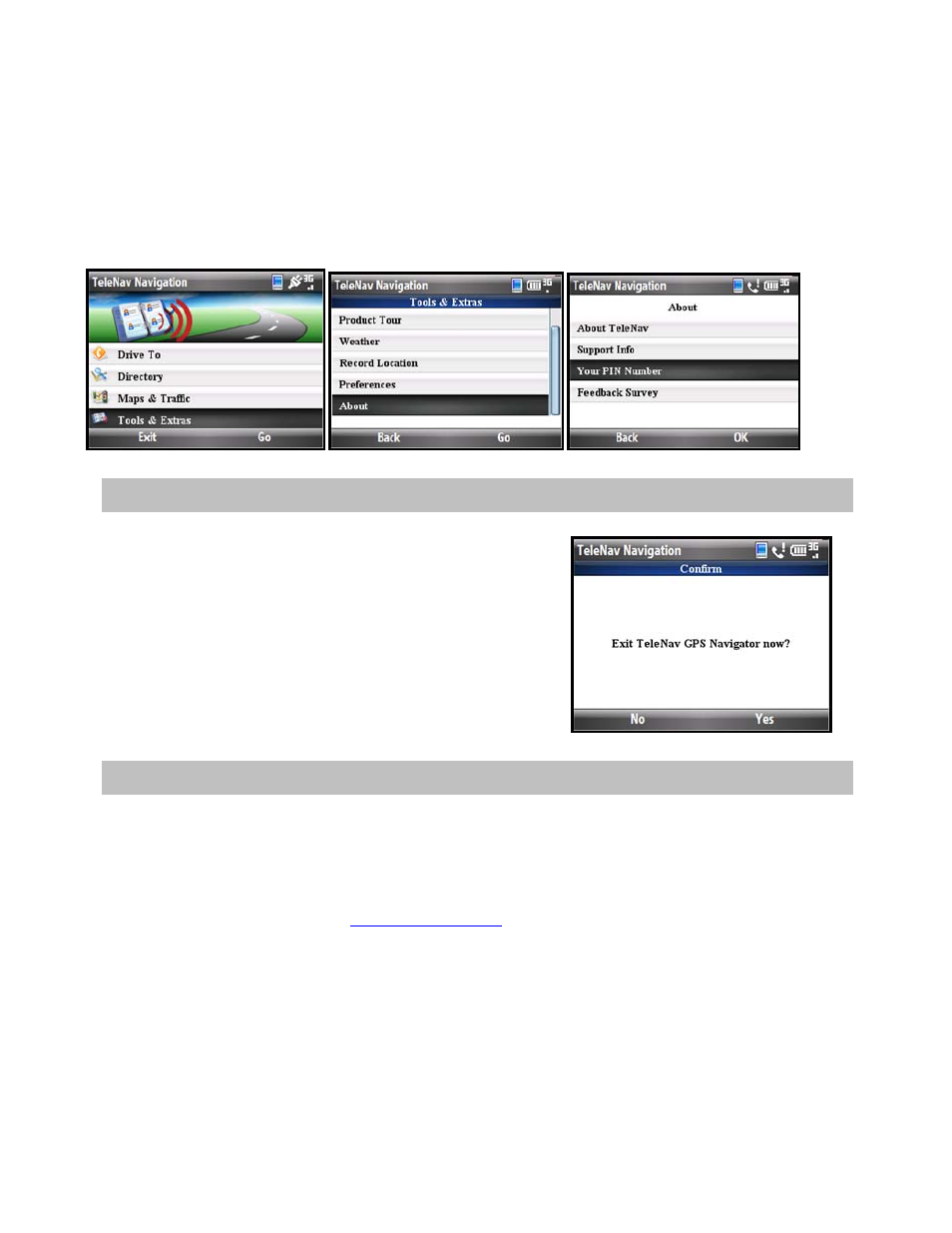
3. Select the “Change My PIN” Number link.
4. Enter your current PIN number and your new PIN number.
5. Click
Submit.
NOTE: You can find your current PIN number by selecting Tools & Extras (Share & More) >> About >> Your PIN
Number:
14. Exiting TeleNav GPS Navigator
To exit the TeleNav GPS Navigator application, do the following:
1. When you are on the TeleNav GPS Navigator Main Menu,
choose Exit.
2. In the “Exit TeleNav GPS Navigator?” pop-up, choose Yes.
15. The TeleNav Website
You can also use many of TeleNav’s features on the TeleNav website, like getting driving directions (Route
Planning) and using the Directory to find businesses, churches, schools, and government offices. You can also use
the TeleNav website to add an address to your My Favorites list and manage your My Favorites and Recent Places
lists.
To access the TeleNav website, go
. Some of the features are available without logging
in, while others require logging into My TeleNav as described below.
Available Without Logging In
The following features are available without logging in:
• Route planning for planning a trip by entering the starting and destination addresses (this does not
update information on your phone).
• The Directory (Search) for finding restaurants, motels, stores, churches, schools, government offices,
etc. You can also get addresses, phone numbers, maps, and directions.
© TELENAV, INC. 2003-2009
PAGE 60 OF 64
