Search along, Re-routing options, Manual – Telenav for T-Mobile Supported Devices: v5.5 for Windows Mobile HTC devices User Manual
Page 33
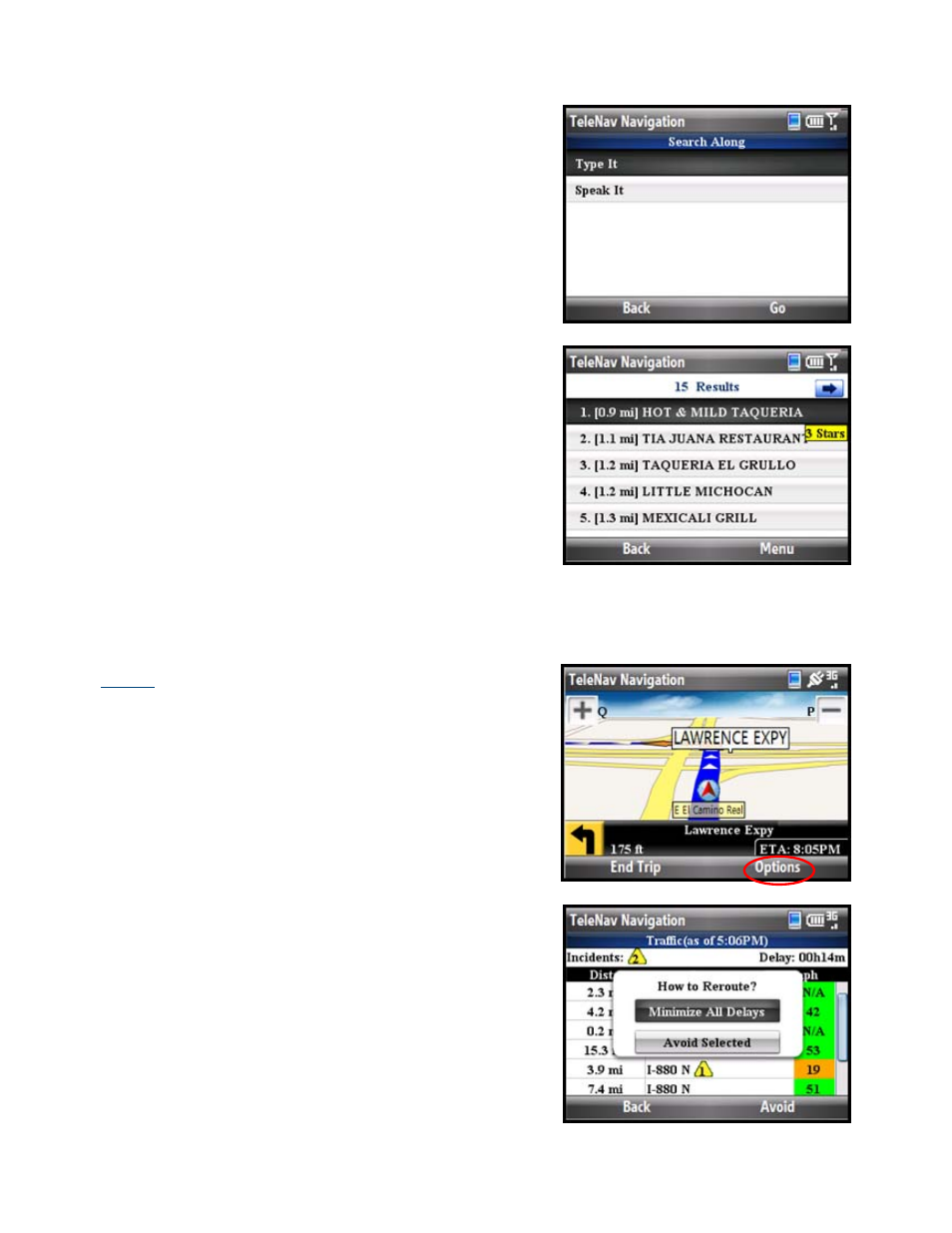
Search Along
Use the Search menu to find the desired locations along your
navigation route. For example, find every Mexican restaurant on
your route between San Francisco and Sacramento. This also
displays how many miles off your route each restaurant is. Select a
restaurant from the Search Along list to get driving directions from
your current location to the restaurant.
When you choose “Search Along” on the navigation menu, you
have two options:
• Type It – Go to the Search screen to type in a
business.
• Speak It – Depending on the Speech Input option you
selected in Preferences, you can dictate a business
directly in TeleNav or place a call to TeleNav’s Voice
Input server.
Re-routing Options
Manual
While you are in a navigation session, you can choose to manually
re-route to avoid traffic congestion.
1. During navigation, click Options and choose “Traffic
Summary.”
2. Highlight one of the lines with slow traffic and choose
Avoid. Then choose one of the following to be taken to the
Suggested Route screen:
• Minimize All Delays – Reroute to minimize traffic
delays for the entire current route.
• Avoid Selected – Reroute to avoid the selected
segment.
© TELENAV, INC. 2003-2009
PAGE 33 OF 64
