Intersection – Telenav for T-Mobile Supported Devices: v5.5 for Windows Mobile HTC devices User Manual
Page 22
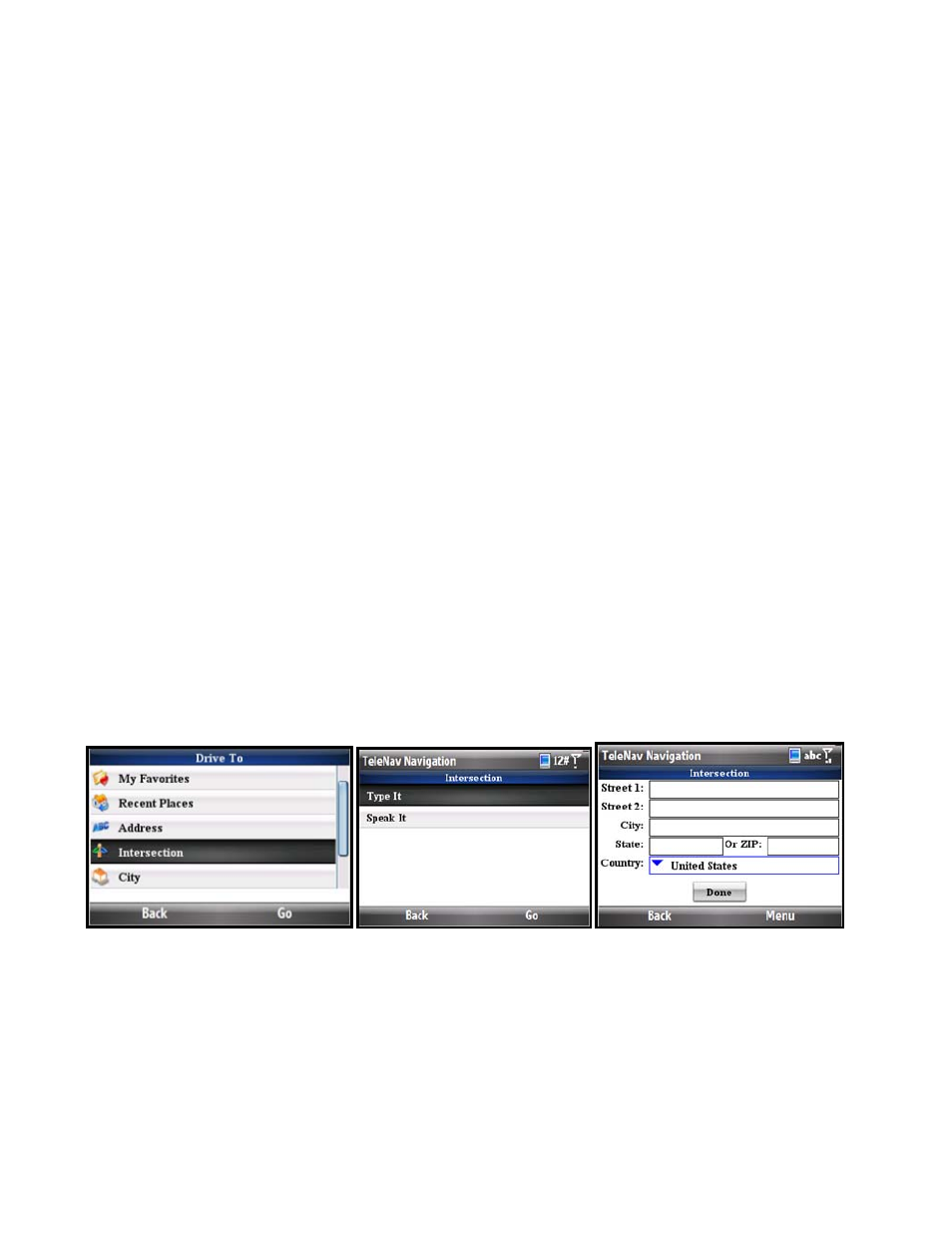
The following section contains an example of what you might hear and say when using the “Call In” option for
entering an address:
TeleNav GPS Navigator prompt> Thank you for calling TeleNav! Please say the 5 digit ZIP, or the city and
state. For a Canadian address say the city and province.
Your response> Arlington, Texas
TeleNav GPS Navigator prompt> I heard Arlington, Texas. Say GO BACK if this is not correct.
the street including both the number and name, like 422 Main Street.
Your response> 1620 Oak Street
TeleNav GPS Navigator prompt> I heard 1620 Oak Street. Say GO BACK if this is not correct.
Great, your destination is saved in you recent stop list: 1620 Oak Street, Arlington, Texas 75210 You can
hang up now and launch TeleNav on your phone or stay on the line to start over for another destination.
The Voice Address Input System may ask you for an account number and PIN if caller ID is not working. Simply
dictate the numbers as prompted, or key in your mobile phone number followed by pressing “#” and your TeleNav
PIN followed by pressing “#.“
The recognition system may reply back with an incorrectly recognized input. When this happens, simply say, “Go
Back” and repeat the data entry. The voice system may advise you that a street number is out of range and
provide the proper range of numbers for you to use. Provide a number that is within the range or nearest the end of
the range that you are sure is valid. If you say “Intersection” and then provide a crossing street name, the voice
system may advise you that the streets you provided do not actually cross and allow you to change either street
name or both street names. Select the name you want to change by saying it, and then provide the correct name.
Intersection
Enter an intersection by typing as shown above. When you are done typing, select Done. You can also leave the
Street fields blank and just type in a city and state or zip code to use the address of the city’s center. As you enter
characters, nearby cities or addresses that you have recently visited will be automatically suggested. To save time,
you can select the suggestions before you finish typing.
TeleNav GPS Navigator prompts you to modify the name of the intersection if one of the streets does not exist, if
the streets do not cross, or if the address is too new to be found in the mapping database. You can also enter an
intersection by speaking (see previous section).
© TELENAV, INC. 2003-2009
PAGE 22 OF 64
