Commute alerts – Telenav for T-Mobile Supported Devices: v5.5 for Windows Mobile HTC devices User Manual
Page 50
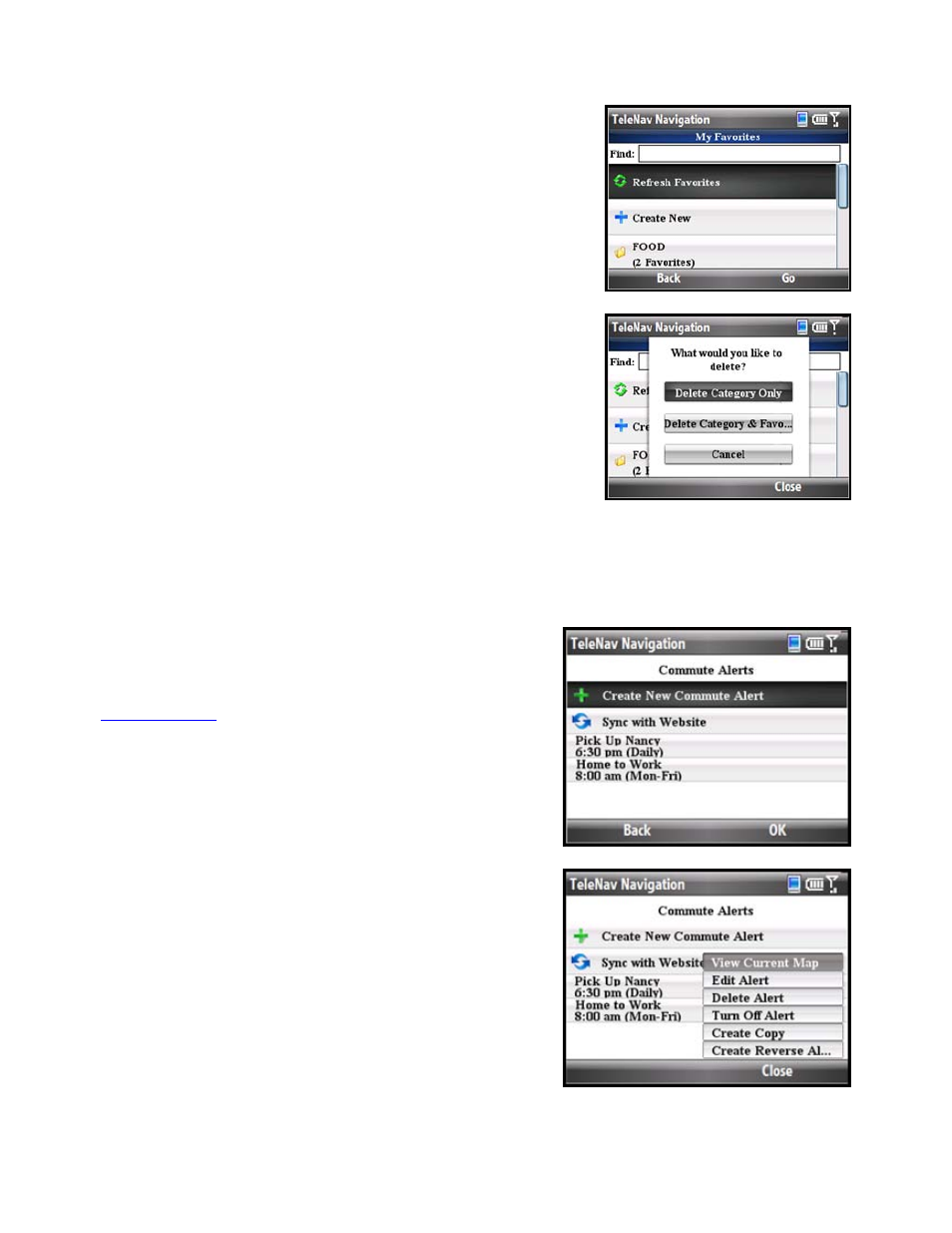
1. Choose Tools & Extras >> My Stuff >> My Favorites.
2. Highlight the category that you want to rename or delete. Then
press Menu >> Rename or Menu >> Delete.
3. You have the following delete options:
• Delete Category Only - Delete just the category. All favorites
will be moved out of it and appear on the Favorites screen.
• Delete Category & Favorites - Delete the category and all
favorites in it. This deletes the favorites in this category only. If
a favorite is also saved under a different category, this action
does not delete it there.
• Cancel - Close the pop-up and go back to the My Favorites
screen.
Commute Alerts
You can set up traffic alerts (20 maximum) for frequent commutes.
Get a text message or an email that gives you traffic information and
estimated delay time for the route that your specify. You can also
sync your Commute Alerts with the TeleNav website at
.
1. Go to Tools & Extras >> My Stuff >> Commute Alert.
2. A list of the alerts you created are displayed in the order they
were created. Highlight an alert and click the Menu key for
additional options:
• View Current Map – View this route on a map,
complete with any traffic incidents and flow information.
• Edit Alert – Edit details of the alert, including origin,
destination, time and frequency of commute, and
notification preferences.
• Delete Alert – Delete the alert from the list.
• Turn Off Alert – Save the alert in the list, but turn
notification off. This option only appears if notifications
were enabled with the alert.
• Create Copy – Create another copy of the alert (useful
© TELENAV, INC. 2003-2009
PAGE 50 OF 64
