Quick start, Telenav gps navigator menu overview – Telenav for T-Mobile Supported Devices: v5.5 for Windows Mobile HTC devices User Manual
Page 13
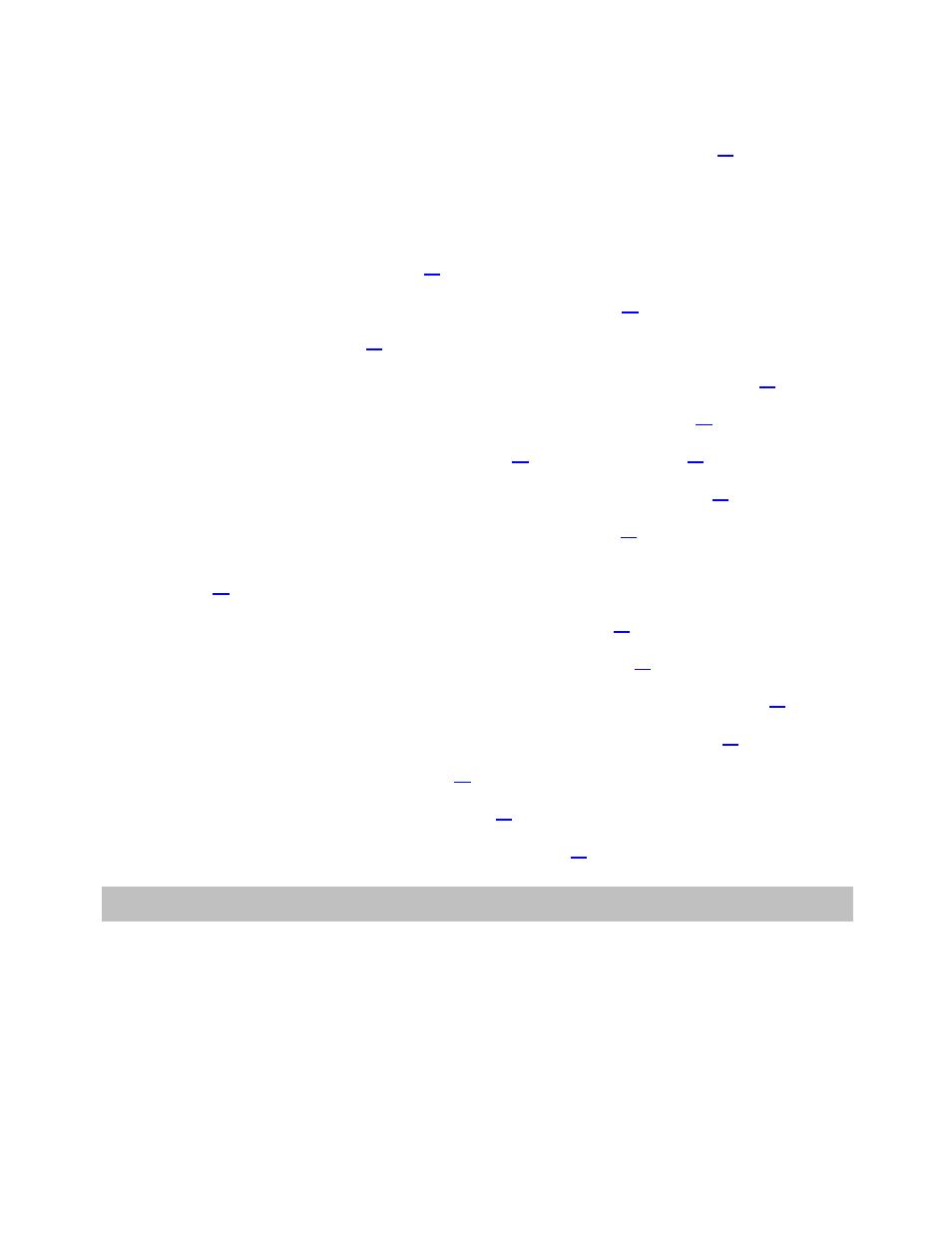
See the Quick Start section below for tutorials that show you how to use TeleNav GPS Navigator’s features.
For an overview of the menu options, see the TeleNav GPS Navigator Menus section on page
.
Quick Start
The tutorials in this section can help you quickly do the following:
• Get driving directions (see page
).
• Understand the meaning of turn-by-turn instructions (see page
• Miss a turn? (see page
).
• Change navigation options such as your origin, destination, or route style (see page
).
• Learn about navigation views such as map and route summary (see page
• Enter a Drive To address by typing (see page
• Save locations to your My Favorites list so you can find them later (see page
).
• Select recent locations from your Recent Places list (see page
• Search the Directory to find businesses, restaurants, gas stations, banks, schools, etc. (see page
• View maps and traffic information along your route (see page
).
• Pick an alternate route to avoid traffic incidents ahead (see page
• Call locations that you have found, such as restaurants, hotels, stores, etc. (see page
).
• Take an incoming call when you are using TeleNav GPS Navigator (see page
).
• Change your PIN number (see page
• Handle an incoming call or SMS (see page
).
• Exit the TeleNav GPS Navigator application (see page
).
7. TeleNav GPS Navigator Menu Overview
This section gives you a brief overview of the TeleNav GPS Navigator menus.
© TELENAV, INC. 2003-2009
PAGE 13 OF 64
