Suspending telenav gps navigator, Making a phone call from telenav gps navigator, Taking an incoming call – Telenav for T-Mobile Supported Devices: v5.5 for Windows Mobile HTC devices User Manual
Page 59: Interruption of other services, Changing your pin number
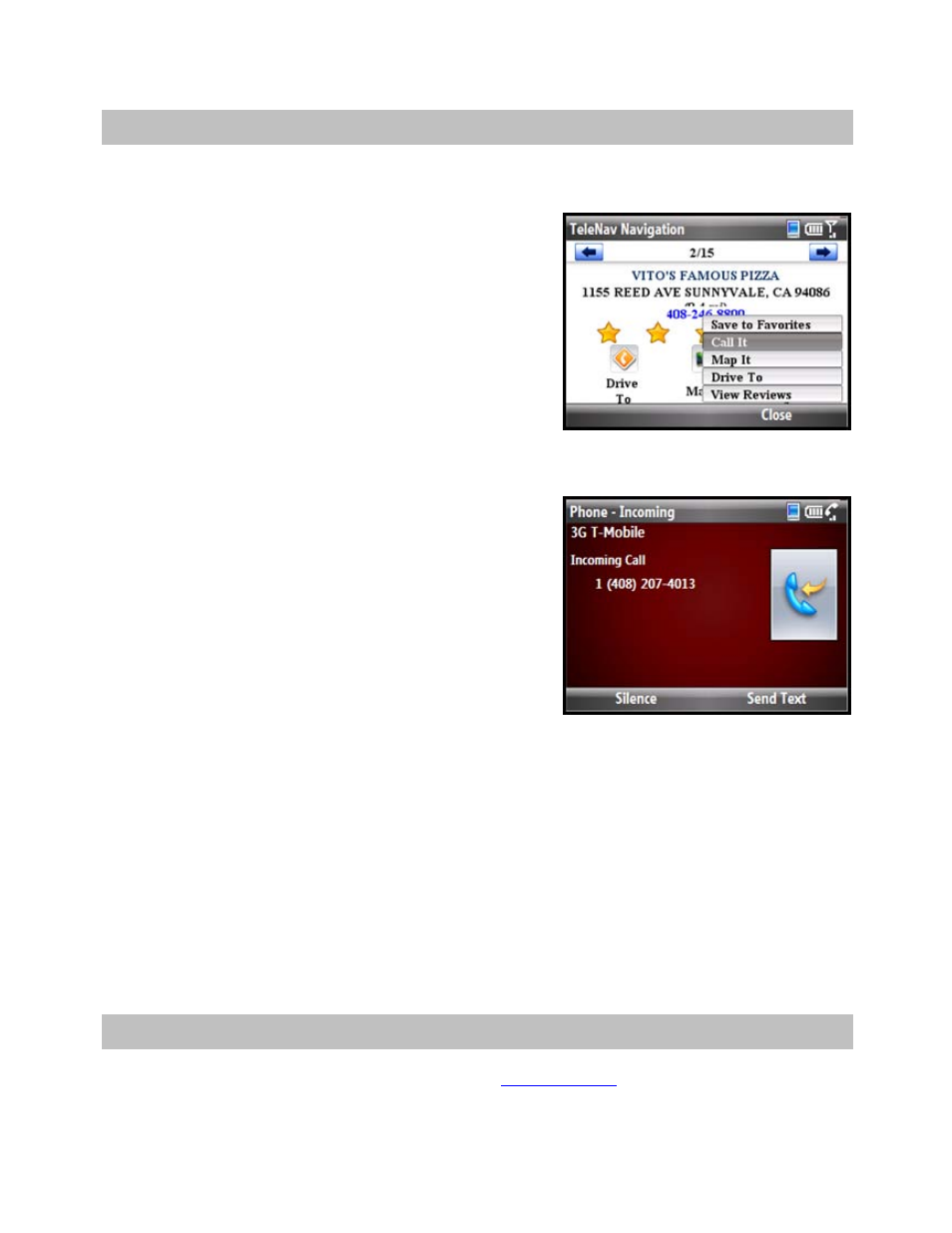
12. Suspending TeleNav GPS Navigator
Making a Phone Call from TeleNav GPS Navigator
You can Call In to a location that you have found in a Search such
as a restaurant or a hotel. You can also select the Speak It option
with the Speech Input preference set to Call It in certain menus to
speak in an address instead of typing it.
Taking an Incoming Call
When you are using TeleNav GPS Navigator and your phone
receives an incoming call, you can choose to answer or ignore the
call.
If you ignore the call, the TeleNav GPS application resumes and
continues with the function that you were using before the call came
in.
If you answer the call, TeleNav will be operating but “suspended.”
After the call, TeleNav should resume from its suspended state.
NOTE: When TeleNav briefly uses the data network, incoming calls may be blocked. When you are on an
incoming call, TeleNav is still running and will periodically collect a GPS fix from the internal GPS receiver. When
this fix is taken, there may be a very brief loss of intelligibility on the received audio from the caller.
Interruption of Other Services
Whenever TeleNav GPS Navigator needs to contact its servers (such as when generating a route), it uses your
carrier’s data service. When TeleNav GPS Navigator uses your carrier’s data service, other services such as SMS
messaging and conventional cellular calls are not available. Typically, this interruption of other services lasts no
more than 20 seconds.
When incoming calls are blocked due to TeleNav GPS Navigator’s use of your carrier’s data network, phone calls
go to your voice mail if you have a voice mail service available.
13. Changing your PIN number
1. In an Internet browser go to the TeleNav Web si
and click on “My TeleNav.”
2. Enter your phone number and PIN to log in.
© TELENAV, INC. 2003-2009
PAGE 59 OF 64
