Address – speak it – Telenav for T-Mobile Supported Devices: v5.5 for Windows Mobile HTC devices User Manual
Page 21
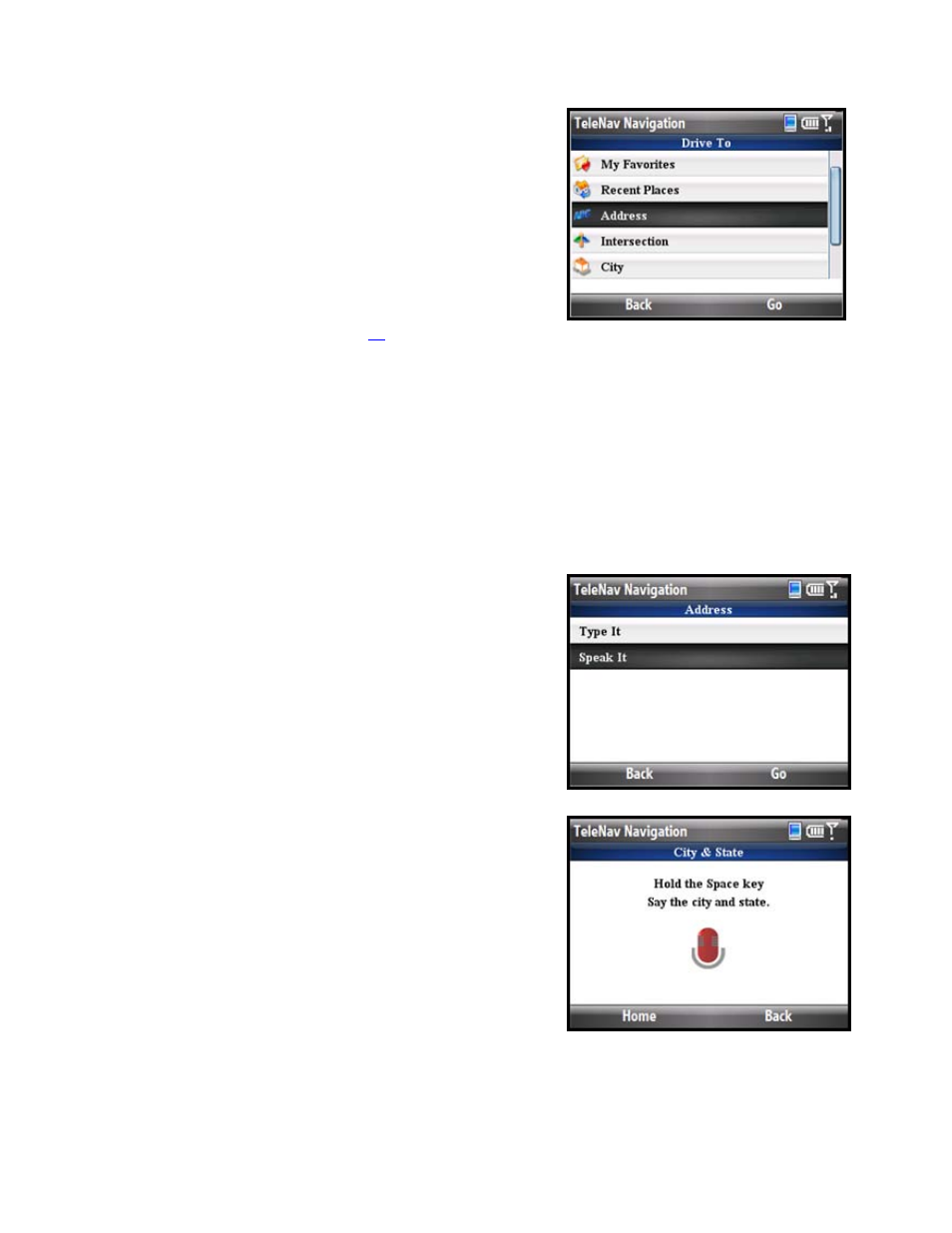
Address – Speak It
Instead of typing in your address, you can use the voice-
recognition system to dictate the address. TeleNav’s auto voice
entry system can be utilized in two different ways:
• If you set your Speech Input method in the Tools & Extras
(Share & More) >> Preferences >> Speech Input >> Input
Method menu to “Call In,” TeleNav will place a call to the
Voice Address Input System. To use this system, follow
the voice prompts to dictate an address. See an example
of the Voice Prompts on page
. When you hang up the
call, you will be directed back to the screen you were on.
The new address can be found in your Recent Places list
(you may need to choose “Refresh Favorites”).
• If you set your Speech Input method in the Tools & Extras
(Share & More) >> Preferences >> Speech Input >> Input
Method menu to “Speak In Directly,” you can dictate your
address from within TeleNav as described below:
1. From the Drive To menu, select Address, Intersection, City,
Business, or Airport.
2. Select
the
Speak It option. This places a call to the TeleNav
Speak It server.
3. Follow the voice prompts to dictate your address. The
prompts will vary, depending on the menu from which you
accessed the “Speak It” option.
TIP: Hold down the Space key and wait for the beep. Then speak
clearly into your phone. Release the Space key after you are finished
talking.
4. The matching address is then displayed on your screen for
confirmation. The address is also automatically saved to
your Recent Places list.
© TELENAV, INC. 2003-2009
PAGE 21 OF 64
