Telenav for T-Mobile Supported Devices: v5.5 for Windows Mobile HTC devices User Manual
Page 36
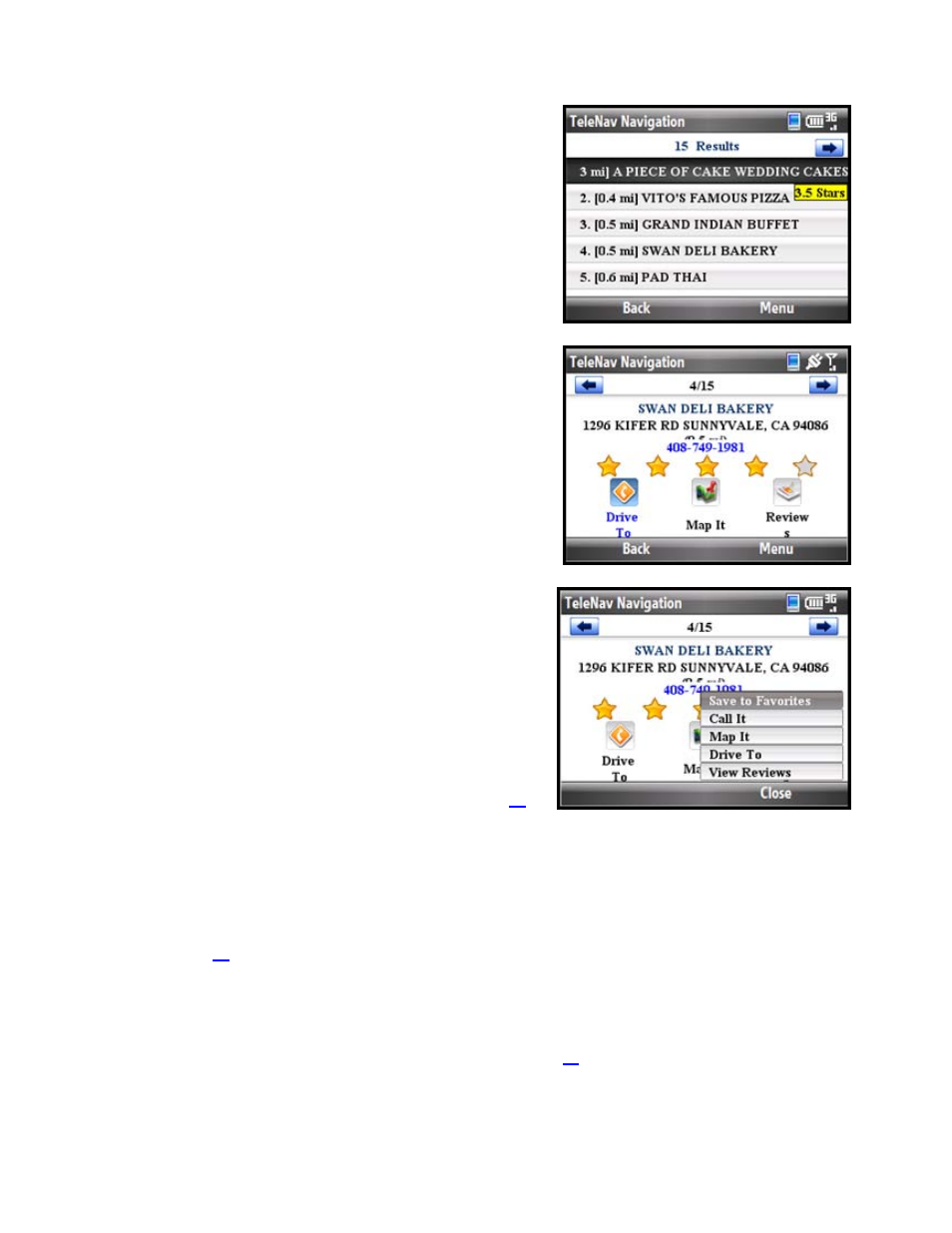
3. After you choose a category, a list of nearby results will be
displayed. These results will be ordered by “Relevance,”
which is a combination of best match and distance. Make
a selection from the list.
4. The Results screen appears with details about your
selection. The screen shows: a) the name of the business,
b) the distance from the search point, c) the street address,
d) the phone number (if available), and e) user-submitted
ratings for the business.
5. Choose
Menu to select from the following options:
• Save to Favorites – Save the location to your
Favorites.
NOTE: If a location is already part of your Favorites,
you will not see the “Save to Favorites” option.
• Call It – Call the location (option only available if
there is a phone number shown on the Results
screen). See “Making a Phone Call” on Page
for more details about this feature.
NOTE: When the call ends, you will be returned to the
Results screen. The calling option will not be available
if you are already on another call.
• Map It – View a map of the area surrounding the business address (See “Map Results on page
• Drive To – Get driving directions.
• View Reviews – Read reviews others have written about the business, or submit your own rating
for the business (see “Reviews and Ratings” on page
).
© TELENAV, INC. 2003-2009
PAGE 36 OF 64
