Navigation audio, Speech input – Telenav for T-Mobile Supported Devices: v5.5 for Windows Mobile HTC devices User Manual
Page 56
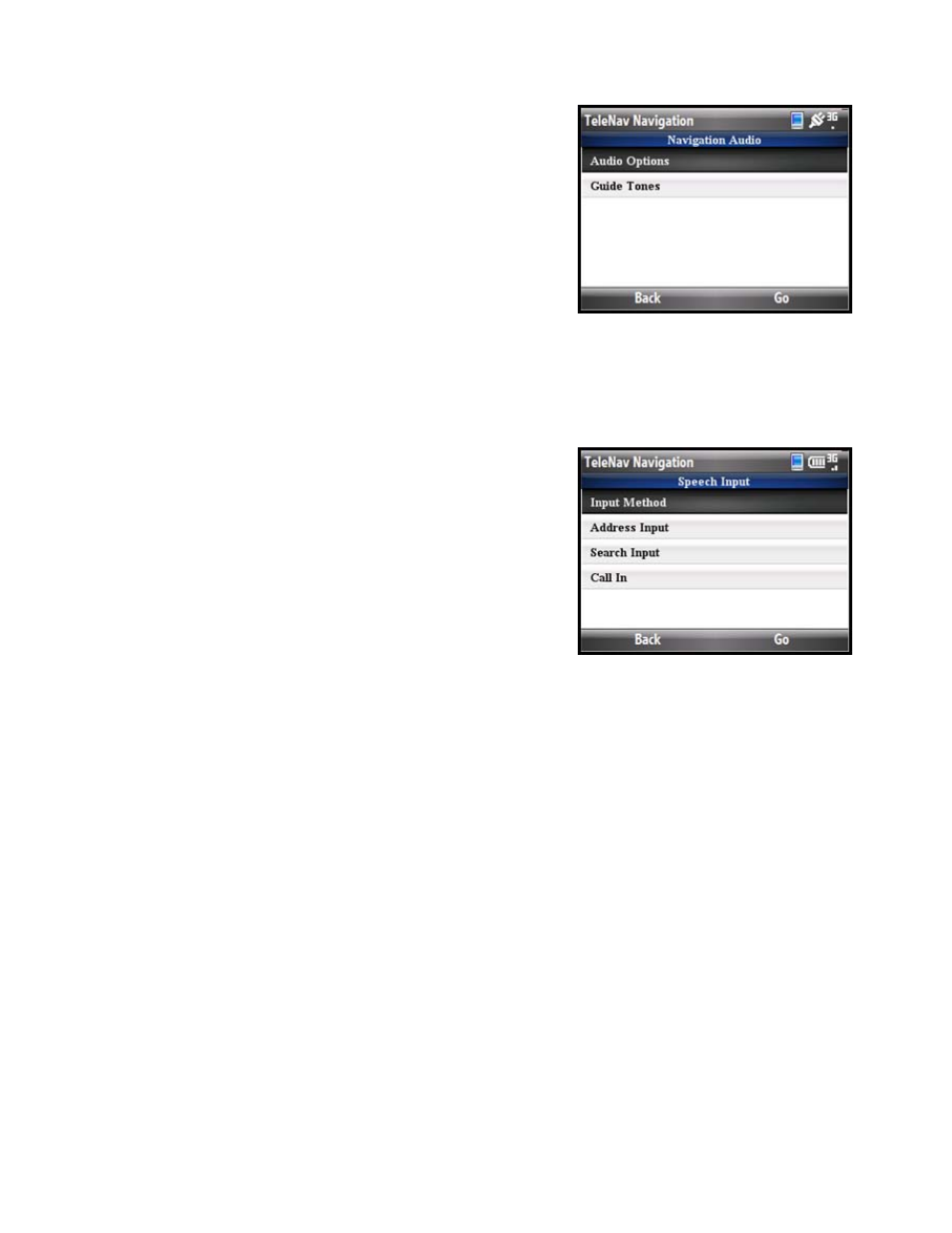
Navigation Audio
In Tools & Extras >> Preferences >> Navigation Audio, you can edit
the following:
• Audio Options – With Street Names, No Street Names,
or No Audio. “No Street Names” will announce only
directional turns and not street names.
• Guide Tones – You can purchase a variety of guide tones so your audio prompts will be announced in
the selected voice. When you click this option, you will see a list of available Guide Tones. Those you
have not yet purchased are grayed out. It is recommended to set the Audio Options to “Instructions
Only” when using a purchased guide tone.
Speech Input
In Tools & Extras >> Preferences >> Speech Input, you can edit the
following:
• Input Method – Choose “Speak In Directly” to use the
“push-to-talk” option and dictate your instructions directly
in TeleNav. Choose “Call In” to place a call to the
TeleNav server and dictate an address.
• Address Input – Choose Always Ask, Always Speak In, or Always Type In. The “Always Ask” option
presents a menu with the options “Speak In” or “Type In” every time to choose to enter an address for
navigation.
• Search Input – Choose Always Ask, Always Speak In, or Always Type In. The “Always Ask” option
presents a menu with the options “Speak In” or “Type In” every time to start a POI search.
• Call In – Select a Call In number when you dictate an address for a POI search.
© TELENAV, INC. 2003-2009
PAGE 56 OF 64
