Turn icons, Recalculate route, Map summary – Telenav for T-Mobile Supported Devices: v5.5 for Windows Mobile HTC devices User Manual
Page 30
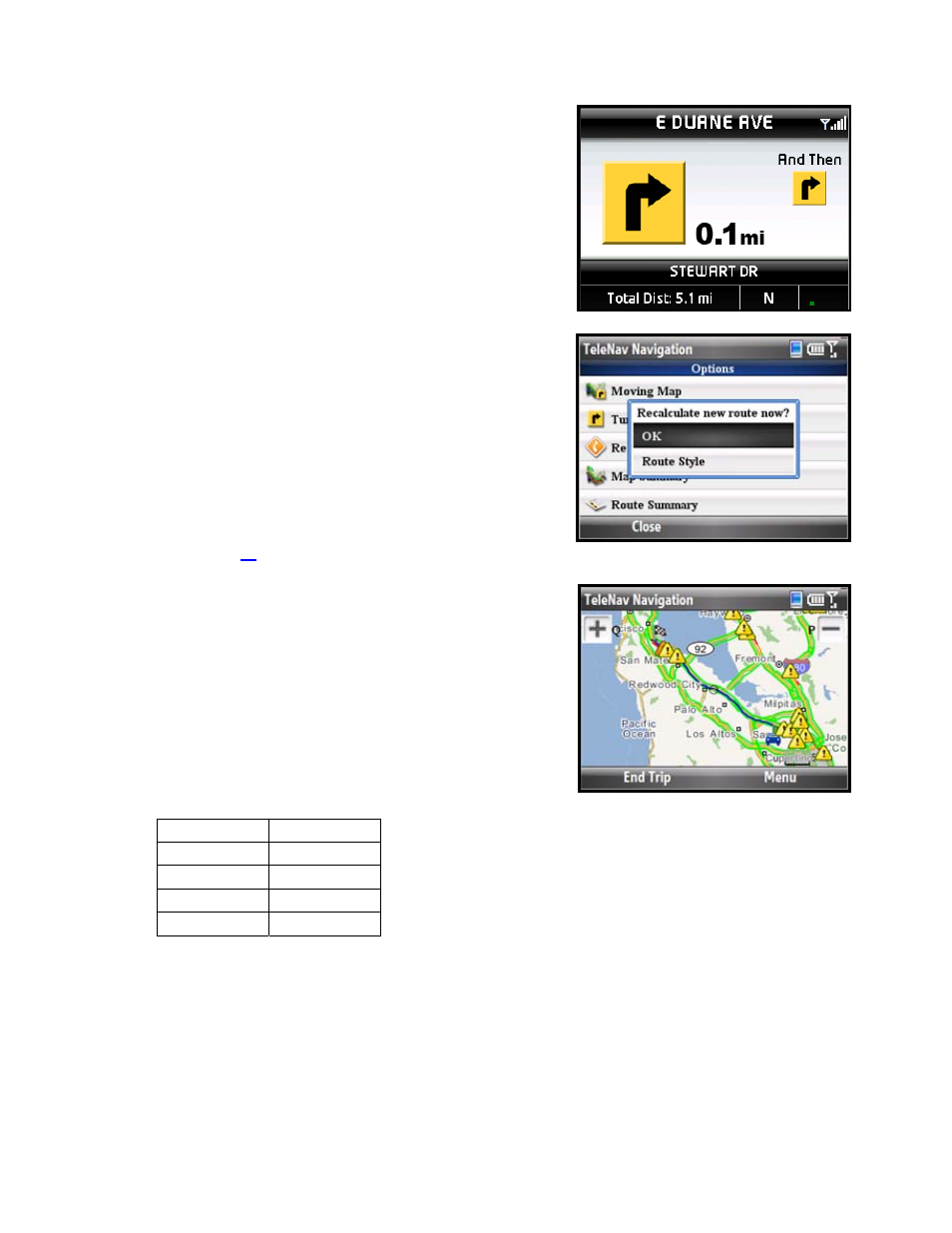
Turn Icons
This view allows you to see the next two consecutive turns in your
navigation route.
The name of the street you are currently on is displayed at the bottom
of the screen. About 2 minutes before the next turn, the street name
changes to the one you will turn onto.
Recalculate Route
Use this option to refresh the calculation to your destination, for
example, if you have selected the “Avoid Traffic Delays” routing option
and you want to proactively refresh your route to optimize for traffic.
You can also use “Recalculate Route” if during a navigation session
you would like to edit your Route Style. Remember to pull over safely
before interacting with the device. Then select Route Style on the
Recalculate pop-up to be taken to the Select Route Style screen (see
“Edit Route” on page
).
Map Summary
The entire route from your starting location to your destination is
drawn on a map, complete with the latest traffic alerts and traffic flow
information. The route is displayed as a blue line connecting the Start
and Finish flags. Roll your cursor over a traffic incident and click it for
additional details.
Highways and major roads with traffic flow information are color-coded
by speed in each direction of travel:
Speed Road
Color
> 50 mph
Green
30 – 50 mph
Yellow
< 30 mph
Red
Unknown Grey
1. Click
Menu to choose “Hide Traffic” or “Show Traffic”
(depends on availability).
2. Use the “Q” and “P” keys to zoom in and out of the map. Use
the trackball to pan the map.
NOTE: To go back to Moving Map view, choose Menu >> Options >>
Moving Map.
© TELENAV, INC. 2003-2009
PAGE 30 OF 64
