9 remote application and tcp/ip setup, 1 install pim31 remote software, 3 setting ip address of pim31 – Boonton PIM 31 User Manual User Manual
Page 67: Remote application and tcp/ip setup, Install pim31 remote software, Setting ip address of pim31
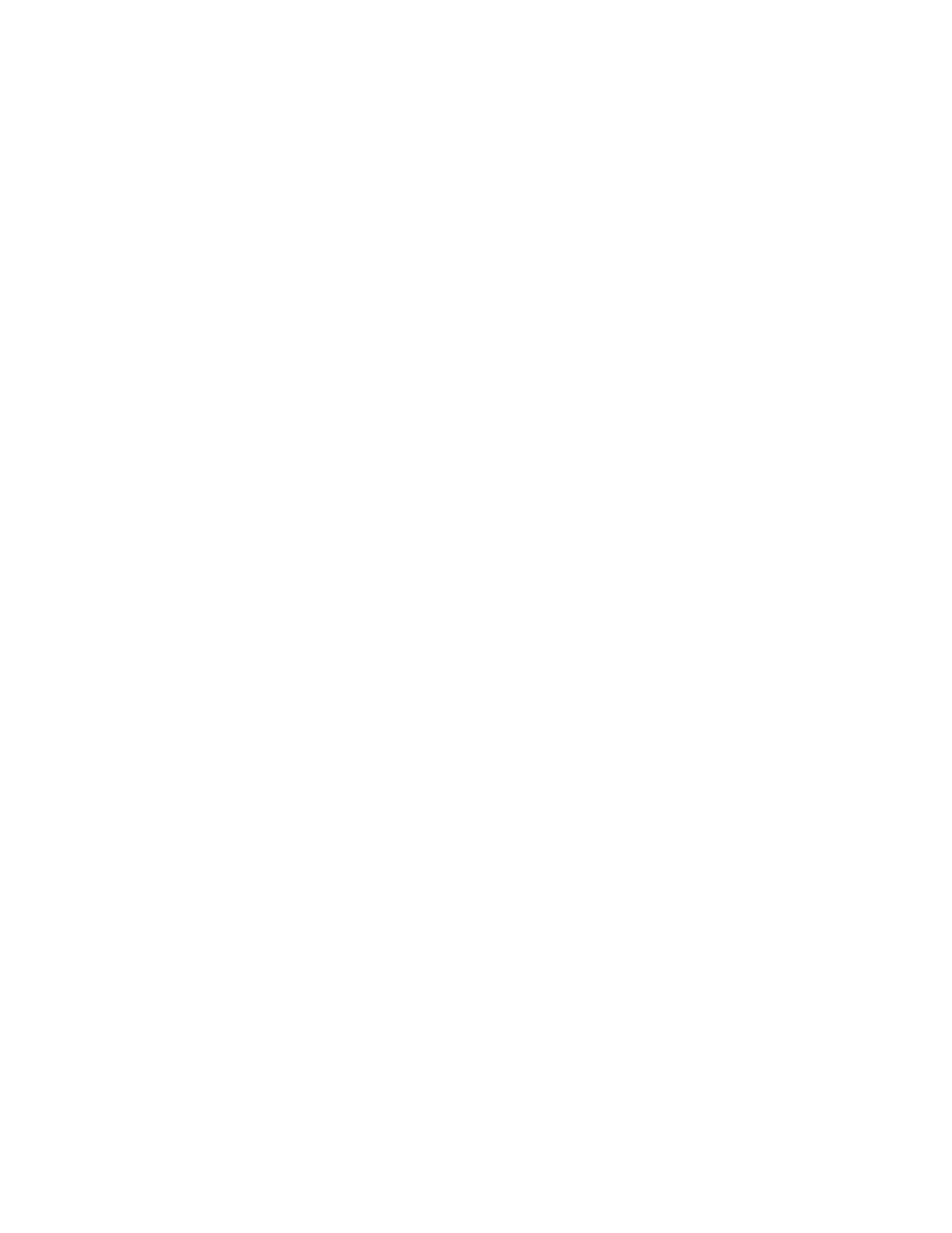
67
9 Remote Application and TCP/IP Setup
PIM31 Remote Control Panel is the software to control the PIM31 unit from any
PC using a TCP/IP cable connection. This section explains how to setup the
PIM31 unit for TCP/IP from any PC and also the use of the remote application.
The software can be downloaded from the Boonton official website under
Products “Manuals & Software”.
9.1 Installation and connection setup for remote control:
9.1.1 Install PIM31 Remote Software
• Download the PIM31 Remote Control software from Boonton’s official
website under product’s “Manuals & Software” section
• Follow screen instructions during the installation process
• Click on “Remote_ctr_V1.2.exe” icon from PC’s desktop to open the
software.
9.1.2 Known issues that might occur during installation on Windows OS:
Error message as “Component MSWINSCK.OCX or one of its
dependencies not correctly registered: a file missing or invalid”.
If you do not see this message continue with 9.1.3
Solution:
• Search internet or other computers for the missing windows system
file “MSWINSCK.OCX”,
• Download and save that file into your PC under any folder
• Copy the file into Windows System32 folder
C:/Windows/System32/
• Click the executable file “Remote_ctr_V1.2.exe” again
9.1.3 Setting IP address of PIM31
• Go to the “Control Panel” of the PIM31’s desktop screen and open the
“Network Connections” icon.
