Ag Leader SMS Mobile Operating Modes Quick Start Guide User Manual
Page 26
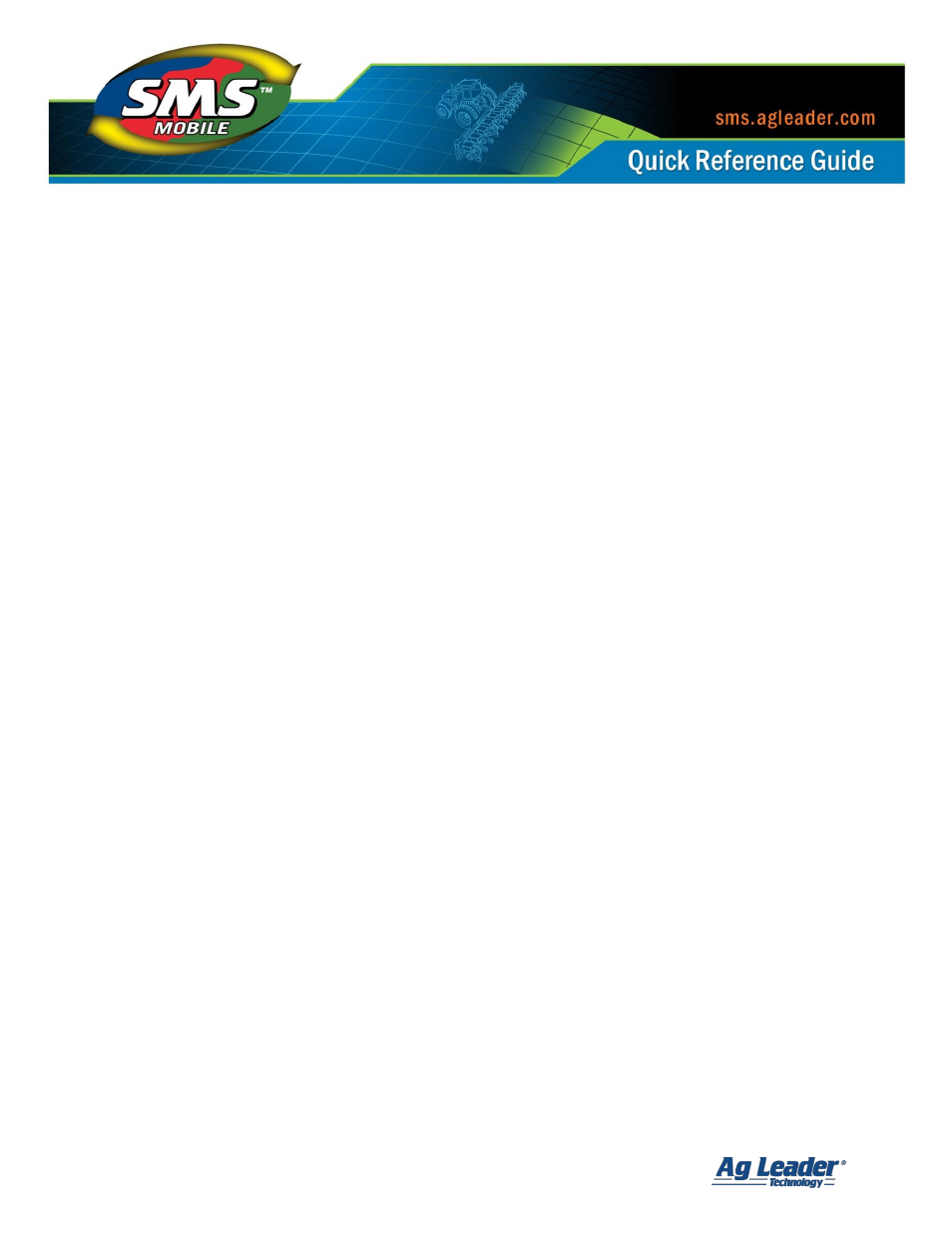
SMS Mobile Operating Modes
Revision 8/1/2013 © 2013 Ag Leader Technology, Inc All Rights Reserved
25
To start scouting or re-scout already defined observation regions follow these steps:
1.
Enter the Crop Scouting Mode.
2.
Now either follow the steps above to create a new scouting dataset or you will have a
dataset selected that you previously created, re-scouting previous observations,
exported from the desktop software, or imported manually into SMS Mobile.
NOTE:
These steps can still be used even if you don't have predefined regions. You
can use these steps to manually add observations using the Add Region tool which
will add an observation region based on the default observation diameter. Just follow
the steps below and the only difference is that you won’t get guidance to any regions
because you won’t have any.
3.
Once you have a scouting dataset, select the Start Scouting tool from the Main Menu
or select it from the Map Toolbar.
4.
You will now be prompted to select a method to be guided to your observation
regions. You can either select to be navigated by object/sample order or by the
closest object/sample to your current position. Please note that even though you
select one of these navigation options you can still manually add new observation
regions manually using the Add Region button or Action Menu selection.
5.
You will now return to the map and a line will be displayed to the first observation
region to navigate to as well as there will be a crosshair placed on the center of the
observation region. The observation region that is the current navigation target will
also be selected. You will also have several action buttons available depending on
the state of your data; Add Region, Edit Selection, Next Item, and Cancel. You will
also see a heading and distance displayed in the Status bar indicating the navigation
to the currently selected observation region.
6.
As you are driving to an observation region that is currently selected you will be able
to add observations. A new observation region can be added on the fly by selecting
the Add Region tool but an area can only be added as long as no part it touches any
other observation region. When you drive inside of a selected grid or region type
observation region the Add Region tool will change to an Edit Attributes tool and will
allow you to edit the attribute values for the observation region. When you select the
Edit Attributes tool and press OK that observation region you were editing will be
marked as "scouted". What this means is that as you increment through the other
observation regions, you will only be guided to observations that have not been
scouted already. You can reset this though by selecting the Reset Observations tool
which will mark all observation regions as un-scouted.
