Ag Leader SMS Mobile Operating Modes Quick Start Guide User Manual
Page 15
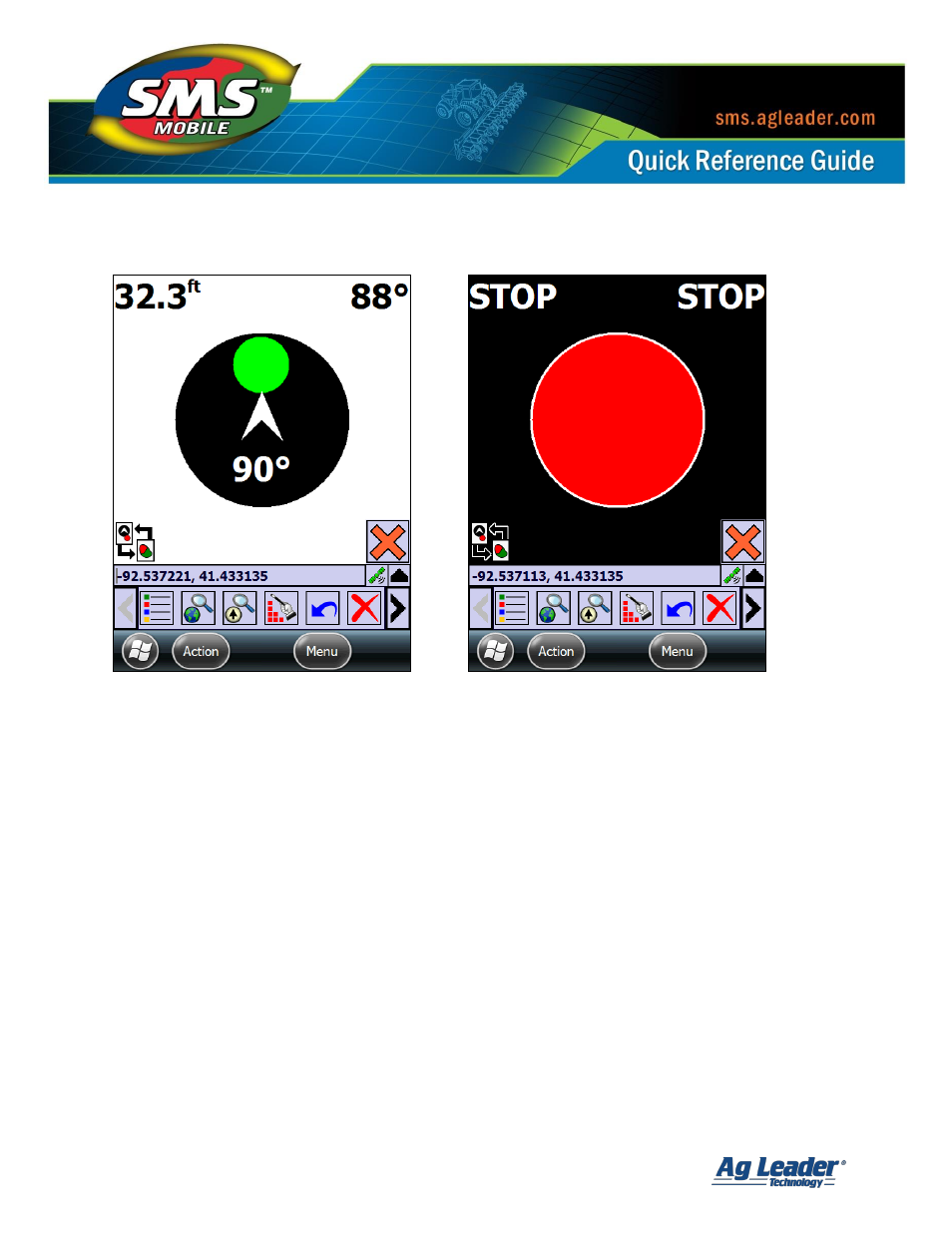
SMS Mobile Operating Modes
Revision 8/1/2013 © 2013 Ag Leader Technology, Inc All Rights Reserved
14
The Navigation View provides a visual interface to help you navigate to a target location,
such as a field boundary or a soil sampling site. The view consists of a target circle, a
compass circle, and various stat displays to help you navigate to your target. The target
circle will rotate around the edge of the compass circle until you are within the set radius of
the compass circle. Also the Target circle will change colors to help indicate how far you are
from being offline from the target, so if its red then you’re not on a heading that will get you
to the target. If the color is green then you are within a few degrees of the proper heading to
line up with the target circle. The goal is to line up your heading of travel so that the Target
circle is green and then to drive towards the target. Once you are within the compass radius
then the target circle will start to move inside of the compass circle. Now keep driving until
the compass arrow and direction are lined up within the Target circle. Once you reach the
STOP radius that is set, you will stop getting navigation and the screen will change to
indicate a STOP state. At that point you have reached your target and should stop.
