Ag Leader InSight Flow Meter User Manual
Page 3
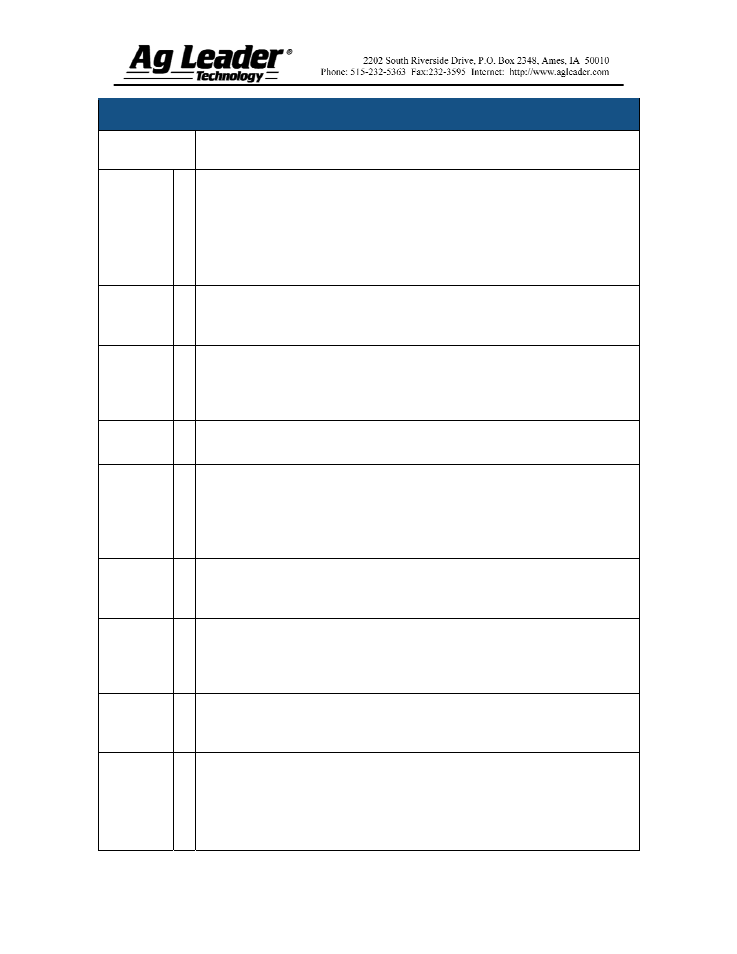
Part No. 2002831-32 Rev. B
3
Flow Meter Configuration for a single product (continued)
STEPS ACTION
15
Select Flow Meter
Since we are setting up a single, liquid product application with a flow meter,
choose the following settings:
Select Flow Meter from the Device drop-down list.
Select Liquid or Granular from the Flow Meter Type drop-down list.
Press Next when finished.
16
Enter Flow Meter Calibration Number
Enter the Pulses/Unit calibration number for the product flow meter. Press Next
to continue.
17
Enter Suggested Controller Name
The InSight display assigns a default name to the controller. Use the on-screen
keyboard to edit this name, if desired. Press Finish to complete Controller setup
and continue with the configuration process.
18
Select Implement Switch
Select None for the Implement Switch. Press Next to continue.
19
Select Container
Use the drop-down list to select the Container that will be used with the
equipment. Examples of containers are sprayer tanks and NH
3
tanks. Press New
to add a container if required. Otherwise, press Next to continue and skip ahead
to Step 22.
20
Enter Container Capacity and Units
Enter the container Capacity using the on-screen keypad. Select the Units used
the represent the Capacity of the container. Press Next to continue.
21
Enter Container Name and Location
Use the on-screen keyboard to assign a name to the Container. Press Finish to
complete the Container setup process and continue with the Operating
Configuration Wizard.
22
Select Ground Speed Source
Select your ground speed source. If you will be using GPS as the primary you
will need to select a secondary source. Press Next to continue.
23
Enter Suggested Name for Configuration
Use the keyboard button to edit the suggested configuration name. Press Finish
to complete the configuration setup.
The configuration should now be displayed in the configuration list.
