Troubleshooting, Solving problems – HP OmniBook 5500 Notebook PC User Manual
Page 77
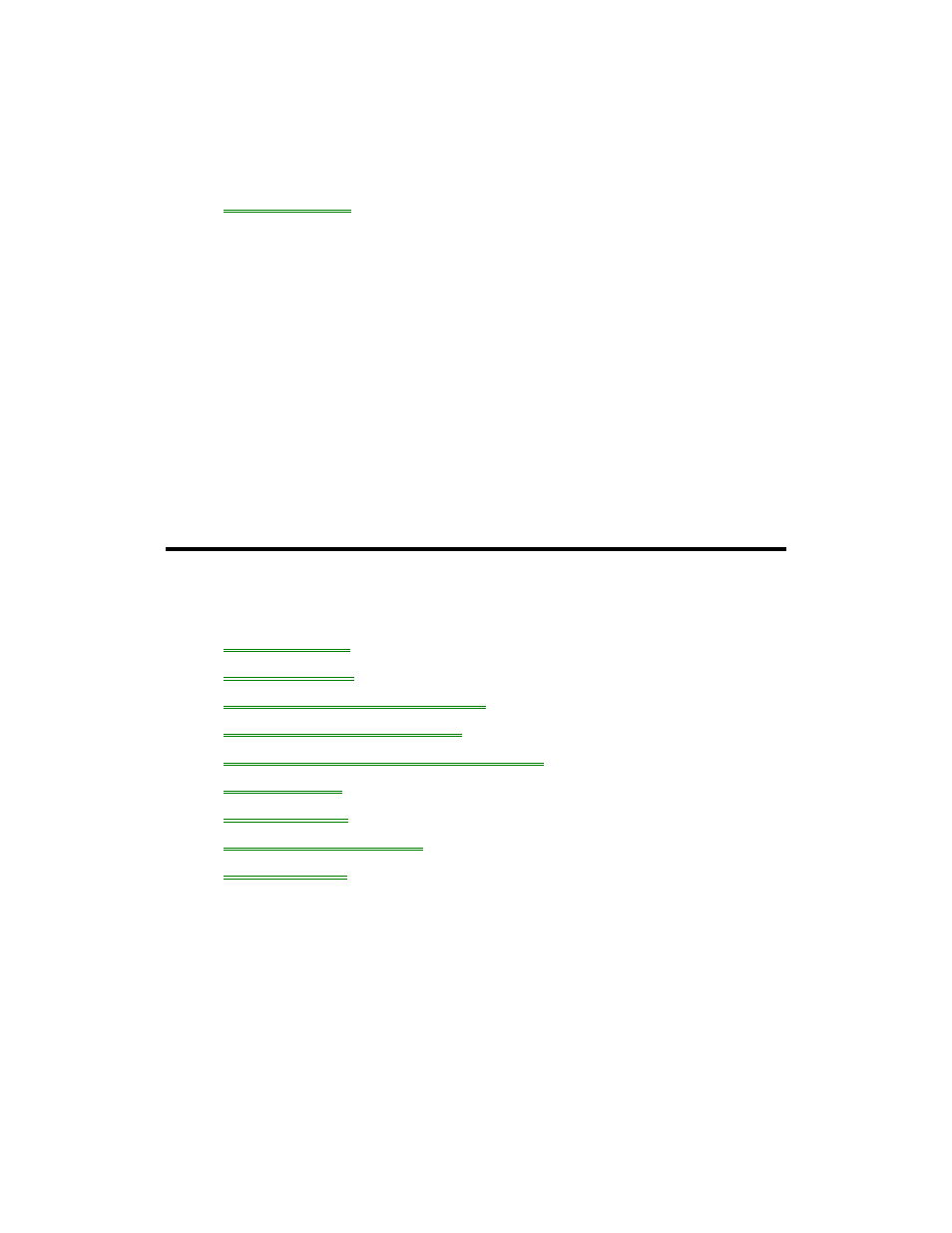
77
8. Troubleshooting
•
Solving Problems.
If you run into problems using your OmniBook, you can use the suggestions in this
chapter for getting back on track. Also check the contents and index for pointers to
related information.
If you have questions that this manual doesn’t answer, you can
•
Look at the online Help for Windows and other applications.
•
Check with your computer system administrator, if you have one.
•
Check your local library or bookstore for other books about Windows, MS-DOS,
and other applications.
•
Contact your dealer, or contact Hewlett-Packard—see the OmniBook Support
and Service booklet.
•
Windows provides “troubleshooters” for several types of common problems.
Click Start and Help. On the Contents tab, open the Troubleshooting book, then
start the desired troubleshooter.
Solving Problems
This section separates problems into the following categories:
•
Printing problems.
•
Memory problems.
•
Pointing device and mouse problems.
•
File, drive, and PC card problems.
•
Serial and infrared communications problems.
•
Sound problems.
•
Display problems.
•
Power and startup problems.
•
Lockup problems.
Printing Problems
If the serial printer doesn’t print
•
Check that you’re using a proper cable or cable adapter.
•
Select the Fast Printing Direct To Port option—in OmniBook Tools click
Connections and Printers, then select the serial printer and click Connect.
•
In Windows Help, use the Print Troubleshooter.
If the infrared printer doesn’t print
