Making infrared connections – HP OmniBook 5500 Notebook PC User Manual
Page 67
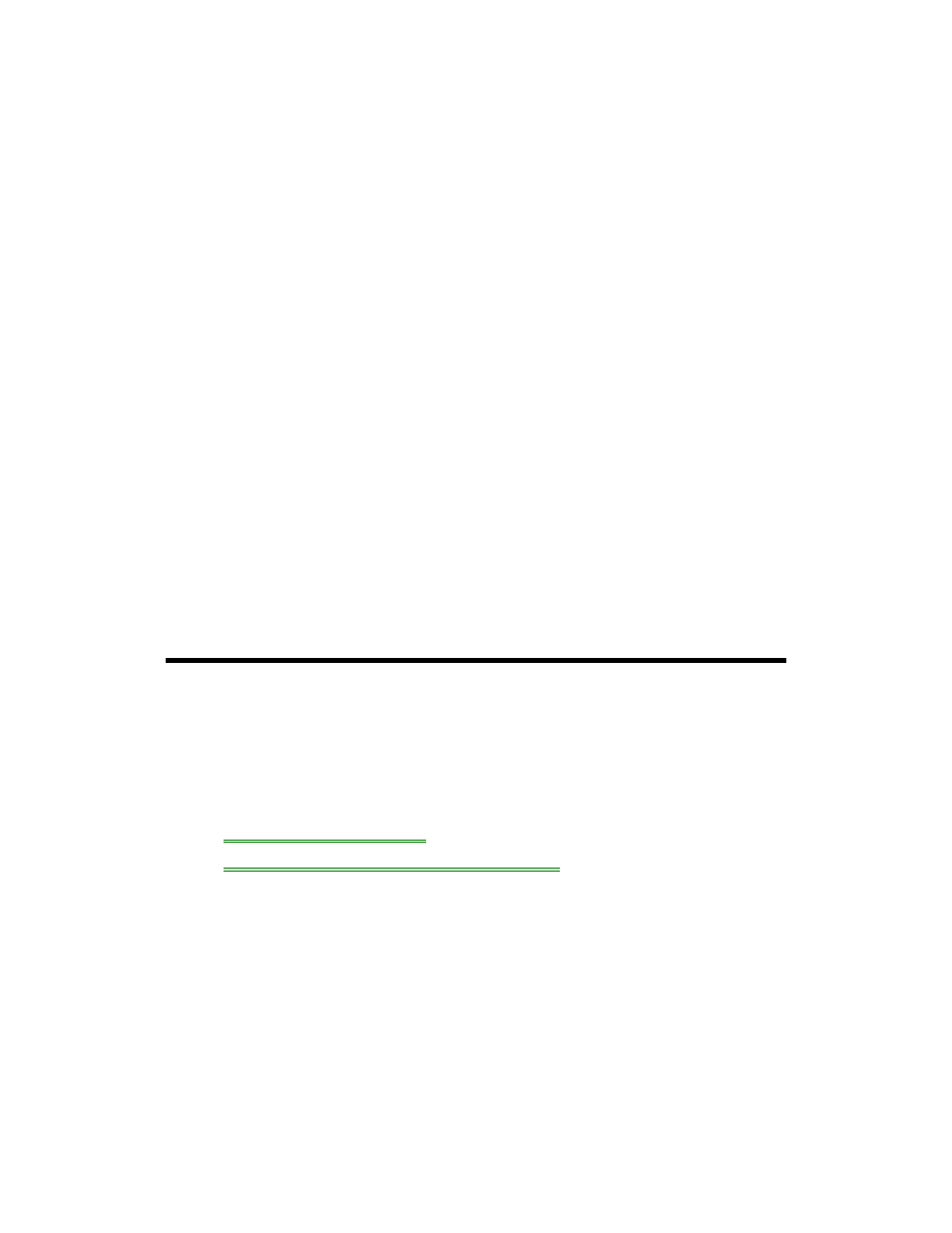
67
You can use Direct Cable Connection to link two PCs and share files, drives, and
printers between them. You can make a parallel connection with a parallel cable
(using the LPT1 port).
To start the Direct Cable Connection wizard, click Start, Programs, Accessories,
Direct Cable Connection on each computer. One computer must be the “host,” and
the other computer must be the “guest.”
To view or change parallel port assignments
You can see and change the parallel port names (LPT1, LPT2, LPT3) assigned to
the printer port.
1. Save any open files—you may need to reboot your OmniBook.
2. Press FN+F2 to enter the System Configuration utility.
3. From the Input/Output menu, click LPT Port.
4. Select the new port assignment and click OK.
5. From the Exit menu, click Save and Reboot.
If you’re prompted, enter your password, then click OK.
6. Click OK to reboot your OmniBook.
The parallel address are as follows:
•
LPT1: address 378 hex.
•
LPT2: address 278 hex.
•
LPT3: address 3BC hex.
Making Infrared Connections
The infrared port provides a type of serial connection that doesn’t require cables—
you just have to line up the device’s infrared port with the right rear of your
OmniBook.
In this section you’ll learn how to
•
Make an infrared connection.
•
Connect to an infrared (IrDA-compatible) printer.
To make an infrared connection
Keep the distance within about 3 feet (1 meter) for optimum performance. For
example, you can establish a connection to an infrared printer by simply aiming the
back of the OmniBook at the printer.
You can use Direct Cable Connection to link two PCs and share files, drives, and
printers between them. You can make a wireless infrared connection using the
COM4 port, a “virtual” port.
The infrared port provides a type of serial connection that doesn’t require cables—
you just have to line up the device’s infrared port with the back-center of your
