HP OmniBook 5500 Notebook PC User Manual
Page 26
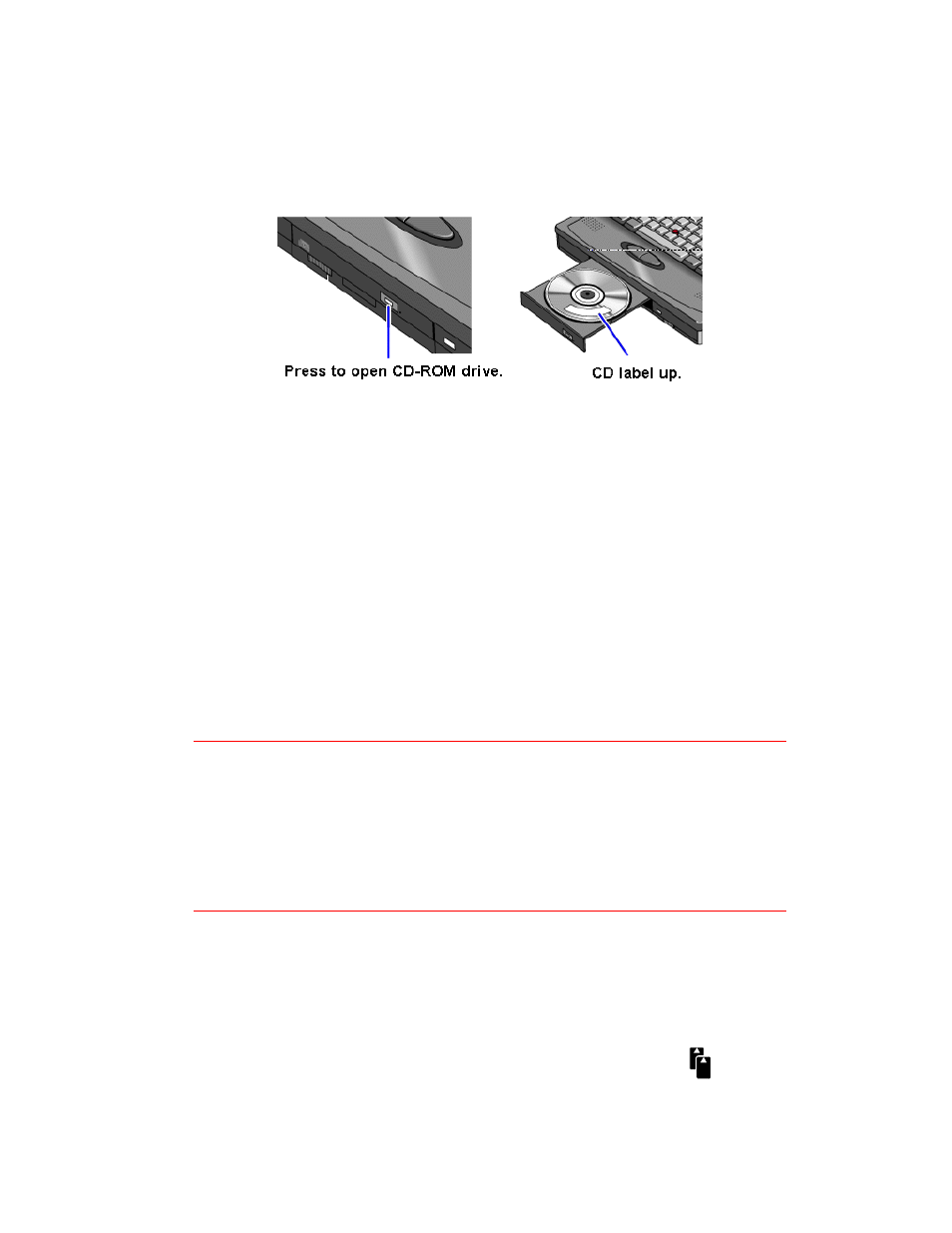
26
2. Place the CD in the drive and gently press down to seat it on the spindle.
3. Close the door to the drive.
4. To remove the CD, press the open button on the front of the CD-ROM drive.
To insert a PC card
The OmniBook PC card slots are available for devices that store data and expand
the communication capabilities of the OmniBook. The OmniBook supports the
following two kinds of plug-in PC cards:
•
Data storage cards—cards that function as disks for storing data.
•
Input/Output (I/O) cards—cards that typically provide external connections, such
as modems and network cards.
The OmniBook works with type I, II, and III data storage cards such as Hewlett-
Packard ATA-type hard disks and flash disks. You can use two thin cards or one
thick card. If you have one thick card inserted, it is drive E. If you have two cards
inserted, the upper card is drive E and the lower card is drive F.
For more information about compatible cards, contact Hewlett-Packard—see the
Support and Service booklet.
Caution
Do not install Card Services or Socket Services software if it comes with your
PC card. The OmniBook includes Card Services 2.1 and Socket Services 2.1,
which automatically detect and set up PC cards you install in the upper and
lower card slots. Different versions of this software will disrupt this support.
Never insert or remove a plug-in card while an OmniBook PC card drive is
actively reading or writing data. Wait until the PC card drive is done—
otherwise, you could lose data or the OmniBook could stop responding.
The OmniBook card slots support standard version 2.1 Type I, II, and III PC cards.
The computer automatically detects and sets up a card when you insert it in a card
slot. A new data storage card may already be formatted and contain preinstalled
software—check its instructions.
1. Hold the card with its face up and its connector holes toward the card slot, then
slide it into a PC card slot until it won’t go any further.
When the card is fully inserted, the PC card icon appears on the
Status panel. A double beep signals that the card has been
recognized and is successfully configured by your computer.
