HP OmniBook 5500 Notebook PC User Manual
Page 32
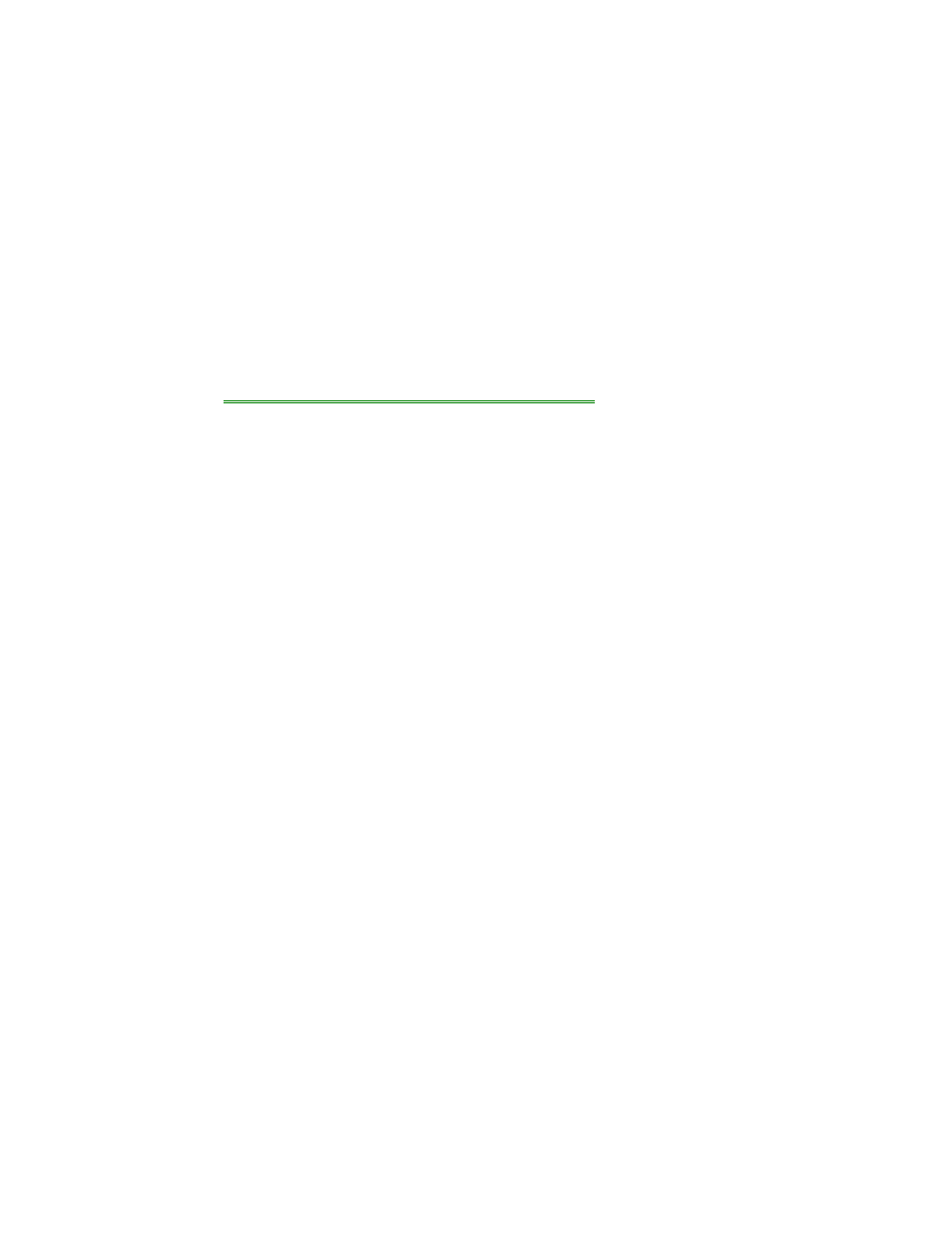
32
The entire recovery process takes approximately 1 hour. To recover your Windows
95 operating system, you’ll need a CD-ROM drive, floppy disk drive, the Recovery
CD, and the Support Utility disk.
1. If you have an internal CD-ROM drive, connect the floppy disk drive to the
OmniBook’s parallel port and install the CD-ROM drive in the OmniBook.
–or–
If you have a SCSI CD-ROM drive and a docking system, connect the SCSI
CD-ROM drive to the docking system and install the floppy disk drive in the
OmniBook.
–or–
If you have a PCMCIA or Parallel Port CD-ROM drive, connect the PCMCIA
or Parallel CD-ROM drive and install the floppy disk drive in the OmniBook. See
“To set up a PCMCIA or parallel port CD-ROM drive.”
2. Connect the ac adapter to the OmniBook.
3. Insert the Recovery CD in the CD-ROM drive.
4. Insert the Support Utility disk in the floppy disk drive.
5. Press the reset button.
The DOS 6.22 Startup menu appears.
6. Choose option 2:
Recover Windows 95 from Recovery CD
7. Choose the type of CD-ROM drive you’re using—internal OmniBook, SCSI with
docking system, or PCMCIA or parallel port.
Do not interrupt the recovery process or unplug the ac adapter until recovery is
completed.
To set up a PCMCIA or parallel port CD-ROM drive
The general steps for setting up a PCMCIA CD-ROM drive are as follows:
1. Copy the device drivers—from the installation software provided with the CD-
ROM drive—to the HP Support Utility Disk into the A:\tools directory.
2. Add the device=driver statements to the CONFIG.SYS file on the Support
Utility disk. The device statements should immediately follow the [USERCD]
label.
3. Check the AUTOEXEC.BAT file to make sure that the CD-ROM drive is
assigned as drive G:.
Before the OmniBook can recognize the CD-ROM drive, you’ll need to edit the
CONFIG.SYS and AUTOEXEC.BAT files on the Support Utility disk. The required
device-drivers statements come from the CD-ROM manufacturer.
What you’ll need from your CD-ROM manufacturer
1. The names of the device drivers to copy to the Support Utility disk.
2. The device=drivers statements to add the CONFIG.SYS file.
