Turning the omnibook on and off – HP OmniBook 5500 Notebook PC User Manual
Page 19
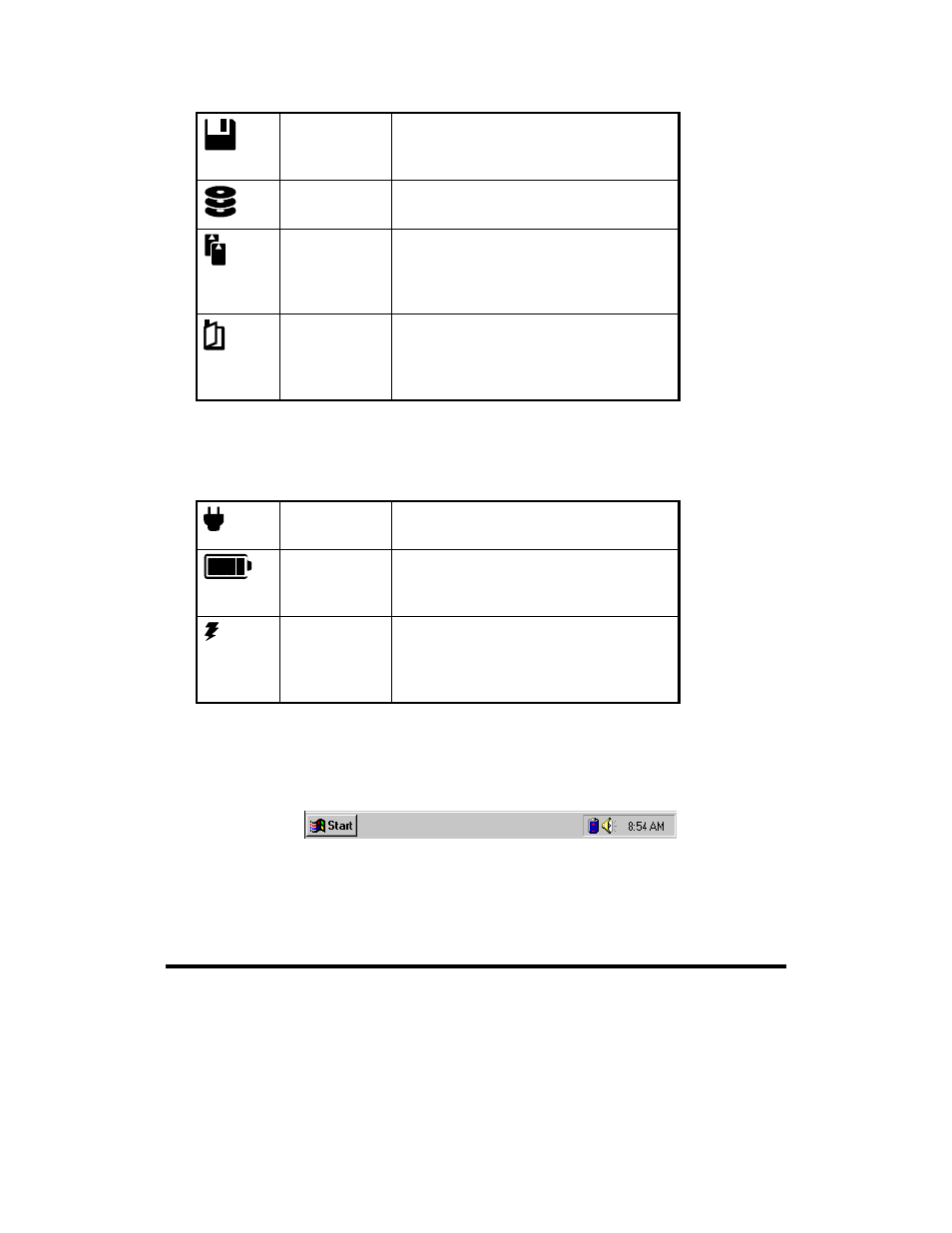
19
Floppy disk
This icon appears when the OmniBook
is reading or writing to the floppy disk
drive.
Hard disk
This icon appears when the OmniBook
is reading or writing to drive C.
PC card
This icon appears when you insert PC
cards into the card slots. The two
cards identify when one or two of the
slots are occupied.
Power off
This icon appears when the OmniBook
is turned off; the “bookmark” icon
reminds you that the state of the
computer has been saved.
To check power status
The left icons indicate power conditions—ac adapter use, battery status, charging
status.
ac power
This icon appears when the ac adapter
is plugged in.
Battery status
The shading of the battery symbol
shows the approximate charge level of
the battery relative to a full charge.
Battery
charging
The lightning bolt symbol appears
when the battery is charging. The
battery symbol blinks when the battery
is low.
The Windows 95 taskbar also shows status information about ac power or battery
use, sound, infrared, and PC card use. The indicators shown vary depending on the
current state of the OmniBook—whether a PC card is present or whether ac power is
connected, for example.
Some of the taskbar indicators provide information or control when you move the
mouse pointer over the indicator—or when you click the indicator (or double-click, or
right-click). For example, double-click the battery icon to find out how much battery
power remains.
Turning the OmniBook On and Off
The OmniBook has several On/Off modes that save power when the ac adapter isn’t
connected. The most obvious of these is automatic shutdown—when your
OmniBook has been idle for 3 minutes with no ac power, it turns itself off
automatically.
