Operating the omnibook, Checking the status of the omnibook – HP OmniBook 5500 Notebook PC User Manual
Page 18
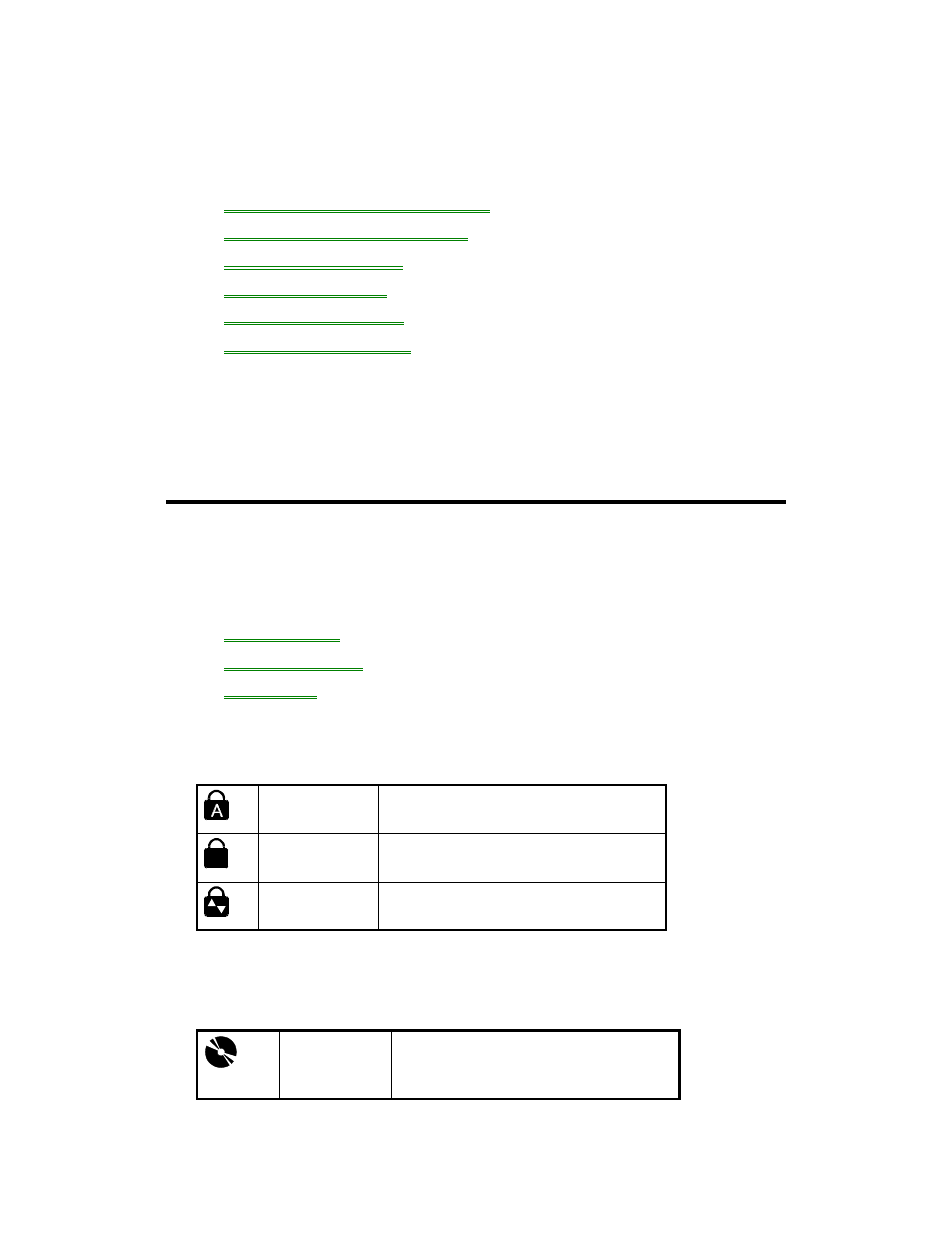
18
2. Operating the OmniBook
•
Checking the Status of the OmniBook.
•
Turning the OmniBook On and Off.
•
Restarting the OmniBook.
•
Using Storage Devices.
•
Upgrading the OmniBook.
•
Restoring OmniBook Files.
Your OmniBook has been specifically designed for ease-of-use on the road. It
features “instant-on” power that immediately restores your last screen. Advanced
Power Management (APM) helps to minimize the amount of power you need to run
your programs. And the OmniBook supports a wide variety of storage devices—all
infused with the quality and the attention to detail that are the hallmarks of Hewlett-
Packard.
Checking the Status of the OmniBook
The OmniBook status panel, located above the keyboard, contains indicators that
show the current status of the OmniBook. There are three groups of icons on the
status panel that indicate
•
Keyboard status.
•
Data storage status.
•
Power status.
To check keyboard status
The icons on the right indicate Caps Lock, Num Lock, and Scroll Lock.
Caps Lock
This icon appears when Caps Lock is
active.
Num Lock
This icon appears when Num Lock is
active.
Scroll Lock
This icon appears when Scroll Lock is
active.
To check data storage status
The center icons indicate data storage areas—CD-ROM activity, floppy disk activity,
hard disk activity, and PC card status.
CD-ROM
This icon appears when the OmniBook
is reading from the built-in CD-ROM
drive.
