Hint – HP OmniBook 5500 Notebook PC User Manual
Page 46
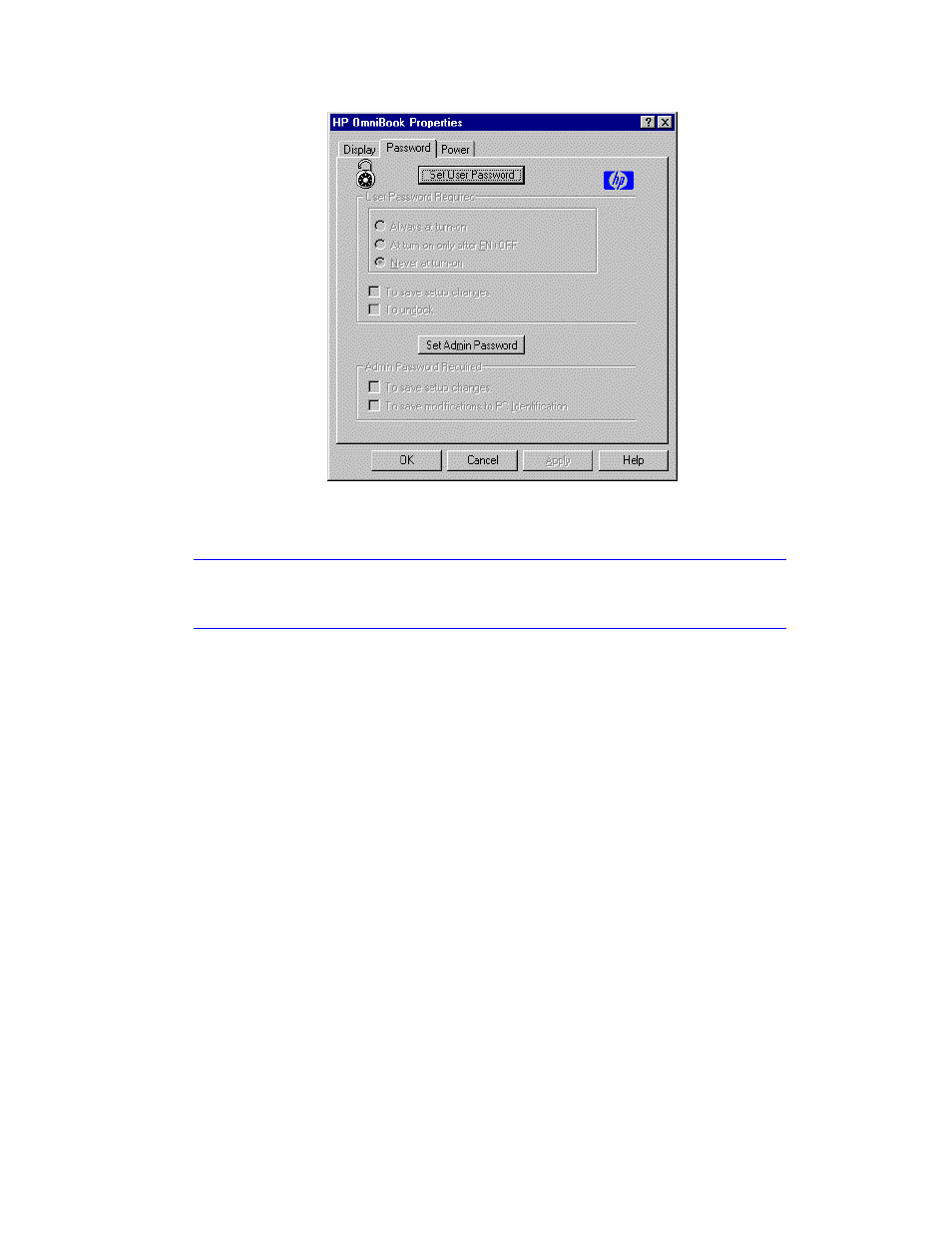
46
3. Type your new password—it can contain up to eight characters—then press
TAB. The display shows * for each character in your password.
Hint
Before you type a password, check the status of Num Lock—normally, you’d want it
off so you can type letters.
4. Type the new password again (in the Verify box), then click OK.
5. Select or clear the following password options you want.
Never At Turn-On
You do not need to enter your password when you turn on the OmniBook—even
if it turned itself off after a period of inactivity.
Always At Turn-On
You must enter your password every time you turn on the OmniBook—even if it
turned itself off after a period of inactivity.
At Turn-On After FN+OFF
The only time you must enter your password is when you turn on the OmniBook
after you deliberately turned it off by pressing FN+On/Off. (If you turned it off
with just On/Off, you’re not prompted for your password.)
To Undock
You must enter your password each time you undock the OmniBook from a
docking station.
To Save Setup Changes
You must enter your password every time you save changes in the System
Configuration utility or OmniBook Tools.
6. Click OK to activate the changes.
