HP OmniBook 5500 Notebook PC User Manual
Page 2
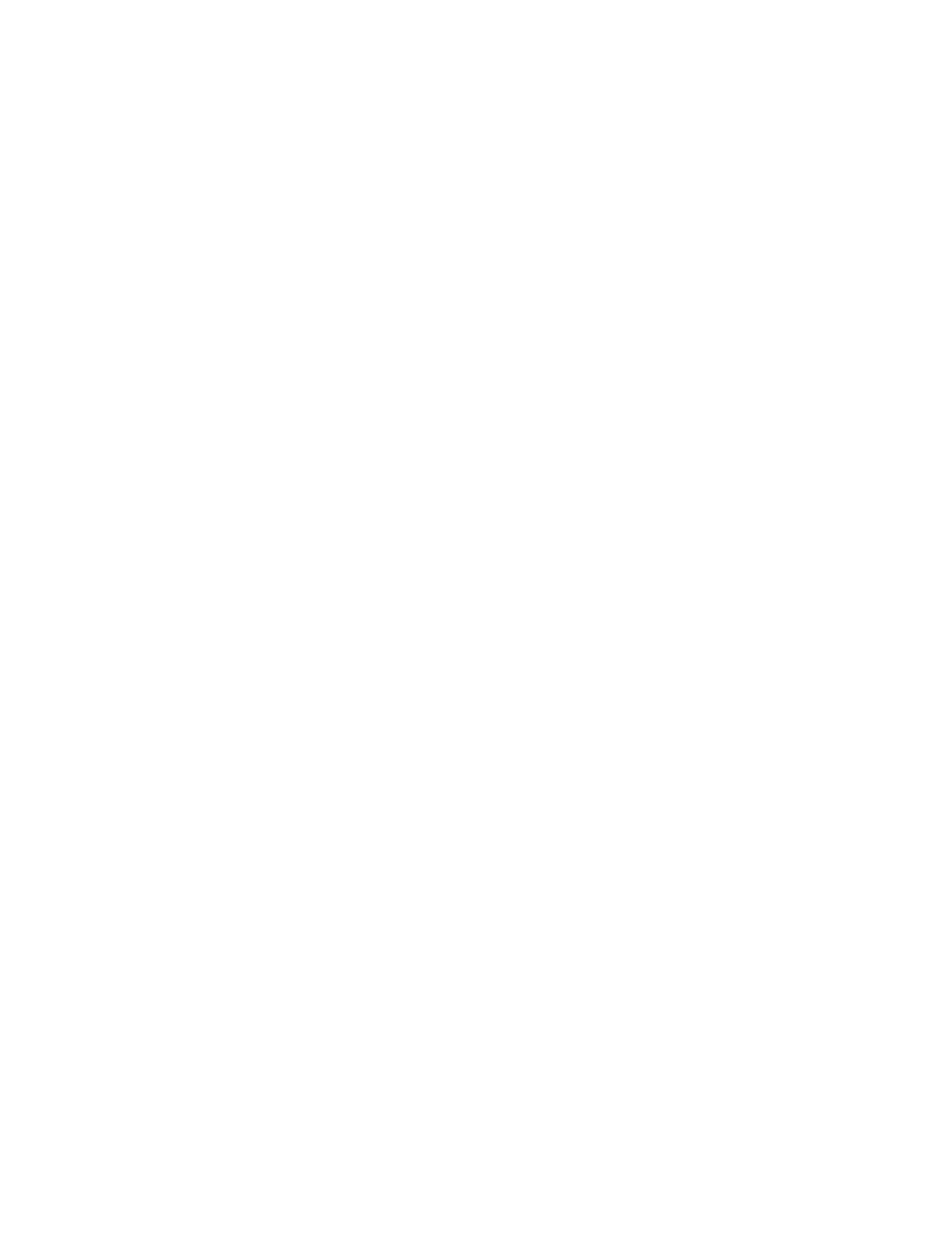
2
To shut down the OmniBook .............................................................................................20
Restarting the OmniBook....................................................................................................21
To reboot from drive C ......................................................................................................21
To reboot from a floppy disk ..............................................................................................21
To reset the OmniBook ......................................................................................................22
Using Storage Devices..........................................................................................................22
To install the floppy drive ..................................................................................................23
To remove the CD-ROM or floppy drive ............................................................................24
To insert and eject a floppy disk.........................................................................................24
To install the CD-ROM drive.............................................................................................25
To insert and remove a CD ................................................................................................25
To insert a PC card ............................................................................................................26
To remove a PC card .........................................................................................................27
Upgrading the OmniBook ...................................................................................................28
To find the system software version and memory size ........................................................28
To add memory to the OmniBook ......................................................................................28
To remove the hard drive ...................................................................................................30
To install the hard drive.....................................................................................................31
Restoring Files .....................................................................................................................31
To recover Windows 95 .....................................................................................................31
To set up a PCMCIA or parallel port CD-ROM drive.........................................................32
To recover Windows for Workgroups.................................................................................33
To make DOS 6.22 and Windows for Workgroups backup disks ........................................34
To recover HP software programs ......................................................................................34
To read the online User’s Guide.........................................................................................35
To install device drivers for other operating systems ..........................................................35
3. MANAGING BATTERY POWER......................................................... 37
Recharging and Replacing Batteries ..................................................................................38
To recharge the battery or run on ac power ........................................................................38
To respond to a low-battery warning ..................................................................................39
To replace the battery.........................................................................................................39
To install a second battery..................................................................................................41
Monitoring Battery Power ..................................................................................................41
To get the battery status .....................................................................................................42
To save battery power ........................................................................................................42
To adjust the battery charging order...................................................................................42
To change how power is managed......................................................................................43
4. PROTECTING YOUR OMNIBOOK ..................................................... 44
Attaching a Security Cable..................................................................................................44
To attach a security cable ...................................................................................................44
Setting Up Password Protection ..........................................................................................44
To record your name or other PC identification..................................................................45
