HP iPAQ hw6500 Unlocked Mobile Messenger series User Manual
Page 97
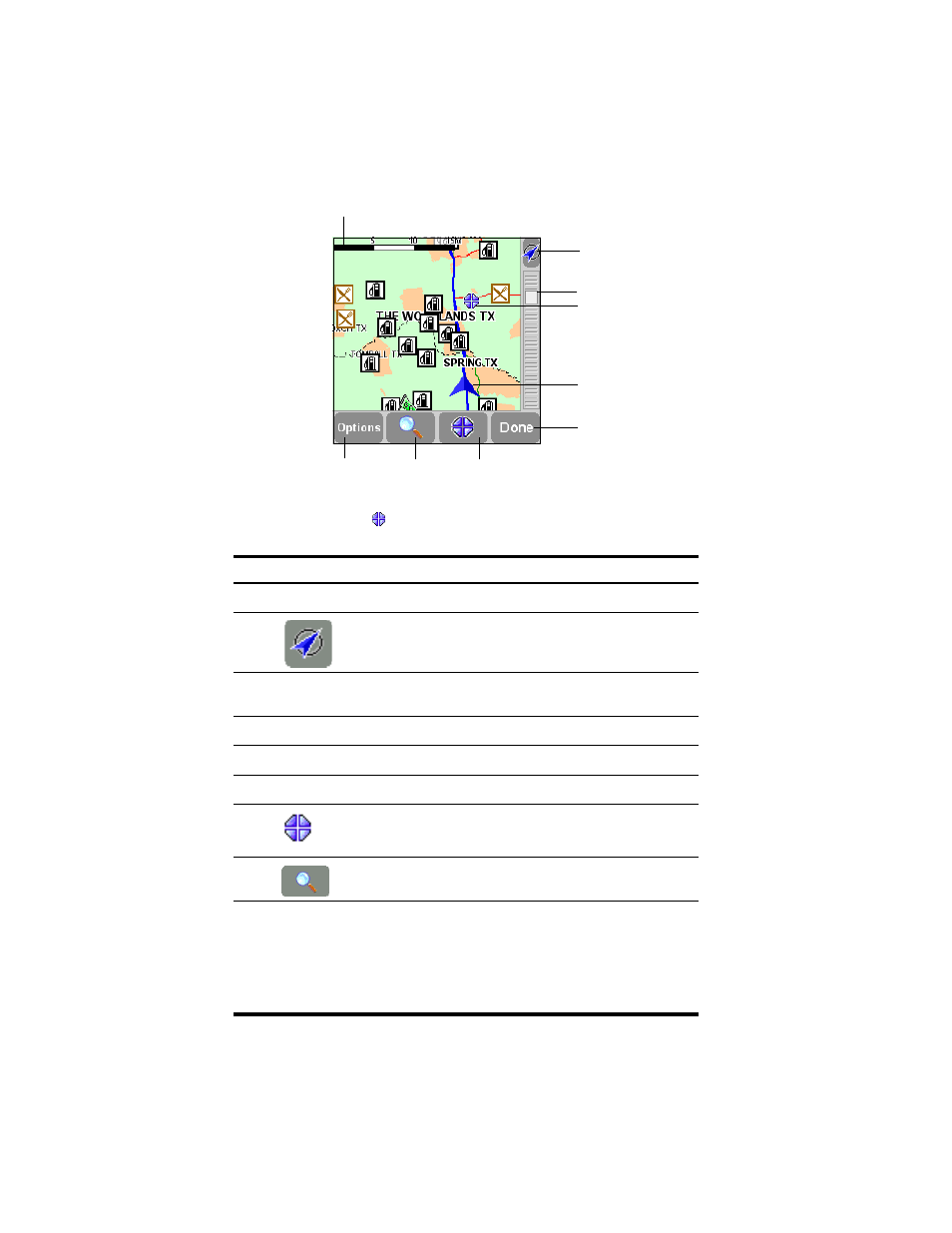
Using GPS Navigation
8–16
The blinking
icon (No. 4) represents your cursor position. Tap the
map anywhere to place the cursor at that position.
1
Scale bar
4
Cursor position
2
GPS button
3
Zoom slider
9
Options
8
Search
7
Cursor
6
Done button
button
button
button
5
Your current GPS
location
Option
Function
1
Scale bar
Indicates scale ratio to screen display
2
Tap the GPS button (located on the top, right corner of the
screen) to re-center the map around your current
GPS location.
3
Zoom Slider
To zoom in, move the slider down
To zoom out, move the slider up
4
Cursor Position
Current cursor position
5
GPS Location
Your current GPS location
6
Done
Tap Done to return to the main screen.
7
Use the cursor button to calculate a route from your current
location, find a point of interest, center the map around the
cursor location, or turn the cursor location into a favorite.
8
Use the search button to search for a specific location.
9
Options
Use the Options button to change items currently displayed
on the map:
Show the number of roads and streets
Show the number of street names
Show or hide all points of interest
Show or hide favorites
