Accessing the internet on your hp ipaq, Accessing the internet on your hp ipaq –8 – HP iPAQ hw6500 Unlocked Mobile Messenger series User Manual
Page 89
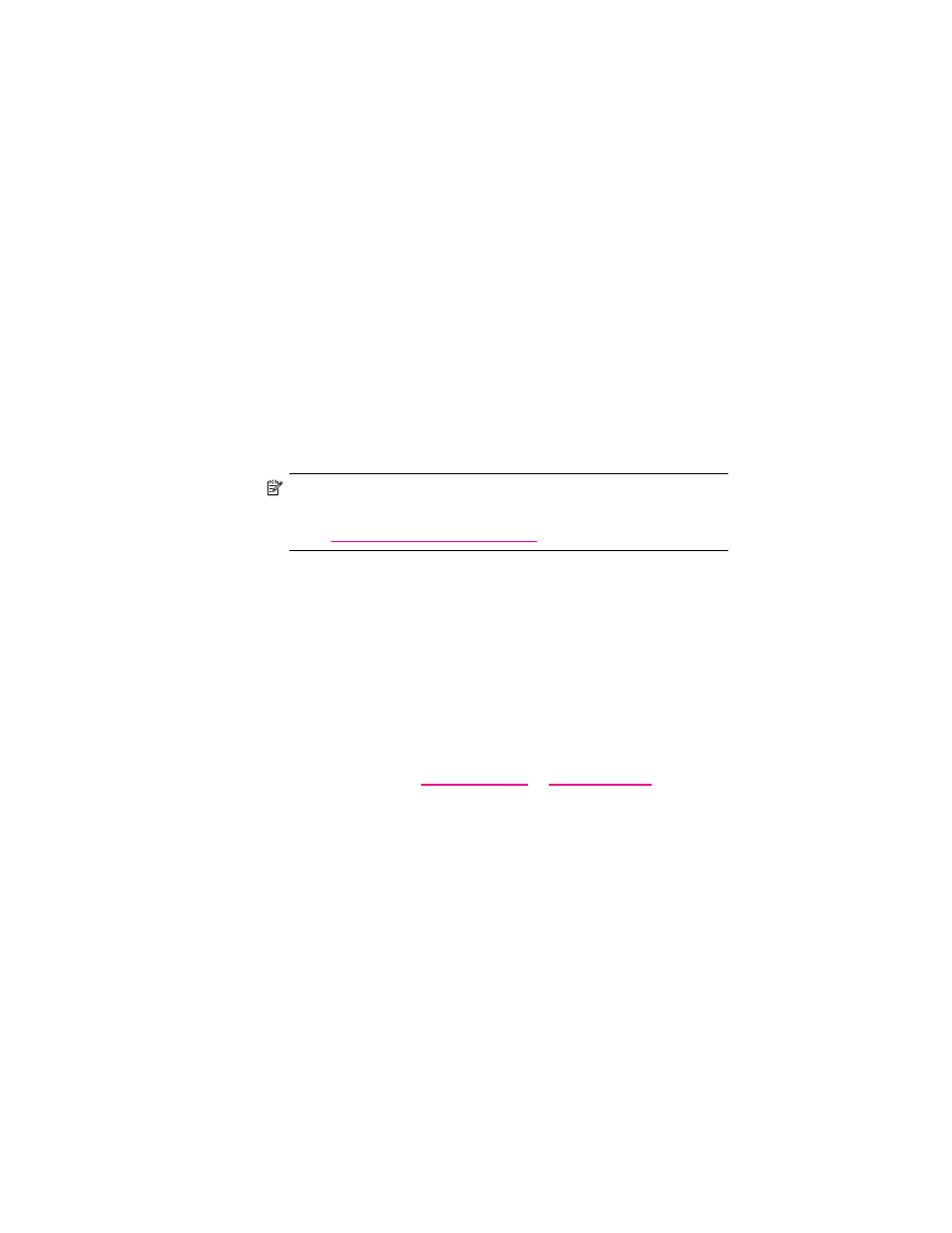
Using GPS Navigation
8–8
If you tap Yes, perform the following steps:
a. At the top of the next screen, after the word City:, enter the
first few letters of your home city (example: Hou for Houston)
by tapping the keyboard letters on the screen.
b. From the list that displays, tap your city.
c. At the top of the screen, after the word Street:, enter the first
few letters of your street name by tapping the keyboard letters
on the screen.
d. From the list that displays, tap your street name.
e. At the top of the screen, after the words House nr:, enter your
house number.
f. Tap Done.
15. After setting your home address, tap the middle of the Main
screen to display the Options screen and tap Navigate to... >
Home to display the route home.
NOTE: If you are going to use GPS Navigation in your vehicle for an
extended period of time, connect your HP iPAQ to an Auto adapter to
save battery power. If you don’t have an Auto adapter, you can order
one at
Accessing the Internet on Your HP iPAQ
You must have Internet access on your HP iPAQ to be able to download
the one free GPS city map (approximately 2 MB) and the Quick GPS
Connection data file (approximately 40 KB). To do this:
1.
Place the HP iPAQ in the cradle and make sure it is connected to
ActiveSync, as described in the Getting started guide.
2.
Verify you have an Internet connection by using Internet Explorer.
To do this:
a. Keep the HP iPAQ in its cradle.
b. Tap Start > Internet Explorer.
c. In the text box at the top of the screen, enter your favorite web
site such as
and tap on
the green arrow to the right.
If you have an Internet connection, you may skip to the
“Verifying
Date and Time on Your HP iPAQ”
section in this chapter.
If you do not have an Internet connection, Internet Explorer displays
an error message and you may have to access the Internet through
a proxy server.
